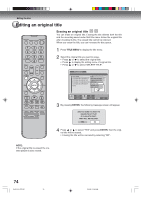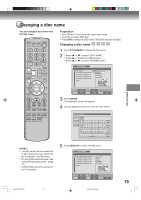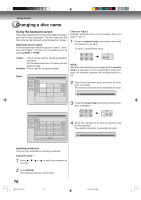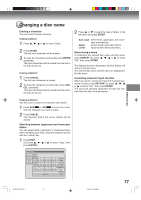Toshiba DVR5 User Manual - Page 72
Changing an original title name
 |
View all Toshiba DVR5 manuals
Add to My Manuals
Save this manual to your list of manuals |
Page 72 highlights
Editing the disc Editing an original title COMBINE CHAPTERS NAME 11/25/2003 10:03 PM CHAPTER 2/4 LENGTH 00:02:03/00:30:17 NOTE: The title name can be a maximum of 64 characters in VR mode and a maximum of 30 characters in Video mode. Long names will be shortened in the title menu. 72 2J40101A P72-81 72 ENTER SELECT ENTER RETURN BACK TITLE MENU END 4 Press SKIP7 or SKIP6 to select the chapter marks to be erased. 5 Press ENTER. The chapter marks are erased and 2 chapters are combined into 1 chapter. 6 To continue erasing the chapter marks, repeat steps 4 and 5. 7 The combining chapters will completed. • To display the title menu, press RETURN. • To return to the normal screen, press TITLE MENU. Changing an original title name 1 Press TITLE MENU to display the title menu. 2 Select the original title that you want to rename. • Press or to select the original title. • Press to display the editing menu of original title. • Press or to select "RENAME TITLE". TITLE MENU DISC NAME: - - - 11/23/2006 08:41AM 006 SLP 11/25/2006 10:03PM 011 SP 11/29/2006 11:30AM 009 SP 12/01/2006 06:52PM 006 XP Family PLARYEC DATE :11/23/2006 ADDTCIMHEAPTER M:A08R:K41AM COMLBEINNGETCHHAPT:0E0R:S30:17 EDITCHTIATNLENEL :06 DELREETEC TMITOLDEE :EP RENAME TITLE NEW PLAYLIST SELECT SET ENTER ENTER RETURN BACK MTIETNLEU END 3 Press ENTER. The keyboard screen will appear. The entering method of the title name is the same as for the playlist. See the steps 4 and 5 of "Changing a title name" in "Editing a playlist" (page 65) and enter the title name. 3/4/06, 10:46 AM