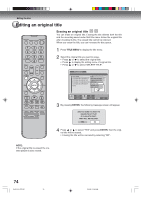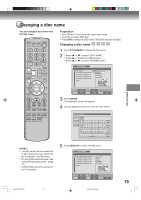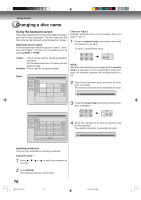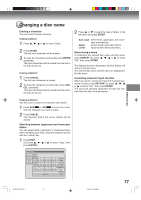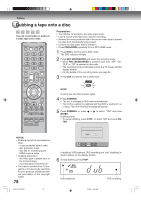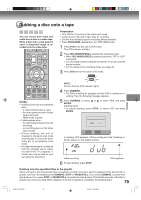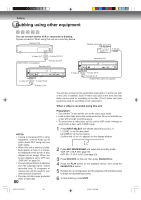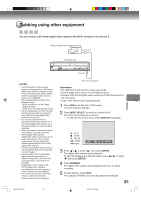Toshiba DVR5 User Manual - Page 76
Using the keyboard screen
 |
View all Toshiba DVR5 manuals
Add to My Manuals
Save this manual to your list of manuals |
Page 76 highlights
Editing the disc Changing a disc name Using the keyboard screen This section explains the function of the keyboard screen and how to input characters. The disc name and the title name can be changed using the keyboard screen. Keyboard screen types The keyboard screen has three types of "Letters", "Numbers" and "Signs". The type can be switched over by pressing REW or F.FWD. Letters: This is mainly used for inputting alphabetical letters. For the keyboard screen of Letters, see the previous page. Numbers: This is used for inputting numbers. Signs: This is used for inputting symbols. Live Show Letters RETURN Exit Numbers CANCEL 1 2 3 Signs < > Back DISPLAY DISPLAY 4 5 6 OK OK 7 8 9 Character input 2 Example: Explained here is the procedure when you input "F" and "J". 1 Press the numeric keys continuously and select the character to be input. To input F, press 3 three times. 3 de f NOTE: When the interval between the pressing of the numeric keys is 2 seconds or more in selecting the input character, the selected character will automatically be input. 2 Stop the key operation when you select the character to be input. The selected character will automatically be input. F 0 3 Press the numeric keys where the following character is assigned. Live Show Letters RETURN Exit Numbers 1 Signs < > ) ! , DISPLAY 4 OK . *_ 2 ?@# 5 - += 3 CANCEL & % / Back 6 DISPLAY []: OK 7 ;¨\' 8 9 0 Space bar 5 jkl 4 When the character to be input is selected, stop the key operation. The selected character is automatically input. Fj Inputting characters There are two methods for inputting characters. Character input 1 1 Press , , or to select the character to be input. 2 Press ENTER. The selected character will be input. 76 2J40101A P72-81 76 3/4/06, 10:46 AM