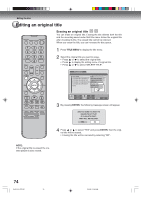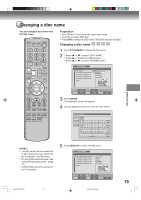Toshiba DVR5 User Manual - Page 70
Editing an original title
 |
View all Toshiba DVR5 manuals
Add to My Manuals
Save this manual to your list of manuals |
Page 70 highlights
Editing the disc Editing an original title In VR mode, you can edit various items, whereas in Video mode, you can only edit the title names. Preparation: • Turn ON the TV and set to the video input mode. • Load the recorded disc. • Press DVD to select the DVD mode. (The DVD indicator will light.) Adding a chapter mark You can add a chapter mark to the original title. You can add up to 999 chapter marks to one disc. 1 Press TITLE MENU to display the title menu. 2 Select the original title where a chapter mark is added. • Press or to select the original title. • Press to display the editing menu of the original title. • Press or to select "ADD CHAPTER MARK". TITLE MENU DISC NAME: - - - 11/23/2006 08:41AM 006 SLP 11/25/2006 10:03PM 011 SP 11/29/2006 11:30AM 009 SP 12/01/2006 06:52PM 006 XP Family PCEDRALDOEEDAILNMDTRTLCRYEABIEEHECTTMMINIECCHNATEEGAENLTDMTEPTINCTAIOTHTEHLTEDLLEAEREEPMT:::::E0100EA1608RPR/::S2K34301/:A21M0706 NEW PLAYLIST SELECT SET ENTER ENTER RETURN BACK MTIETNLEU END 3 Press ENTER. The ADD CHAPTER MARK screen will appear. ADD CHAPTER MARK NAME 11/25/2003 08:41 AM CHAPTER 1/3 LENGTH 00:00:00/00:30:17 NOTES: • You can automatically add a chap- ter mark in recording. For more information, see page 32. • In case the disc includes more than 9 titles, you can turn to the next or the previous page. (See page 35.) 70 2J40101A P63-71 70 ENTER ENTER RETURN BACK TITLE MENU END 4 Press PLAY to search a scene where you want to add the chapter mark. • Search the scene by using each operation button (F.FWD, REW, SKIP7, SKIP6, PAUSE/STILL, SLOW, INSTANT SKIP) for the playback. ADD CHAPTER MARK NAME 11/25/2003 08:41 AM CHAPTER 1/3 LENGTH 00:02:03/00:30:17 7% ENTER ENTER RETURN BACK TITLE MENU END 3/4/06, 10:45 AM