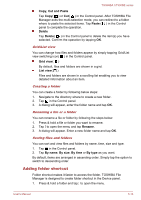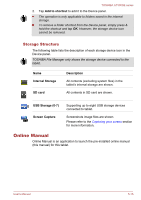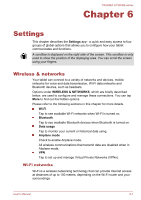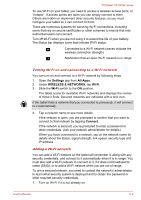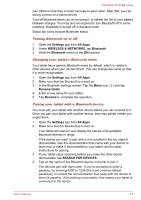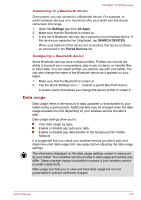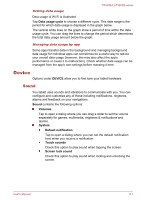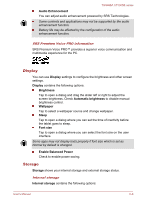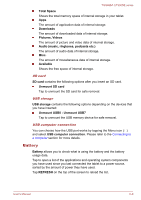Toshiba Excite AT300SE PDA0DC-00300D Users Manual Canada; English - Page 52
Bluetooth, Advanced, Network notifications, Keep Wi-Fi on during sleep, Wi-Fi Direct
 |
View all Toshiba Excite AT300SE PDA0DC-00300D manuals
Add to My Manuals
Save this manual to your list of manuals |
Page 52 highlights
TOSHIBA AT300SE series Advanced Wi-Fi settings Advanced Wi-Fi settings are available following the steps below. 1. Turn on Wi-Fi if it is not already on. 2. In the Wi-Fi settings screen, Tap the Menu icon ( ) and tap Advanced. Several options are described below. Network notifications By default, when Wi-Fi is on, you receive notifications in the Status bar when your tablet detects an open Wi-Fi network. Uncheck this option to turn off notifications Keep Wi-Fi on during sleep By default, your tablet stays connected to Wi-Fi when the screen goes to sleep. Tap this option to change this default setting: either to stay connected to Wi-Fi only when the tablet is connected to the AC adaptor or never to stay connected to Wi-Fi during sleep. The latter choice is likely to increase mobile data usage. You may want to revisit this setting if you receive a notification that you're approaching your specified mobile data limit. Wi-Fi Direct Wi-Fi direct allows you to directly connect to devices nearby via Wi-Fi for much higher-speed wireless communication. You can share files or streaming videos/audios from other compatible devices. Tap the Menu icon ( ) and tap Wi-Fi Direct to enable Wi-Fi direct. Tap SEARCHING FOR DEVICE to find the nearby available devices whose names will be listed under PEER DEVICE for connection. Wi-Fi should be connected on before using Wi-Fi direct. Wi-Fi direct may fail to work when both devices have connected to a different hotspot. Bluetooth Bluetooth is a short-range wireless communications technology that devices can use to exchange information over a distance of about 8 meters. The most common Bluetooth devices are headphones for listening to the music and other portable devices, including cell phones. This tablet does not support Bluetooth connections via ad-hoc network. To connect to a Bluetooth device, you must turn on your tablet's Bluetooth radio. The first time you use a new Bluetooth device, you must "pair" it with User's Manual 6-4