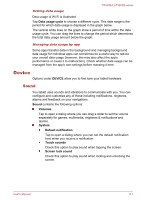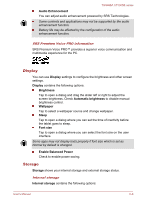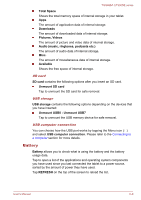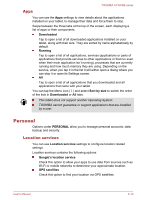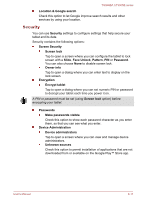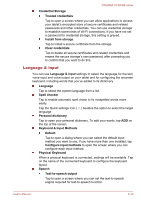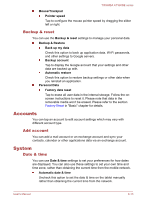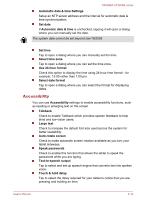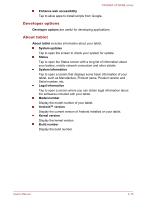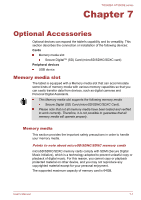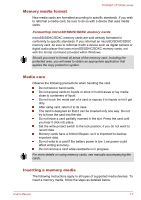Toshiba Excite AT300SE PDA0DC-00300D Users Manual Canada; English - Page 60
Language & input, Keyboard & Input Methods
 |
View all Toshiba Excite AT300SE PDA0DC-00300D manuals
Add to My Manuals
Save this manual to your list of manuals |
Page 60 highlights
TOSHIBA AT300SE series Credential Storage Trusted credentials Tap to open a screen where you can allow applications to access your tablet's encrypted store of secure certificates and related passwords and other credentials. You can use credential storage to establish some kinds of Wi-Fi connections. If you have not set a password for credential storage, this setting is grayed. Install from storage Tap to install a secure certificate from the storage. Clear credentials Tap to delete all secure certificates and related credentials and erases the secure storage's own password, after prompting you to confirm that you want to do this. Language & input You can use Language & input settings to select the language for the text, voice input and voice output on your tablet and for configuring the onscreen keyboard, including words that you've added to its dictionary. Language Tap to select the system language from a list. Spell checker Tap to enable automatic spell check to fix misspelled words more easily. Tap the Quick settings icon ( language. Personal dictionary ) besides the option to select the target Tap to open your personal dictionary. To add your words, tap ADD on the top of the screen. Keyboard & Input Methods Default Tap to open a dialog where you can select the default input method you want to use, if you have more than one installed, tap Configure input methods to open the screen where you can configure each input method. Physical Keyboard When a physical keyboard is connected, settings will be available. Tap on the name of the connected keyboard to configure the keyboard layout. Speech Text-to-speech output Tap to open a screen where you can set the text-to-speech engine required for text-to-speech function. User's Manual 6-12