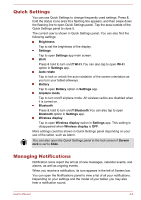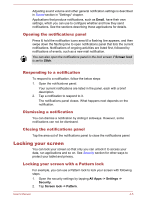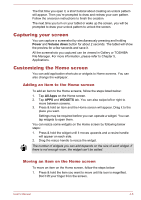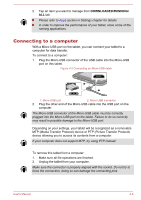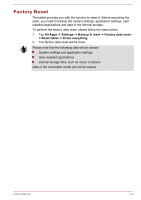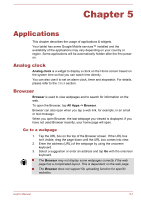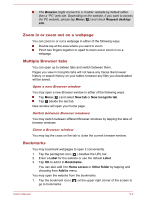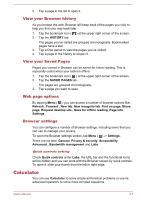Toshiba Excite AT7-B PDA0HC-002005 Users Manual Canada; English - Page 31
Connecting to a computer, DOWNLOADED/RUNNING
 |
View all Toshiba Excite AT7-B PDA0HC-002005 manuals
Add to My Manuals
Save this manual to your list of manuals |
Page 31 highlights
2. Tap an item you want to manage from DOWNLOADED/RUNNING/ ALL tab. Please refer to Apps section in Settings chapter for details. In order to improve the performance of your tablet, close some of the running applications. Connecting to a computer With a Micro-USB port on the tablet, you can connect your tablet to a computer for data transfer. To connect to a computer: 1. Plug the Micro-USB connector of the USB cable into the Micro-USB port on this tablet. Figure 4-2 Connecting an Micro-USB cable 2 1 1. Micro-USB port 2. Micro-USB connector 2. Plug the other end of the Micro-USB cable into the USB port on the computer. The Micro-USB connector of the Micro-USB cable must be correctly plugged into the Micro-USB port on the tablet. Failure to do so correctly may result in possible damage to the Micro-USB port. Depending on your settings, your tablet will be recognized as a removable MTP (Media Transfer Protocol) device or PTP (Picture Transfer Protocol) device allowing you to access its contents from a computer. If your computer does not support MTP, try using PTP instead. To remove this tablet from a computer: 1. Make sure all file operations are finished. 2. Unplug the tablet from your computer. Make sure the connector is properly aligned with the socket. Do not try to force the connection, doing so can damage the connecting pins. User's Manual 4-8