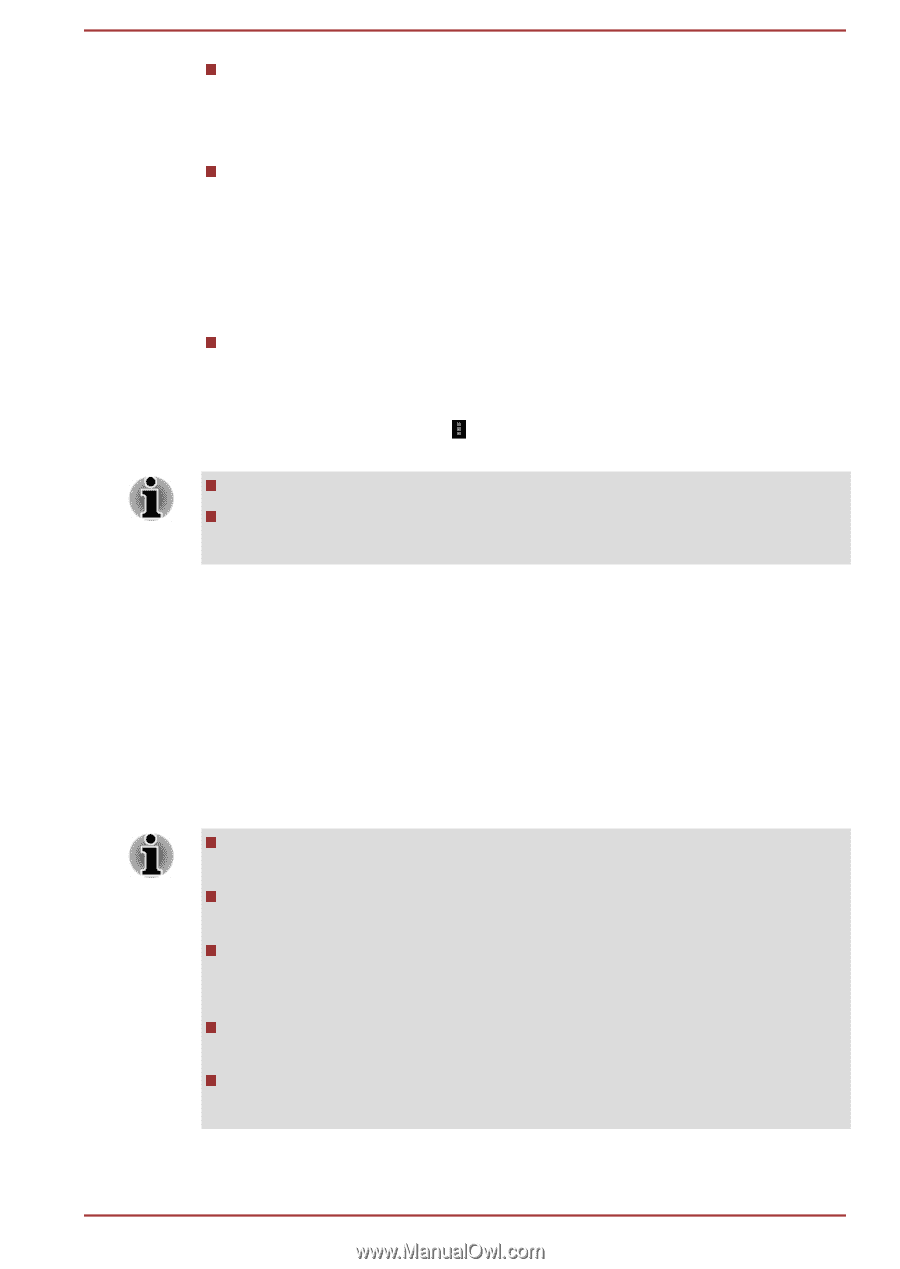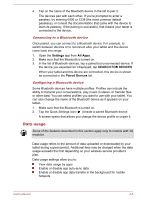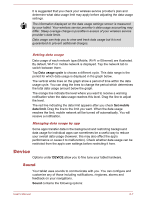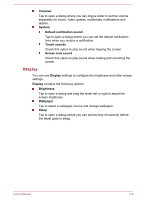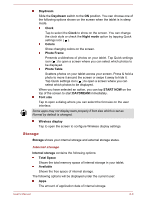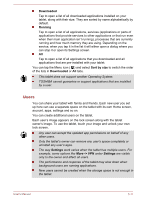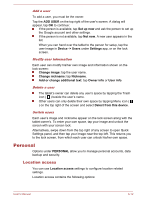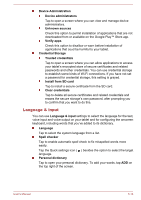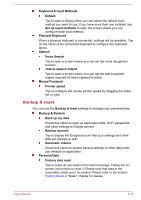Toshiba Excite AT7-B PDA0HC-002005 Users Manual Canada; English - Page 57
Users, Downloaded, Running, Sort by size
 |
View all Toshiba Excite AT7-B PDA0HC-002005 manuals
Add to My Manuals
Save this manual to your list of manuals |
Page 57 highlights
Downloaded Tap to open a list of all downloaded applications installed on your tablet, along with their size. They are sorted by name alphabetically by default. Running Tap to open a list of all applications, services (applications or parts of applications that provide services to other applications or that run even when their main application isn't running), processes that are currently running and how much memory they are using. Depending on the service, when you tap it in the list it will either open a dialog where you can stop it or open its Settings screen. All Tap to open a list of all applications that you downloaded and all applications that are pre-installed with your tablet. You can tap the Menu icon ( ) and select Sort by size to switch the order of the lists in Downloaded or All tabs. This tablet does not support another Operating System. TOSHIBA cannot guarantee or support applications that are installed by a user. Users You can share your tablet with family and friends. Each new user you set up here can use a separate space on the tablet with its own Home screen, account, apps, settings and so on. You can create additional users on the tablet. Each user's image appears on the lock screen along with the tablet owner's image. To use the tablet, touch your image and unlock your own lock screen. Any user can accept the updated app permissions on behalf of any other users. Only the tablet's owner can remove any user's space completely or uninstall any user's apps. The way Settings work varies when the tablet has multiple users. For example, some options like More -> VPN under Settings are visible only to the owner and affect all users. The performance and response of the tablet may slow down when background users are running applications. New users cannot be created when the storage space is not enough in the tablet. User's Manual 6-11