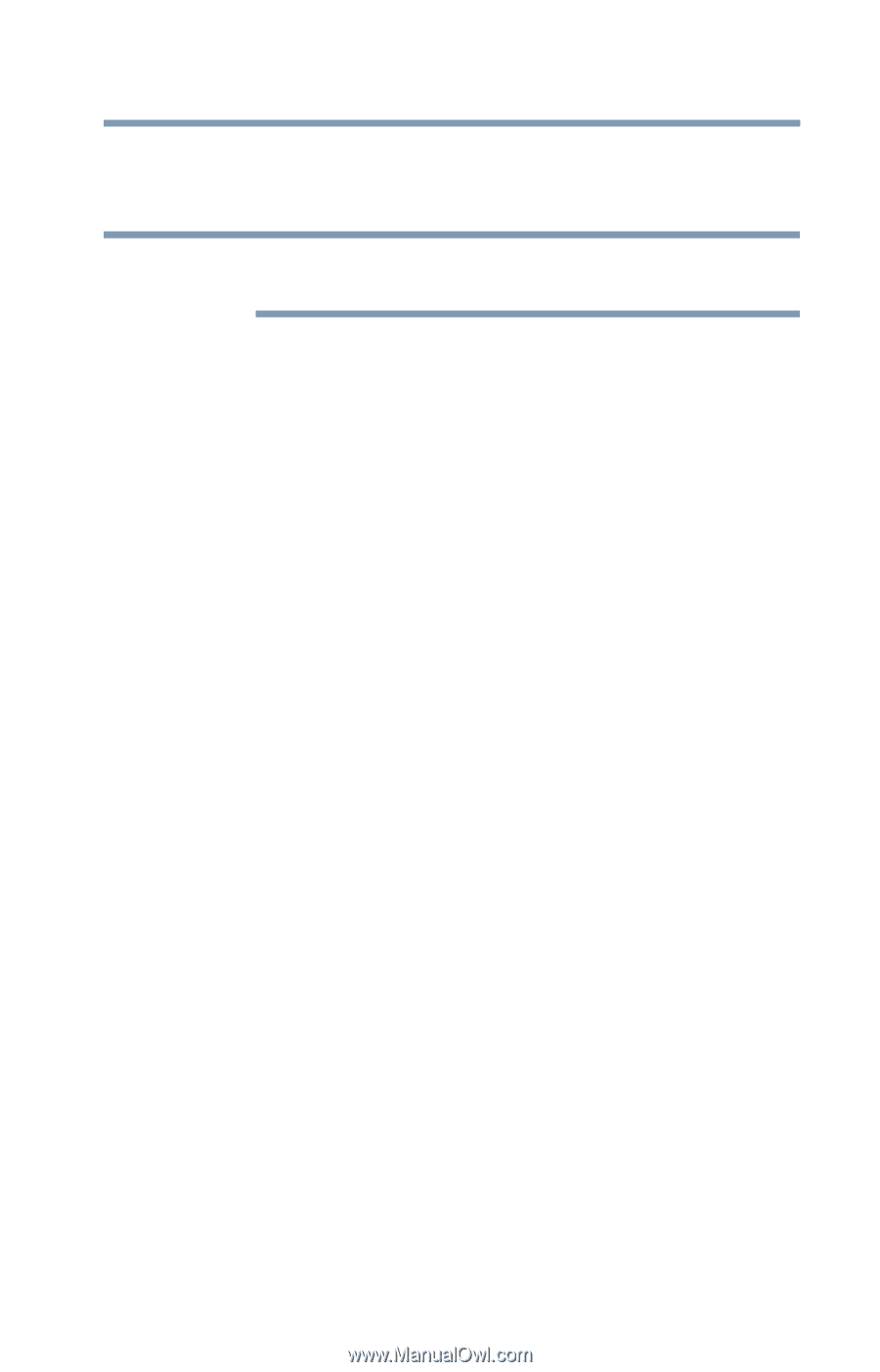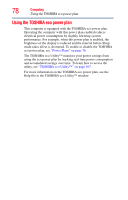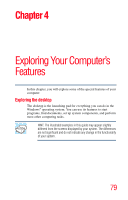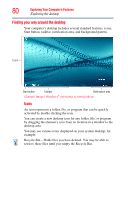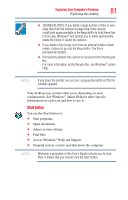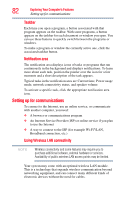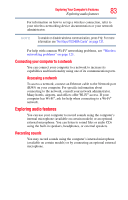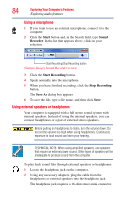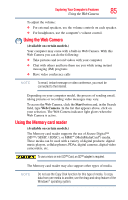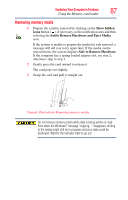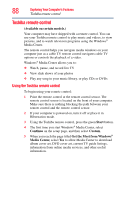Toshiba LX835-D3205 User Guide - Page 83
Connecting your computer to a network, Exploring audio features, Recording sounds, Accessing a network
 |
View all Toshiba LX835-D3205 manuals
Add to My Manuals
Save this manual to your list of manuals |
Page 83 highlights
Exploring Your Computer's Features 83 Exploring audio features For information on how to set up a wireless connection, refer to your wireless networking device documentation or your network administrator. NOTE To enable or disable wireless communication, press F12. For more information see "Hot Keys/TOSHIBA Cards" on page 131. For help with common Wi-Fi® networking problems, see "Wireless networking problems" on page 121. Connecting your computer to a network You can connect your computer to a network to increase its capabilities and functionality using one of its communication ports. Accessing a network To access a network, connect an Ethernet cable to the Network port (RJ45) on your computer. For specific information about connecting to the network, consult your network administrator. Many hotels, airports, and offices offer Wi-Fi® access. If your computer has Wi-Fi®, ask for help when connecting to a Wi-Fi® network. Exploring audio features You can use your computer to record sounds using the computer's internal microphone (available on certain models) or an optional external microphone. You can listen to sound files or audio CDs using the built-in speakers, headphones, or external speakers. Recording sounds You may record sounds using the computer's internal microphone (available on certain models) or by connecting an optional external microphone.