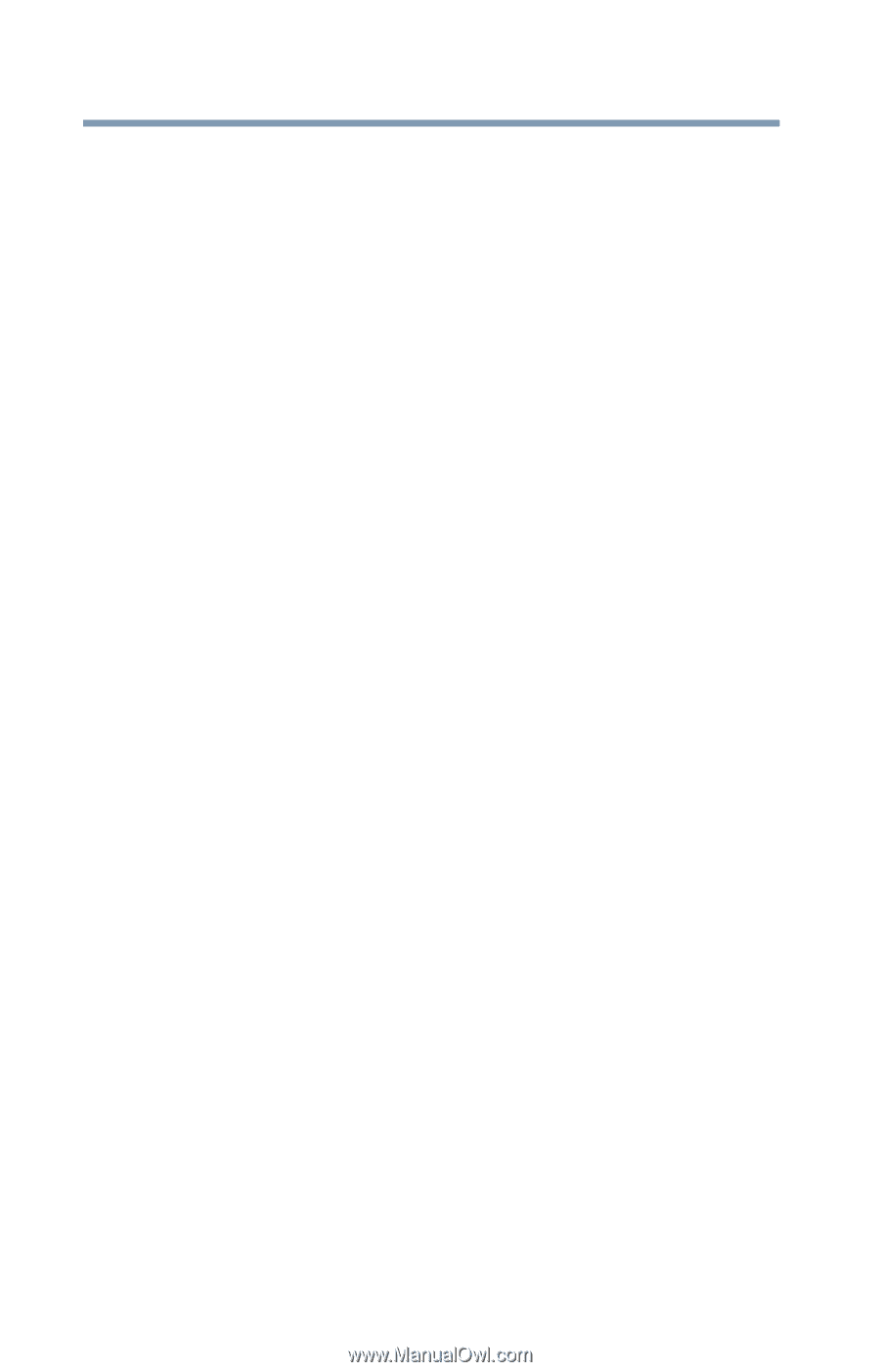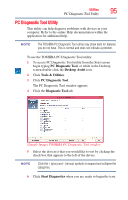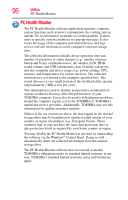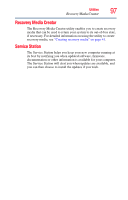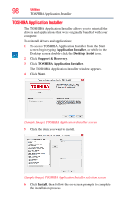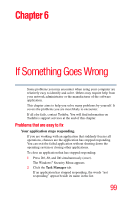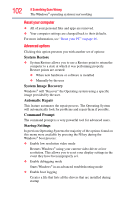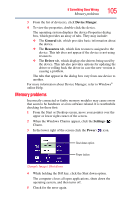Toshiba LX835-D3340 User Guide - Page 100
Problems when you turn on the computer, The computer will not start.
 |
View all Toshiba LX835-D3340 manuals
Add to My Manuals
Save this manual to your list of manuals |
Page 100 highlights
100 If Something Goes Wrong Problems when you turn on the computer 3 Select the application you want to close, then click End Task. Closing the failed application should allow you to continue working. If it does not, continue with the next step. 4 Close the remaining applications one by one by selecting the application name, then End Task. Closing all applications should allow you to continue working. If it does not, power off your computer and then restart it. Problems when you turn on the computer These problems may occur when you turn on the power. The computer will not start. Make sure you attached the AC adaptor and power cord/cable properly. Press and hold the power button for at least 10 seconds. Check that the wall outlet is working by plugging in another device, such as a lamp. Verify that the computer is on by looking at the ON/OFF indicator. If the indicator is glowing white, the computer is on. Also, try turning the computer off and then on. Verify that the computer is receiving power from the external power source by looking at the ON/OFF light. If the indicator is glowing, the computer is connected to a live external power source. The computer starts but when you press a key nothing happens. Verify that the active application accepts text input. Try clicking your mouse on an area where you can type text and try typing again. Your computer may be in Sleep mode and have a software or resource conflict. When this happens turning the power on returns you to the problem instead of restarting the system. To clear the condition, press Ctrl, Alt, and Del simultaneously. Then shut down the computer via software, or follow the steps if your application stops responding (see "Problems that are easy to fix" on page 99). The computer displays the WARNING RESUME FAILURE/Windows Error Recovery - Windows did not shut down successfully message. To continue, select Start Windows normally. If you performed a shutdown before this message was displayed, an application or driver may have prevented Windows® from shutting down. Data stored in the computer's memory has been lost. Data stored in the computer's internal storage drive may not be affected.