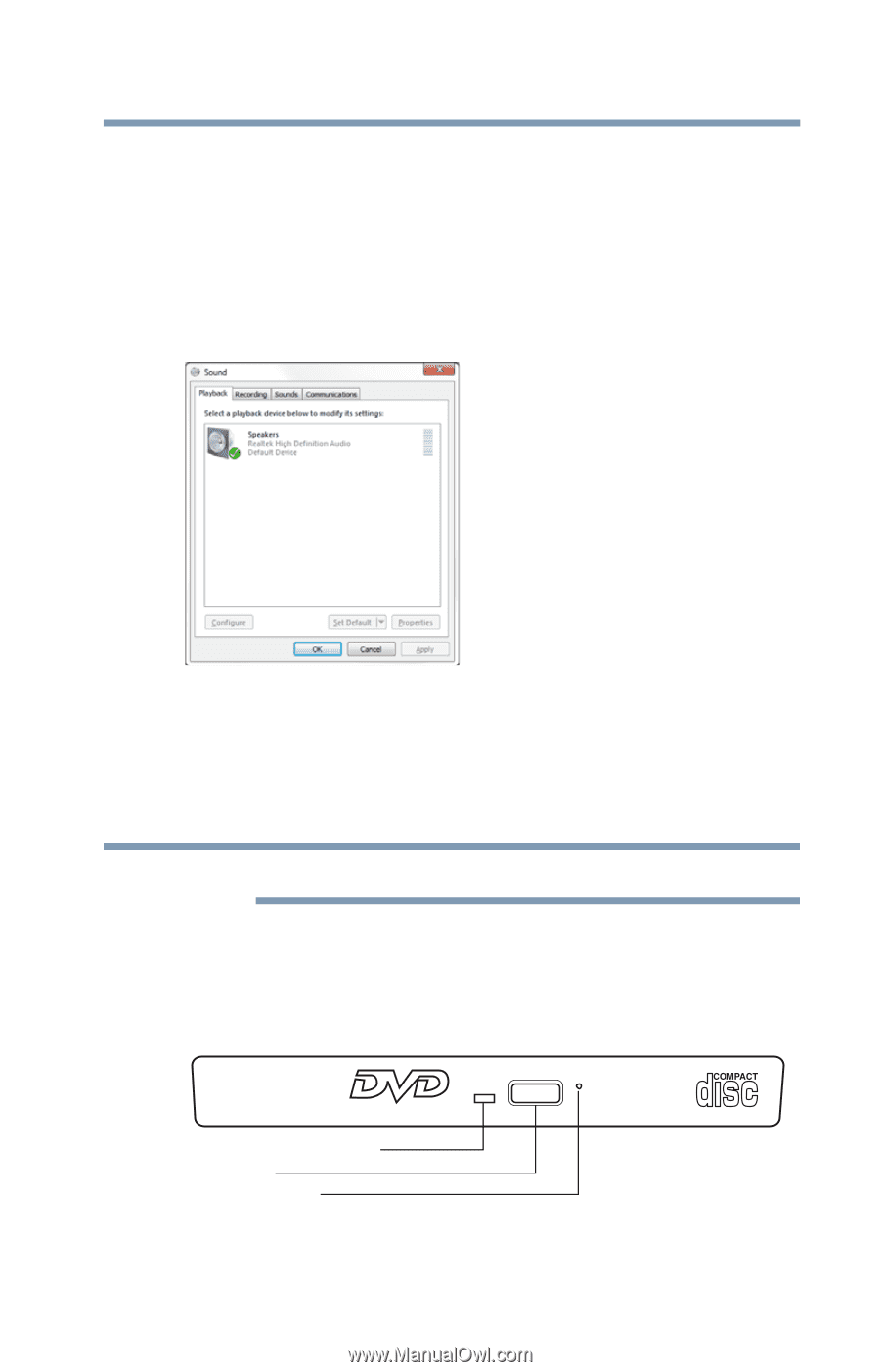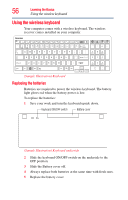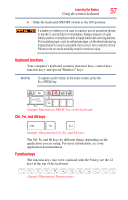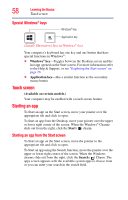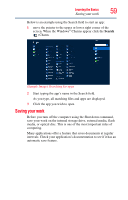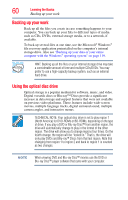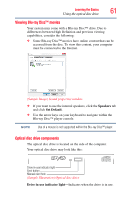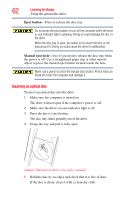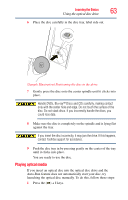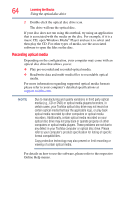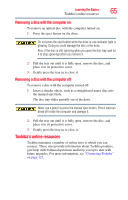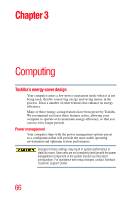Toshiba LX835-D3340 User Guide - Page 61
Viewing Blu-ray Disc™ movies, Optical disc drive components, Speakers, Set Default
 |
View all Toshiba LX835-D3340 manuals
Add to My Manuals
Save this manual to your list of manuals |
Page 61 highlights
Learning the Basics 61 Using the optical disc drive Viewing Blu-ray Disc™ movies Your system may come with a Blu-ray Disc™ drive. Due to differences between High Definition and previous viewing capabilities, consider the following: ❖ Some Blu-ray Disc™ movies have online content that can be accessed from the disc. To view this content, your computer must be connected to the Internet. (Sample Image) Sound properties window ❖ If you want to use the internal speakers, click the Speakers tab and click Set Default. ❖ Use the arrow keys on your keyboard to navigate within the Blu-ray Disc™ player console. NOTE Use of a mouse is not supported within the Blu-ray Disc™ player. Optical disc drive components The optical disc drive is located on the side of the computer. Your optical disc drive may look like this: Drive in-use indicator light Eject button Manual eject hole (Sample Illustration) Optical disc drive Drive in-use indicator light-Indicates when the drive is in use.