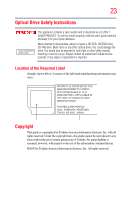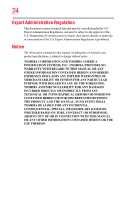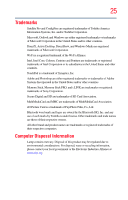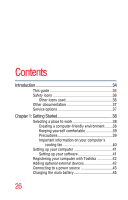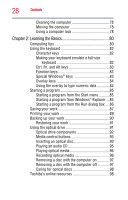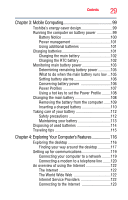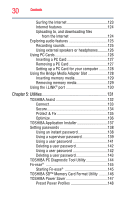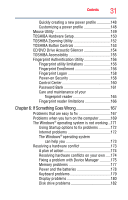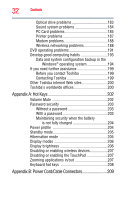Toshiba M200 Toshiba Online Users Guide for Satellite Pro M200 - Page 28
Learning the Basics, Ctrl, Fn, and Alt keys - windows 7
 |
View all Toshiba M200 manuals
Add to My Manuals
Save this manual to your list of manuals |
Page 28 highlights
28 Contents Cleaning the computer 78 Moving the computer 78 Using a computer lock 78 Chapter 2: Learning the Basics 80 Computing tips 80 Using the keyboard 82 Character keys 82 Making your keyboard emulate a full-size keyboard 82 Ctrl, Fn, and Alt keys 83 Function keys 83 Special Windows® keys 83 Overlay keys 84 Using the overlay to type numeric data 84 Starting a program 85 Starting a program from the Start menu...........85 Starting a program from Windows® Explorer....85 Starting a program from the Run dialog box ....86 Saving your work 87 Printing your work 89 Backing up your work 90 Restoring your work 91 Using the optical drive 91 Optical drive components 92 Media control buttons 93 Inserting an optical disc 93 Playing an audio CD 95 Playing optical media 96 Recording optical media 96 Removing a disc with the computer on 97 Removing a disc with the computer off 97 Caring for optical discs 98 Toshiba's online resources 98