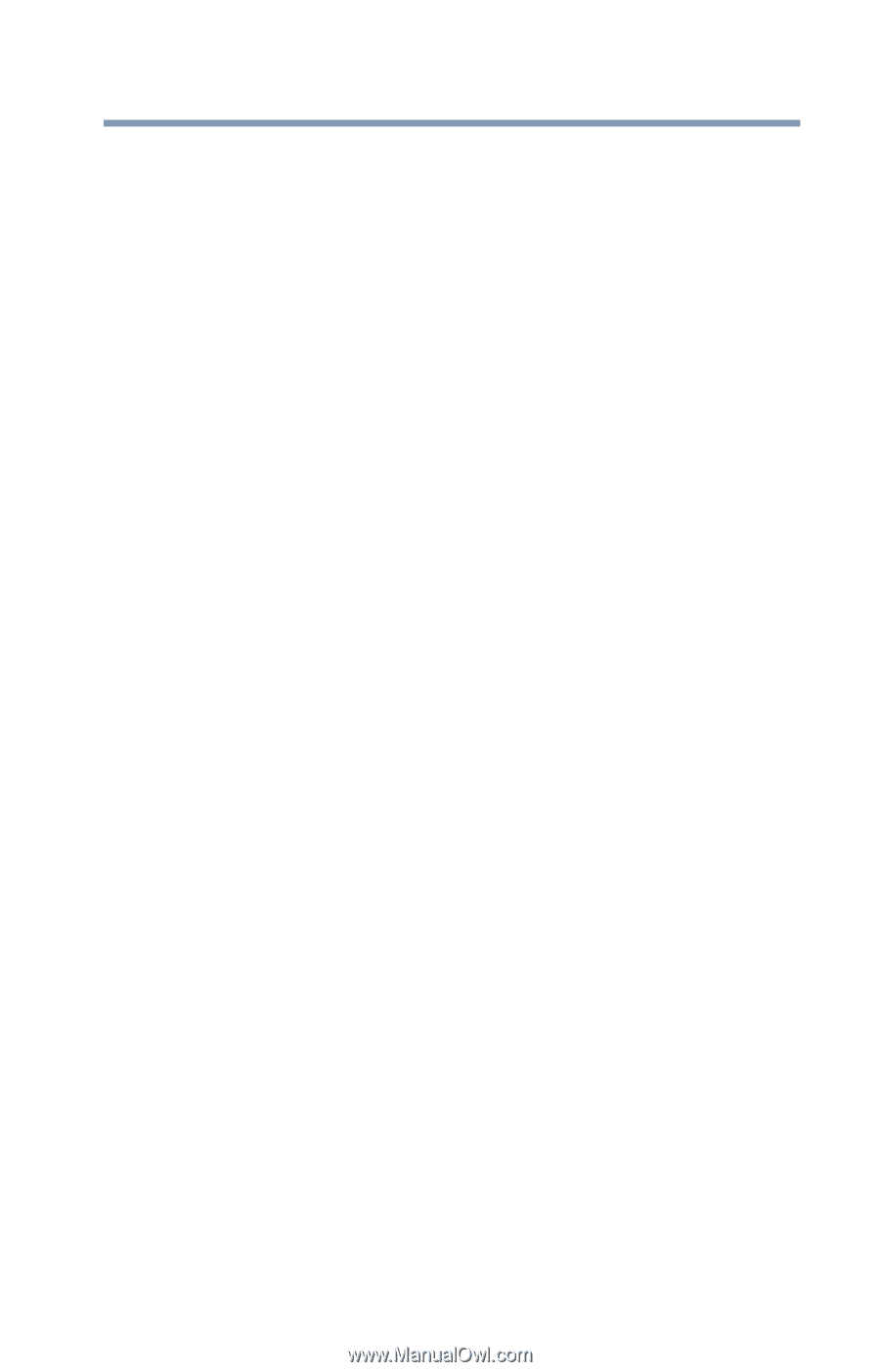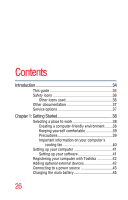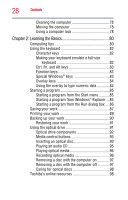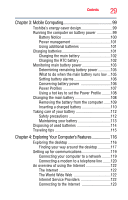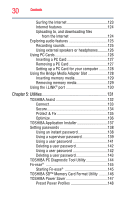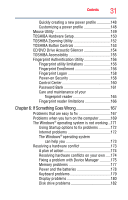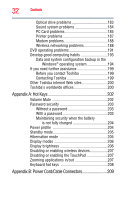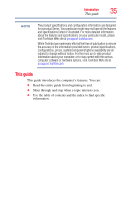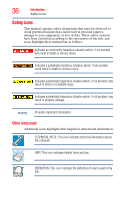Toshiba M200 Toshiba Online Users Guide for Satellite Pro M200 - Page 31
If Something Goes Wrong, CD/DVD Drive Acoustic Silencer - windows 8
 |
View all Toshiba M200 manuals
Add to My Manuals
Save this manual to your list of manuals |
Page 31 highlights
Contents 31 Quickly creating a new power profile 148 Customizing a power profile 148 Mouse Utility 149 TOSHIBA Hardware Setup 150 TOSHIBA Zooming Utility 152 TOSHIBA Button Controls 153 CD/DVD Drive Acoustic Silencer 154 TOSHIBA Accessibility 155 Fingerprint Authentication Utility 156 Fingerprint utility limitations 156 Fingerprint Enrollment 156 Fingerprint Logon 158 Power-on Security 158 Control Center 160 Password Bank 161 Care and maintenance of your fingerprint reader 165 Fingerprint reader limitations 166 Chapter 6: If Something Goes Wrong 167 Problems that are easy to fix 167 Problems when you turn on the computer............169 The Windows® operating system is not working ..171 Using Startup options to fix problems 172 Internet problems 172 The Windows® operating system can help you 173 Resolving a hardware conflict 173 A plan of action 174 Resolving hardware conflicts on your own .....174 Fixing a problem with Device Manager ...........175 Memory problems 177 Power and the batteries 178 Keyboard problems 179 Display problems 180 Disk drive problems 182