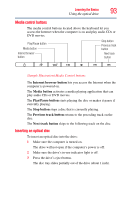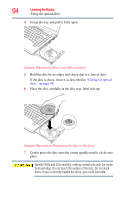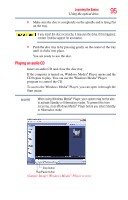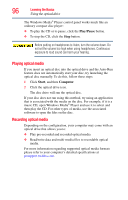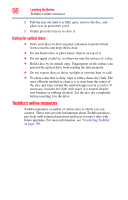Toshiba M200 Toshiba Online Users Guide for Satellite Pro M200 - Page 93
Media control buttons, Inserting an optical disc, Internet browser button, Media button
 |
View all Toshiba M200 manuals
Add to My Manuals
Save this manual to your list of manuals |
Page 93 highlights
Learning the Basics Using the optical drive 93 Media control buttons The media control buttons located above the keyboard let you access the Internet when the computer is on and play audio CDs or DVD movies. Play/Pause button Media button Internet browser button Stop button Previous track button Next track button (Sample Illustration) Media Control buttons The Internet browser button lets you access the Internet when the computer is powered on. The Media button activates a media playing application that can play audio CDs or DVD movies. The Play/Pause button starts playing the disc or makes it pause if currently playing. The Stop button stops a disc that is currently playing. The Previous track button returns to the preceding track on the disc. The Next track button skips to the following track on the disc. Inserting an optical disc To insert an optical disc into the drive: 1 Make sure the computer is turned on. The drive will not open if the computer's power is off. 2 Make sure the drive's in-use indicator light is off. 3 Press the drive's eject button. The disc tray slides partially out of the drive (about 1 inch).