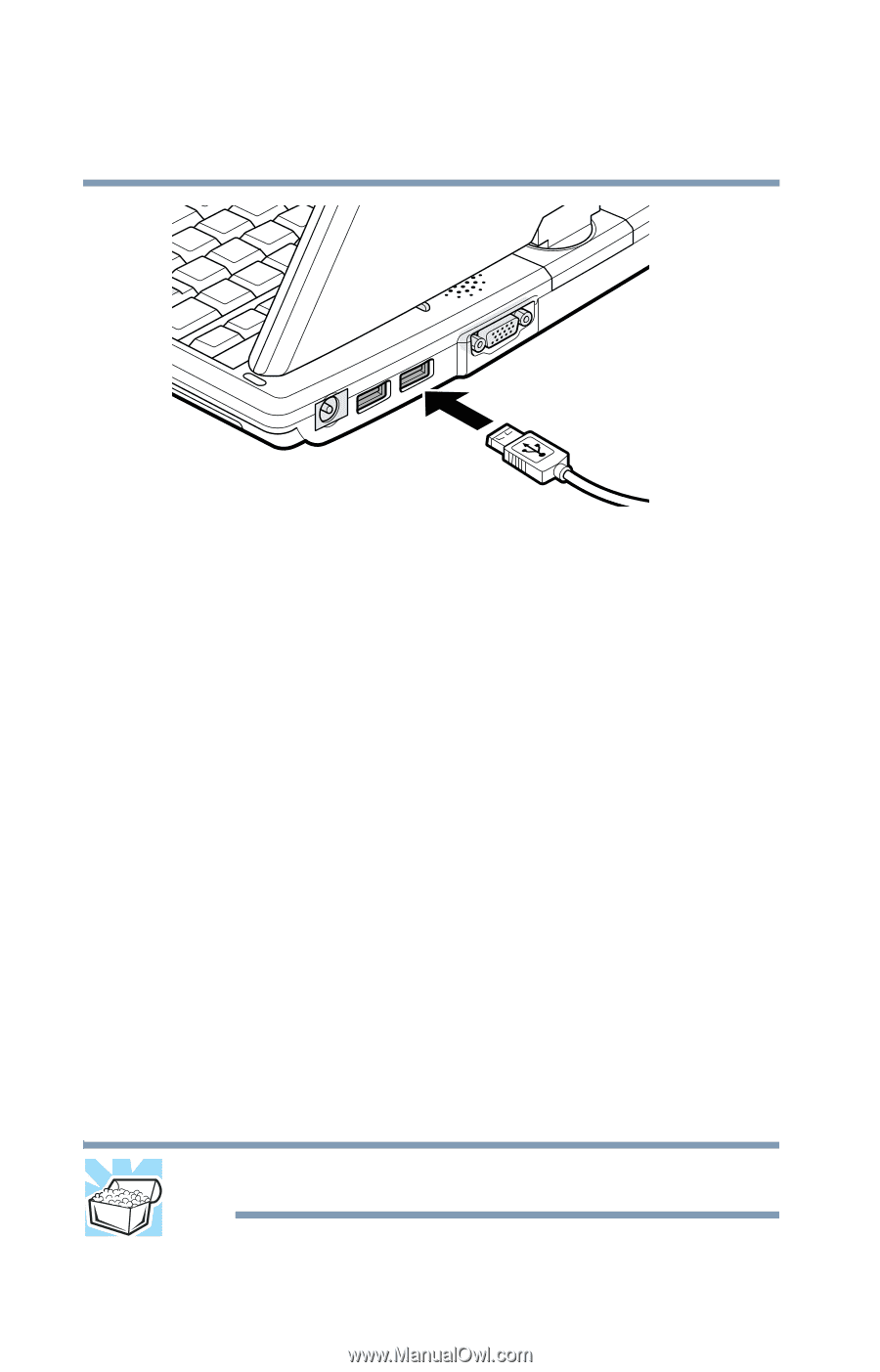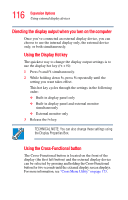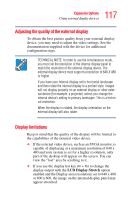Toshiba M205-S3217 Toshiba Online Users Guide for Portege M200/M205 - Page 112
Using a DVD drive, Inserting discs (CD or DVD)
 |
View all Toshiba M205-S3217 manuals
Add to My Manuals
Save this manual to your list of manuals |
Page 112 highlights
112 Expansion Options Using a DVD drive Connecting a USB DVD drive Using a DVD drive Your computer may come with an external DVD/CD-RW drive that can read CDs and DVDs. To attach this drive to your computer using an optional PC Card SCSI adapter, follow the instructions in "Using PC Cards" on page 123. To attach this drive to your computer using the USB port, follow the instructions in "Connecting the optional external USB diskette drive" on page 110. Inserting discs (CD or DVD) To insert a disc into the drive: 1 Make sure the computer is turned on. 2 Make sure the drive-in-use indicator light is off. 3 Press the drive's eject button. The disc tray slides partially out of the drive (about 1 inch). HINT: The drive will not open if the computer's power is off.