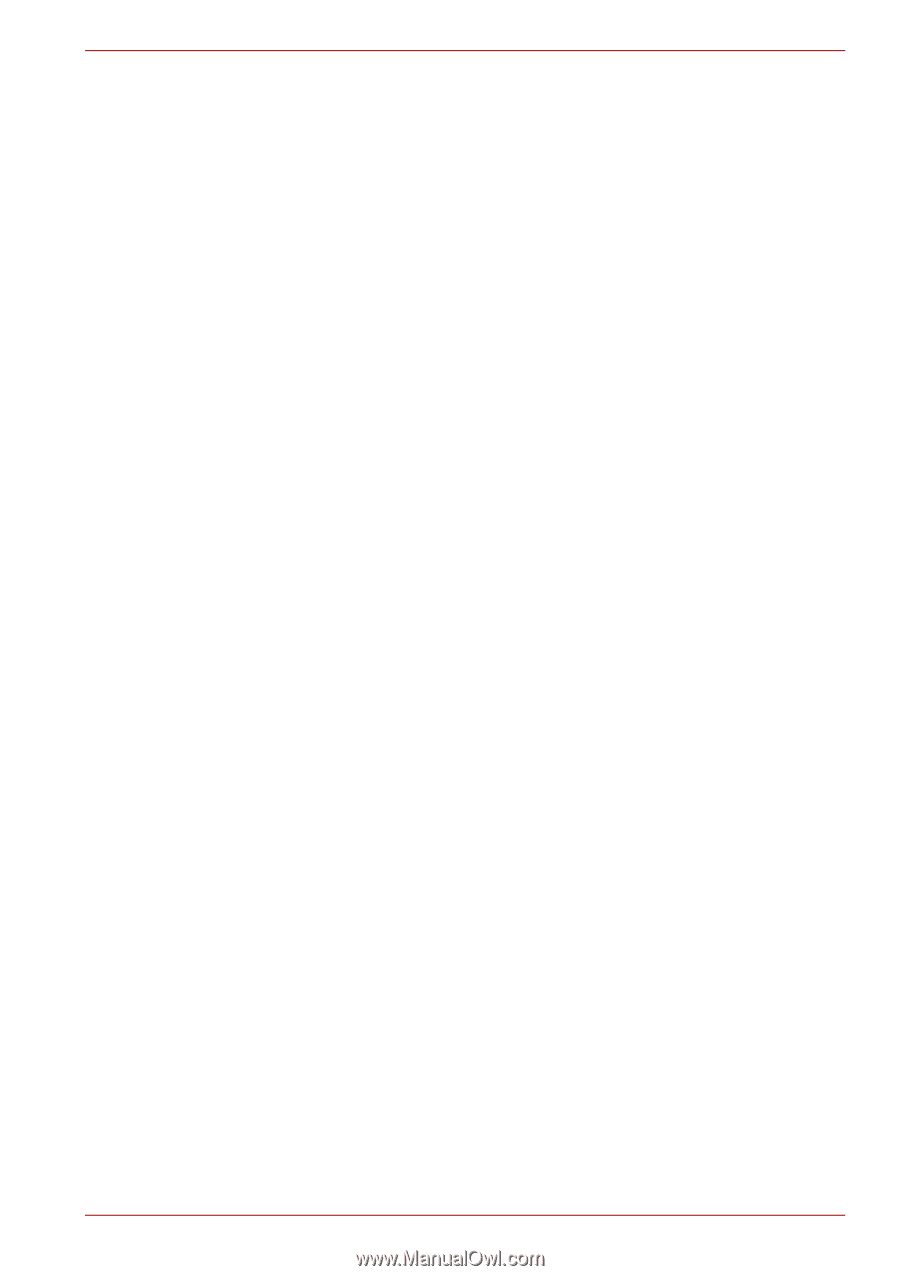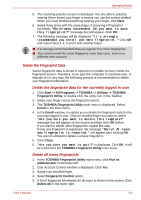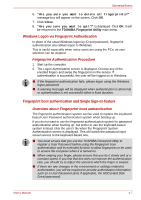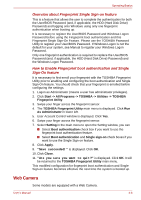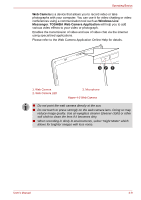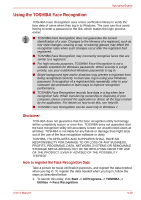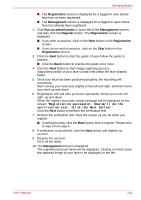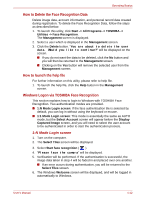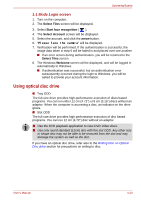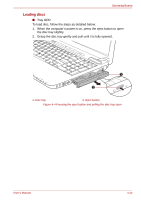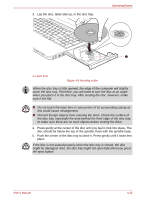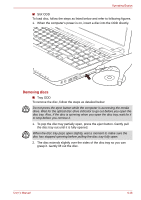Toshiba P750 PSAY3C-04R010 Users Manual Canada; English - Page 107
Registration, Management, Run as administrator, Register, Registration successful. Now we'll do
 |
View all Toshiba P750 PSAY3C-04R010 manuals
Add to My Manuals
Save this manual to your list of manuals |
Page 107 highlights
Operating Basics ■ The Registration screen is displayed for a logged-in user whose face has not been registered. ■ The Management screen is displayed for a logged-in user whose face has already been registered. 2. Click Run as administrator in lower left of the Management screen, and then click the Register button. The Registration screen is displayed. ■ If you wish to practice, click on the Next button in the Registration screen. ■ If you do not wish to practice, click on the Skip button in the Registration screen. 3. Click the Next button to start the guide. Please follow the guide to practice. ■ Click the Back button to practice the guide once more. 4. Click the Next button to start image-capturing process. Adjust the position of your face so that it fits within the face-shaped frame. 5. Once your face has been positioned properly, the recording will commence. Start moving your neck very slightly to the left and right, and then move your neck up and down. 6. Registration will end after you have repeatedly moved your neck left, right, up and down. When the register succeeds, below message will be displayed on the screen: "Registration successful. Now we'll do the verification test. Click the Next button." Click the Next button to perform the verification test. 7. Perform the verification test. Face the screen as you do when you register. ■ If verification fails, click the Back button and re-register. Please refer to step 6 from step 4. 8. If verification is successful, click the Next button and register an account. 9. Register the account. Fill in all the fields. 10. The Management screen is displayed. The registered account name will be displayed. Clicking on it will cause the captured image of your face to be displayed on the left. User's Manual 4-11