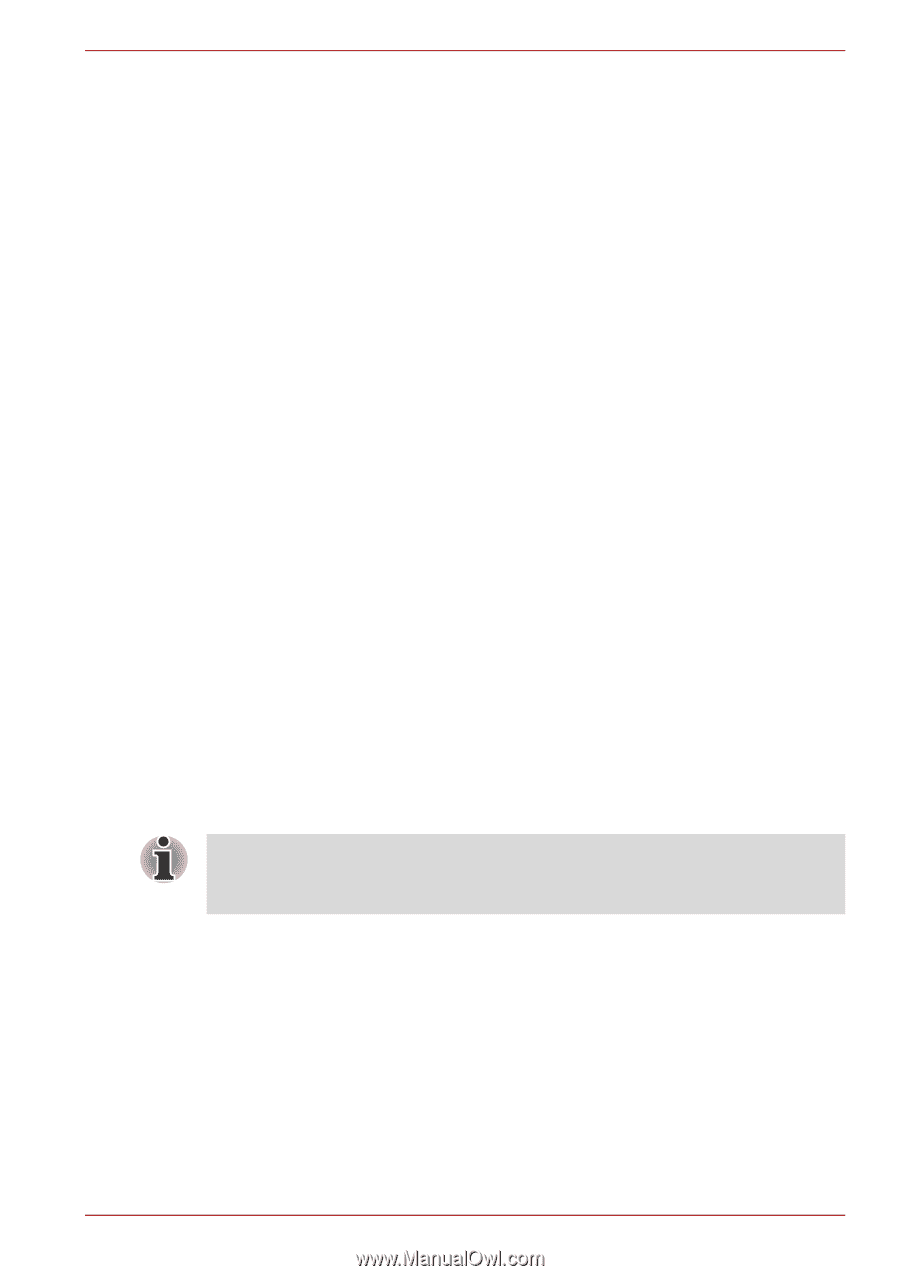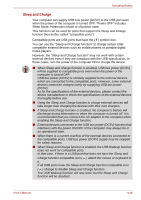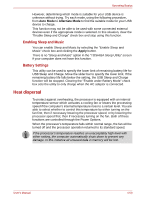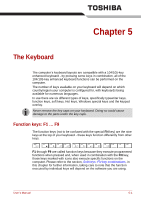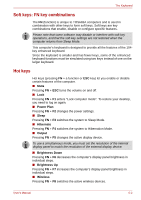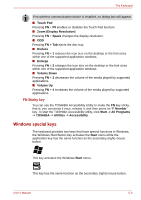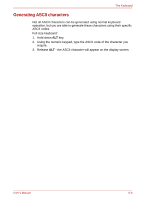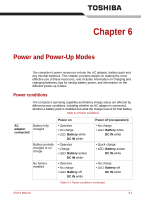Toshiba P750 PSAY3C-04R010 Users Manual Canada; English - Page 146
Heat dispersal, Enabling Sleep and Music, Battery Settings
 |
View all Toshiba P750 PSAY3C-04R010 manuals
Add to My Manuals
Save this manual to your list of manuals |
Page 146 highlights
Operating Basics However, determining which mode is suitable for your USB device is unknown without trying. Try each mode, using the following procedure, from Auto Mode to Alternate Mode to find the suitable mode for your USB device to charge. This function may not be able to be used with some connected external devices even if the appropriate mode is selected. In this situation, clear the "Enable Sleep and Charge" check box and stop using this function. Enabling Sleep and Music You can enable Sleep and Music by selecting the "Enable Sleep and Music" check box and clicking the Apply button. There is no "Sleep and Music" option in the "TOSHIBA Sleep Utility" screen if your computer does not have this function. Battery Settings This utility can be used to specify the lower limit of remaining battery life for USB Sleep and Charge. Move the slider bar to specify the lower limit. If the remaining battery life falls below the setting, the USB Sleep and Charge function will be stopped. Clearing the "Enable under Battery Mode" check box sets the utility to only charge when the AC adaptor is connected. Heat dispersal To protect against overheating, the processor is equipped with an internal temperature sensor which activates a cooling fan or lowers the processing speed if the computer's internal temperature rises to a certain level. You are able to select whether to control this temperature by either turning on the fan first, then if necessary lowering the processor speed, or by lowering the processor speed first, then if necessary turning on the fan. Both of these functions are controlled through the Power Options. When the processor's temperature falls within normal range, the fan will be turned off and the processor operation returned to its standard speed. If the processor's temperature reaches an unacceptably high level with either setting, the computer automatically shuts down to prevent any damage. In this instance all unsaved data in memory will be lost. User's Manual 4-50