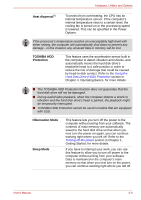Toshiba P750 PSAY3C-04R010 Users Manual Canada; English - Page 73
Start -> All Programs -> TOSHIBA VIDEO, PLAYER -> TOSHIBA VIDEO PLAYER
 |
View all Toshiba P750 PSAY3C-04R010 manuals
Add to My Manuals
Save this manual to your list of manuals |
Page 73 highlights
Hardware, Utilities and Options TOSHIBA Face Recognition TOSHIBA VIDEO PLAYER TOSHIBA Face Recognition uses a face verification library to verify the face data of users when they log in to Windows. If the verification is successful, the user will be logged into Windows automatically. The user can thus avoid having to enter a password or the like, which makes the login process easier. The player lets you view DVD movies, or video content recorded using home video camcorders. You can play DVD-Video, DVD-VR. and video files. Furthermore, you can convert 2D home videos into 3D and enjoy them in 3D with 3D models. It has an on-screen interface and functions. Click Start -> All Programs -> TOSHIBA VIDEO PLAYER -> TOSHIBA VIDEO PLAYER. For details on how to use TOSHIBA VIDEO PLAYER, see the help file. ■ Frame dropping, audio skipping or out of synch audio and video may occur during playback of some DVD-Video Disc titles. ■ Make sure to connect the computer's AC adaptor when playing a DVD Video. Power-saving features may interfere with smooth playback. ■ If you see the screen blinking while playing DVD with subtitle on at Media Player, please use TOSHIBA VIDEO PLAYER or Media Center to play DVD. Bluetooth Stack for Windows by TOSHIBA This software enables communication between the computer and external Bluetooth devices such as printers and mobile phones. Bluetooth functions cannot be used in models that do not have a Bluetooth module installed. User's Manual 3-12