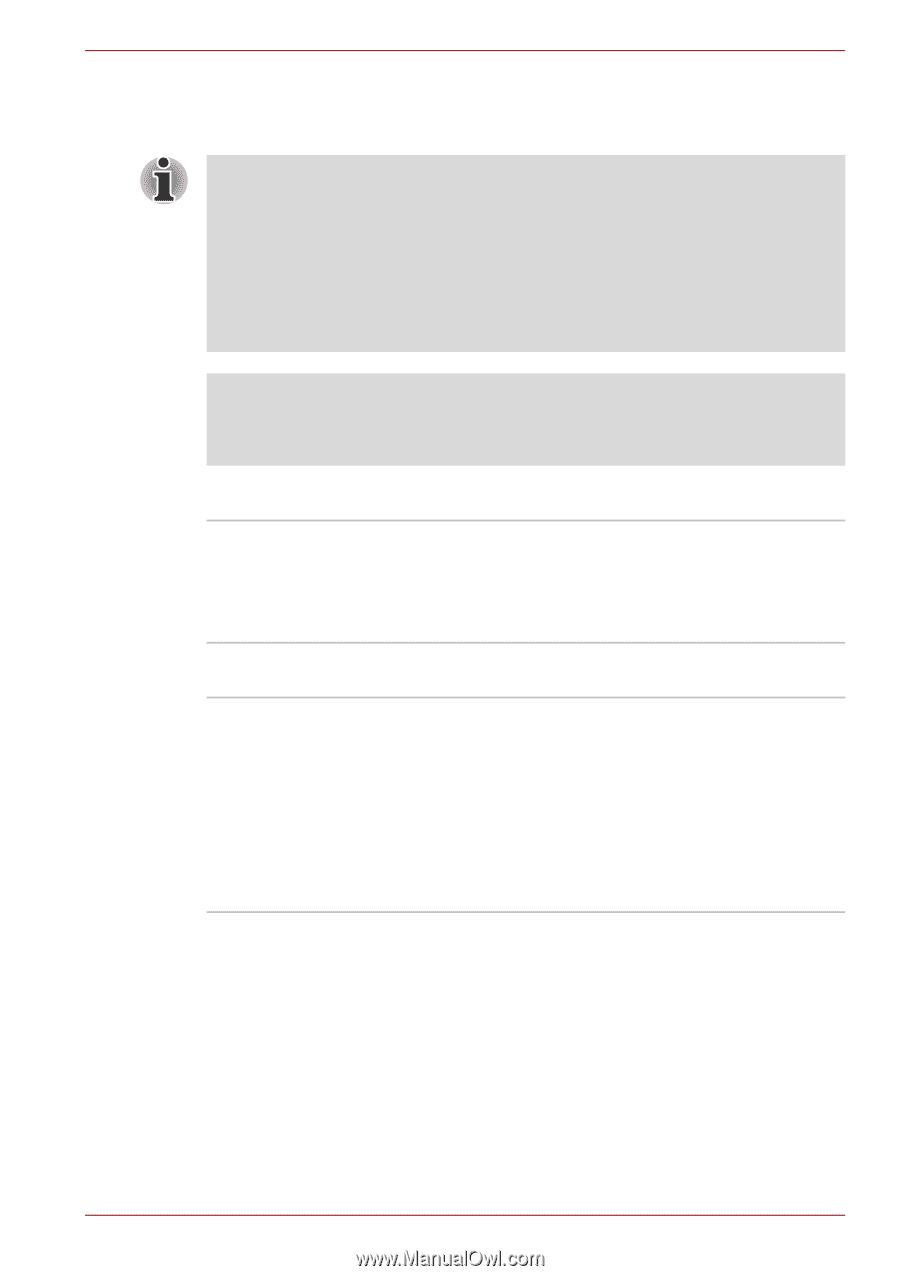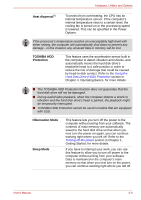Toshiba P750 PSAY3C-04R010 Users Manual Canada; English - Page 67
Sound, Multimedia, Legal Footnote Graphics Processing Unit GPU, NVIDIA Control Panel Help
 |
View all Toshiba P750 PSAY3C-04R010 manuals
Add to My Manuals
Save this manual to your list of manuals |
Page 67 highlights
Hardware, Utilities and Options For more information about the NVIDIA Control Panal system, please refer to the NVIDIA Control Panel Help. To access it, click Help from the main menu and then select NVIDIA Control Panel Help. On Optimus models, two kinds of Display Drivers are installed: "Intel® HD Graphics Driver" and "NVIDIA Graphics Driver XXX.XX". Do not uninstall the display driver from "Uninstall Program" in the Control Panel. If you have to uninstall the display driver, please follow the steps below: 1. Uninstall "NVIDIA Graphics Driver XXX.XX". 2. Then uninstall "Intel® HD Graphics Driver". Legal Footnote (Graphics Processing Unit ("GPU")) For more information regarding the Graphics Processing Unit ("GPU"), please refer to the Legal Footnotes section in Appendix F. Sound Sound system The integrated sound system provides support for the computer's internal speakers and microphone, as well as allowing an external microphone and headphones to be connected via the appropriate jacks. Multimedia Web Camera Web Camera is a device that allows you to record video or take photographs with your computer. You can use it for video chatting or video conferences using a communication tool such as Windows Live Messenger. TOSHIBA Web Camera Application will help you to add various video effects to your video or photograph. Please refer to the Web Camera section in Chapter 4, Operating Basics. User's Manual 3-6