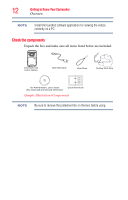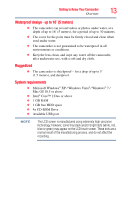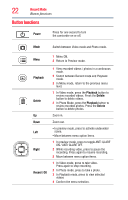Toshiba PA5066U-1C0R Camileo BW20 User Guide - Page 17
Inserting and removing a Micro SD™ Card, Micro SD™, or Micro SDXC™ memory card.
 |
View all Toshiba PA5066U-1C0R Camileo BW20 manuals
Add to My Manuals
Save this manual to your list of manuals |
Page 17 highlights
Getting Started 17 Inserting and removing a Micro SD™ Card To charge your camcorder through the supplied USB cable, follow these steps: 1 Connect your camcorder's mini USB port to a USB port on your computer, with the supplied USB cable. The blinking light indicates that the battery is currently charging; the light glows continuously once charging is completed. Charging the battery through the USB cable takes approximately 5 hours. (Actual charging time will vary, depending on battery condition and charging conditions, including power availability from the computer's USB port.) Never charge the battery by a method other than as instructed. Doing so may cause a fire or explosion possibly resulting in serious injury. Inserting and removing a Micro SD™ Card NOTE A Micro SD™ Card may need to be purchased separately. Your camcorder comes with a Micro SD™ Card slot that allows you to expand the camcorder's memory capacity with an optional Micro SD™, Micro SDHC™, or Micro SDXC™ memory card. 1 Open the ports cover. 2 Insert the Micro SD™ card (optional) into the slot until it locks properly. 3 To remove the Micro SD™ card, press inward to release it and gently pull it out. 4 Close the ports cover. To remove the Micro SD™ Card, press inward to release it. When the card pops out, grasp it and pull it straight out. (Sample Illustration) Inserting / removing a Micro SD™ Card