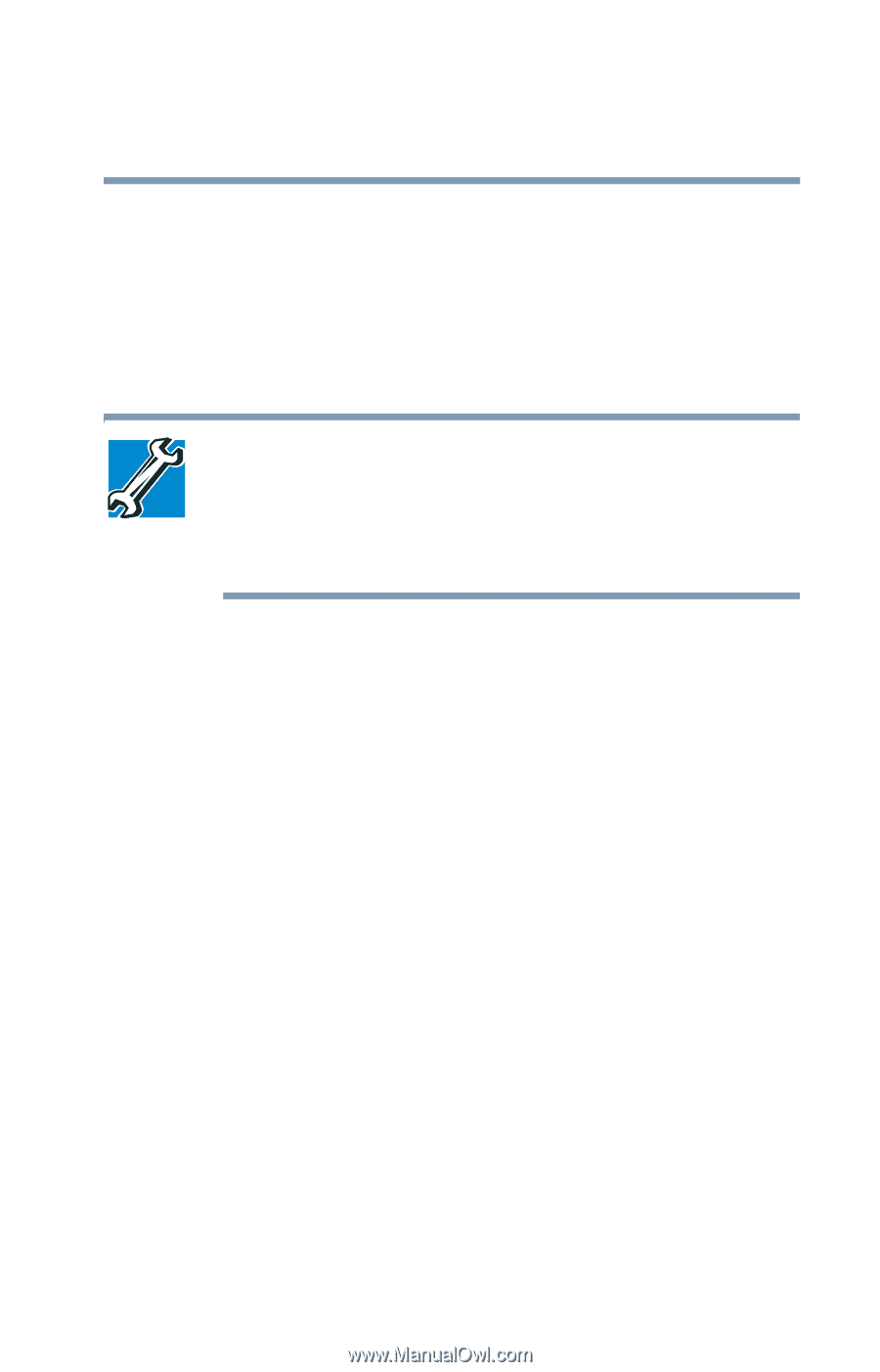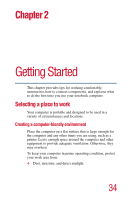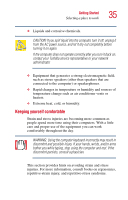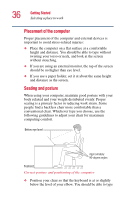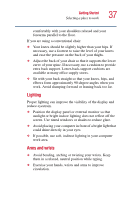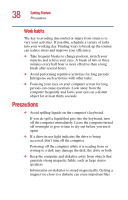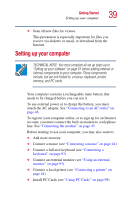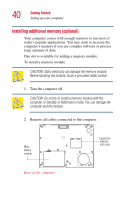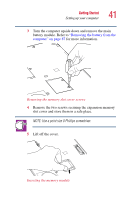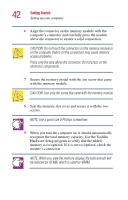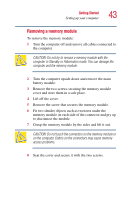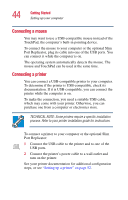Toshiba Portege 2010 User Guide 1 - Page 39
Setting up your computer
 |
View all Toshiba Portege 2010 manuals
Add to My Manuals
Save this manual to your list of manuals |
Page 39 highlights
Getting Started Setting up your computer 39 ❖ Scan all new files for viruses. This precaution is especially important for files you receive via diskette or email, or download from the Internet. Setting up your computer TECHNICAL NOTE: You must complete all set up steps up to "Setting up your software" on page 51 before adding external or internal components to your computer. These components include, but are not limited to, a mouse, keyboard, printer, memory, and PC cards. Your computer contains a rechargeable main battery that needs to be charged before you can use it. To use external power or to charge the battery, you must attach the AC adapter. See "Connecting to an AC outlet" on page 46. To register your computer online, or to sign up for an Internet account, you must connect the built-in modem to a telephone line. See "Connecting the modem" on page 45. Before starting to use your computer, you may also want to: ❖ Add more memory ❖ Connect a mouse (see "Connecting a mouse" on page 44) ❖ Connect a full-size keyboard (see "Connecting a keyboard" on page 97) ❖ Connect an external monitor (see "Using an external monitor" on page 97) ❖ Connect a local printer (see "Connecting a printer" on page 44) ❖ Install PC Cards (see "Using PC Cards" on page 99)