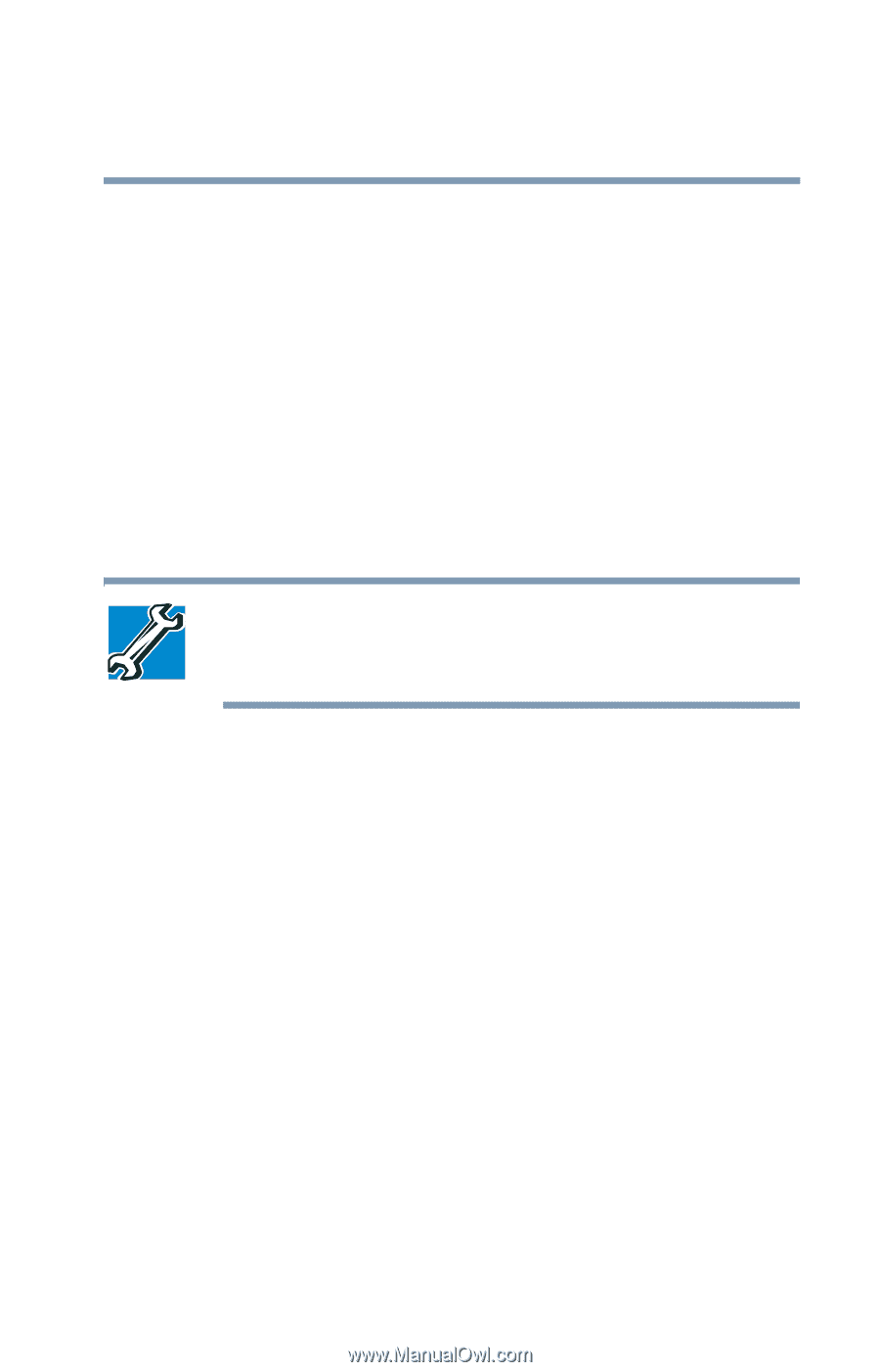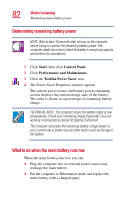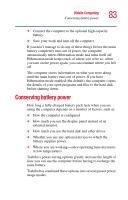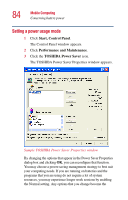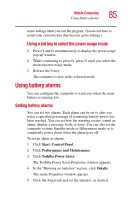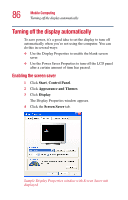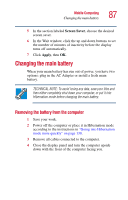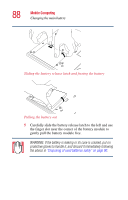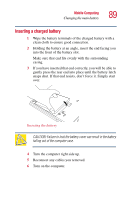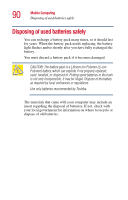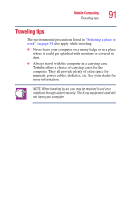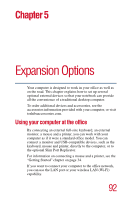Toshiba Portege 2010 User Guide 1 - Page 87
Changing the main battery, Removing the battery from the computer
 |
View all Toshiba Portege 2010 manuals
Add to My Manuals
Save this manual to your list of manuals |
Page 87 highlights
Mobile Computing Changing the main battery 87 5 In the section labeled Screen Saver, choose the desired screen saver. 6 In the Wait window, click the up and down buttons to set the number of minutes of inactivity before the display turns off automatically. 7 Click Apply, then OK. Changing the main battery When your main battery has run out of power, you have two options: plug in the AC Adapter or install a fresh main battery. TECHNICAL NOTE: To avoid losing any data, save your files and then either completely shut down your computer, or put it into Hibernation mode before changing the main battery. Removing the battery from the computer 1 Save your work. 2 Power off the computer or place it in Hibernation mode according to the instructions in "Going into Hibernation mode more quickly" on page 130. 3 Remove all cables connected to the computer. 4 Close the display panel and turn the computer upside down with the front of the computer facing you.