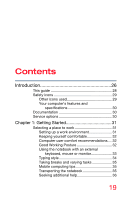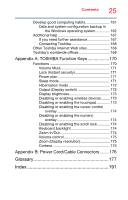Toshiba Portege A30T-C1340 Portege A30-C Series Windows 10 Users Guide - Page 21
Learning the Basics, Mobile Computing, Special Windows keys
 |
View all Toshiba Portege A30T-C1340 manuals
Add to My Manuals
Save this manual to your list of manuals |
Page 21 highlights
Contents 21 Directing the display output when you turn on the computer 61 Adjusting the quality of the external display 62 Customizing your computer's settings 62 Caring for your computer 63 Cleaning the computer 63 Moving the computer 63 Using a computer lock 64 Chapter 2: Learning the Basics 65 Computing tips 65 Using the keyboard 67 Function keys 67 Special Windows keys 67 Overlay keys 68 Backlit keyboard 69 Touch screen 69 Touch screen navigation 69 Mouse properties 70 Starting an app 71 Saving your work 72 Backing up your work 72 Using the optical disc drive 72 Optical disc drive components 73 Inserting an optical disc 74 Playing optical media 75 Recording optical media 75 Removing a disc with the computer on ......... 76 Removing a disc with the computer off ......... 76 Toshiba's online resources 76 Chapter 3: Mobile Computing 77 Toshiba's energy-saver design 77 Running the computer on battery power 77 Battery Notice 78 Power management 79 Charging batteries 79 Charging the RTC battery 80