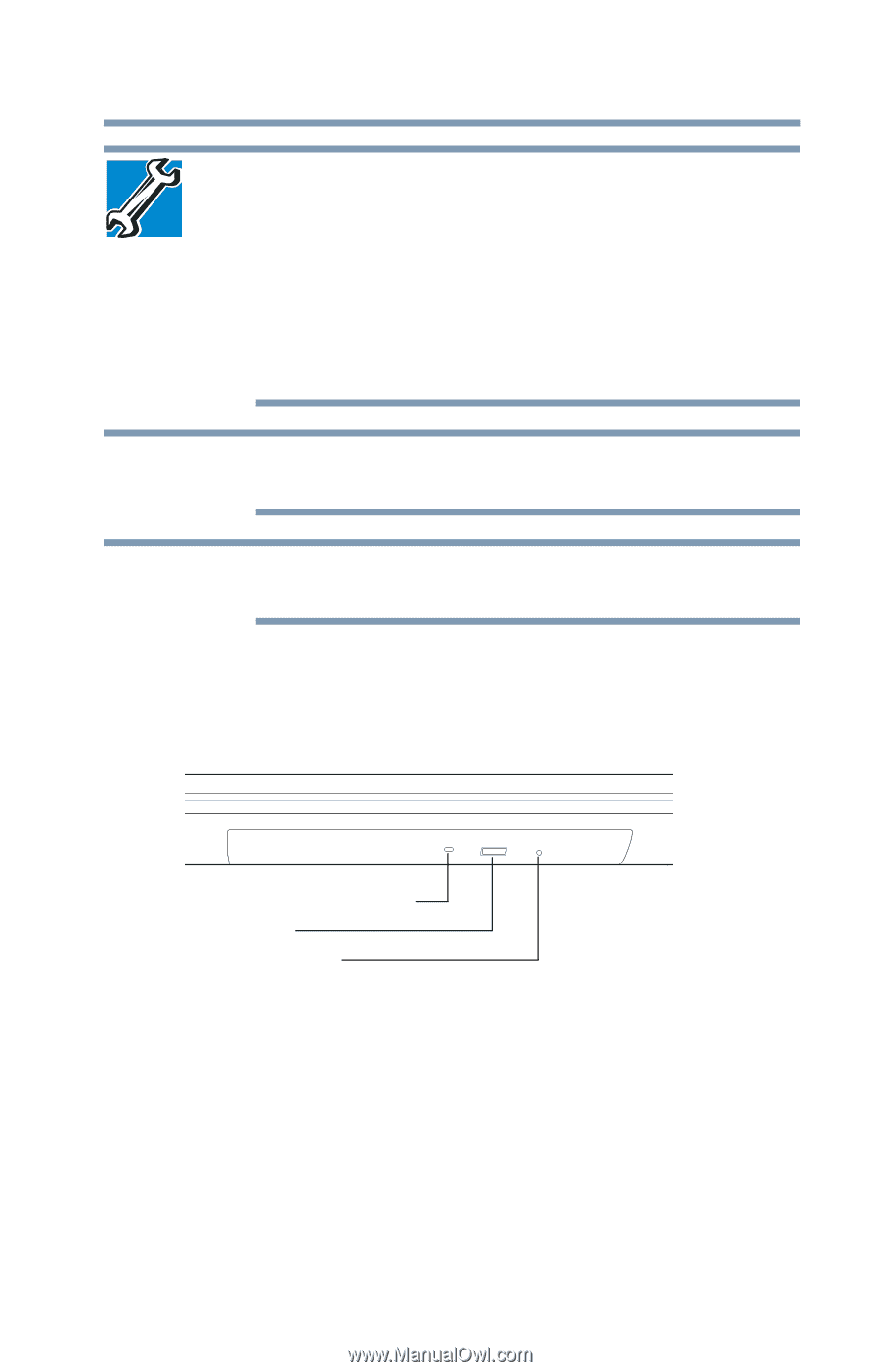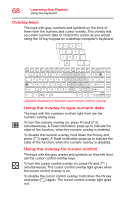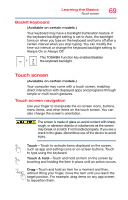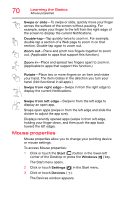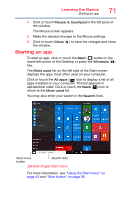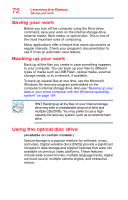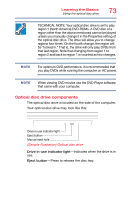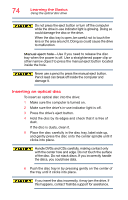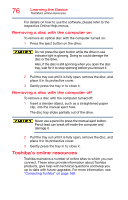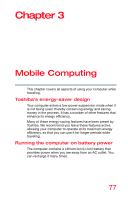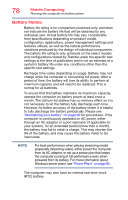Toshiba Portege A30T-C1340 Portege A30-C Series Windows 10 Users Guide - Page 73
Optical disc drive components, Sample Illustration Optical disc drive
 |
View all Toshiba Portege A30T-C1340 manuals
Add to My Manuals
Save this manual to your list of manuals |
Page 73 highlights
Learning the Basics Using the optical disc drive 73 TECHNICAL NOTE: Your optical disc drive is set to play region 1 (North America) DVD-ROMs. A DVD disc of a region other than the above mentioned cannot be played unless you manually change it in the Properties setting of the optical disc drive. The drive will allow you to change regions four times. On the fourth change, the region will be "locked in." That is, the drive will only play DVDs from that last region. Note that changing from region 1 to region 2 and back to region 1 is counted as two changes. NOTE For optimum DVD performance, it is recommended that you play DVDs while running the computer on AC power. NOTE When viewing DVD movies use the DVD Player software that came with your computer. Optical disc drive components The optical disc drive is located on the side of the computer. Your optical disc drive may look like this: Drive in-use indicator light Eject button Manual eject hole (Sample Illustration) Optical disc drive Drive in-use indicator light-Indicates when the drive is in use. Eject button-Press to release the disc tray.