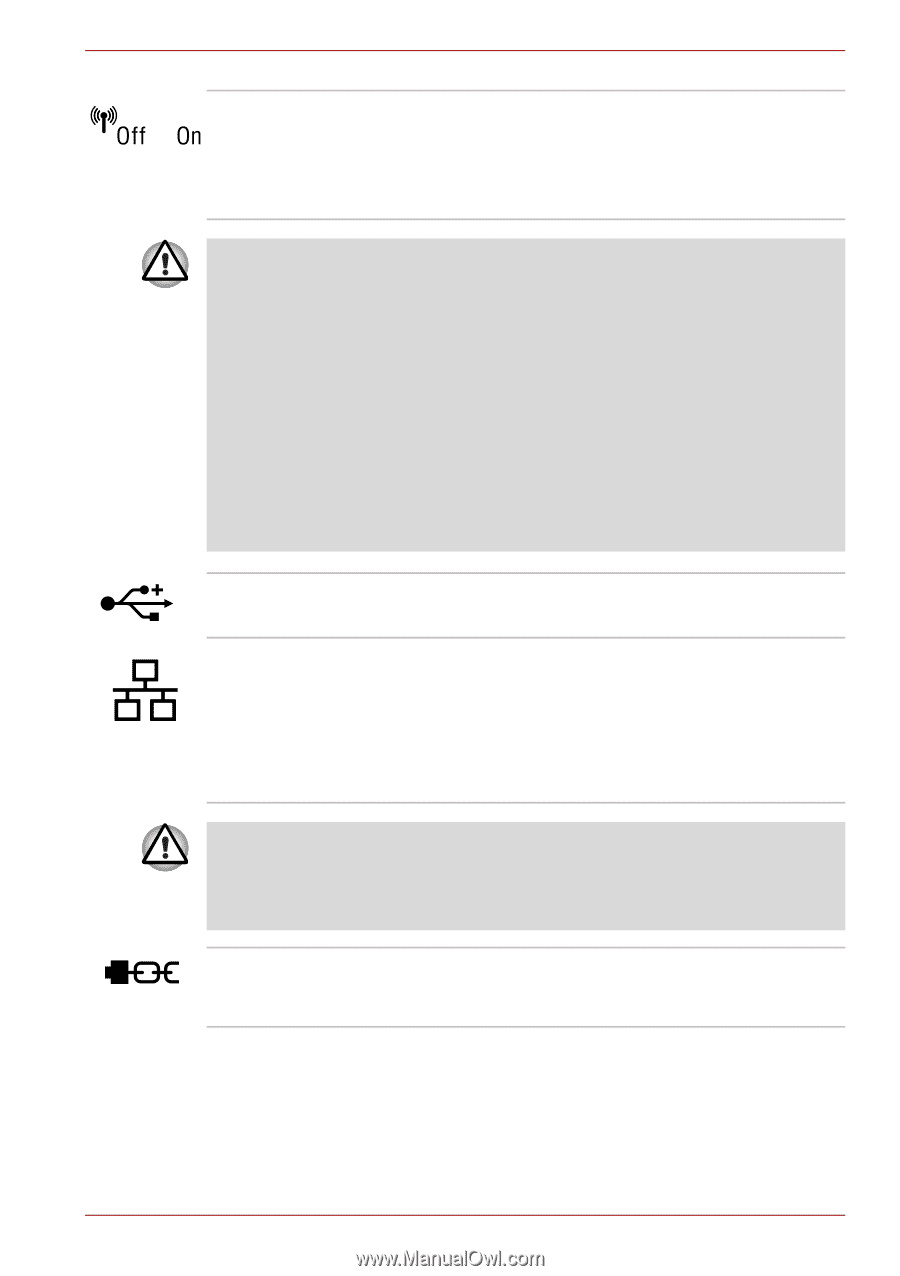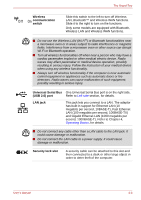Toshiba Portege A600 PPA61C-02H01S Users Manual Canada; English - Page 48
Wireless, communication, switch, Universal Serial Bus, USB 2.0 port, LAN jack, Security lock slot
 |
View all Toshiba Portege A600 PPA61C-02H01S manuals
Add to My Manuals
Save this manual to your list of manuals |
Page 48 highlights
The Grand Tour Wireless communication switch Slide this switch to the left to turn off Wireless LAN, Bluetooth™ and Wireless WAN functions. Slide it to the right to turn on the functions. Only some models are equipped with Bluetooth, Wireless LAN and Wireless WAN functions. ■ Do not use the Wireless LAN (Wi-Fi®) or Bluetooth functionalities near a microwave oven or in areas subject to radio interference or magnetic fields. Interference from a microwave oven or other source can disrupt Wi-Fi or Bluetooth operation. ■ Turn all wireless functionalities off when near a person who may have a cardiac pacemaker implant or other medical electric device. Radio waves may affect pacemaker or medical device operation, possibly resulting in serious injury. Follow the instruction of your medical device when using any wireless functionality. ■ Always turn off wireless functionality if the computer is near automatic control equipment or appliances such as automatic doors or fire detectors. Radio waves can cause malfunction of such equipment, possibly resulting in serious injury. Universal Serial Bus One Universal Serial Bus port is on the right side. (USB 2.0) port Refer to Left side section, for details. LAN jack This jack lets you connect to a LAN. The adaptor has built-in support for Ethernet LAN (10 megabits per second, 10BASE-T), Fast Ethernet LAN (100 megabits per second, 100BASE-TX) and Gigabit Ethernet LAN (1000 megabits per second, 1000BASE-T). Refer to Chapter 4, Operating Basics, for details. ■ Do not connect any cable other than a LAN cable to the LAN jack. It could cause damage or malfunction. ■ Do not connect the LAN cable to a power supply. It could cause damage or malfunction. Security lock slot A security cable can be attached to this slot and then connected to a desk or other large object in order to deter theft of the computer. User's Manual 2-6