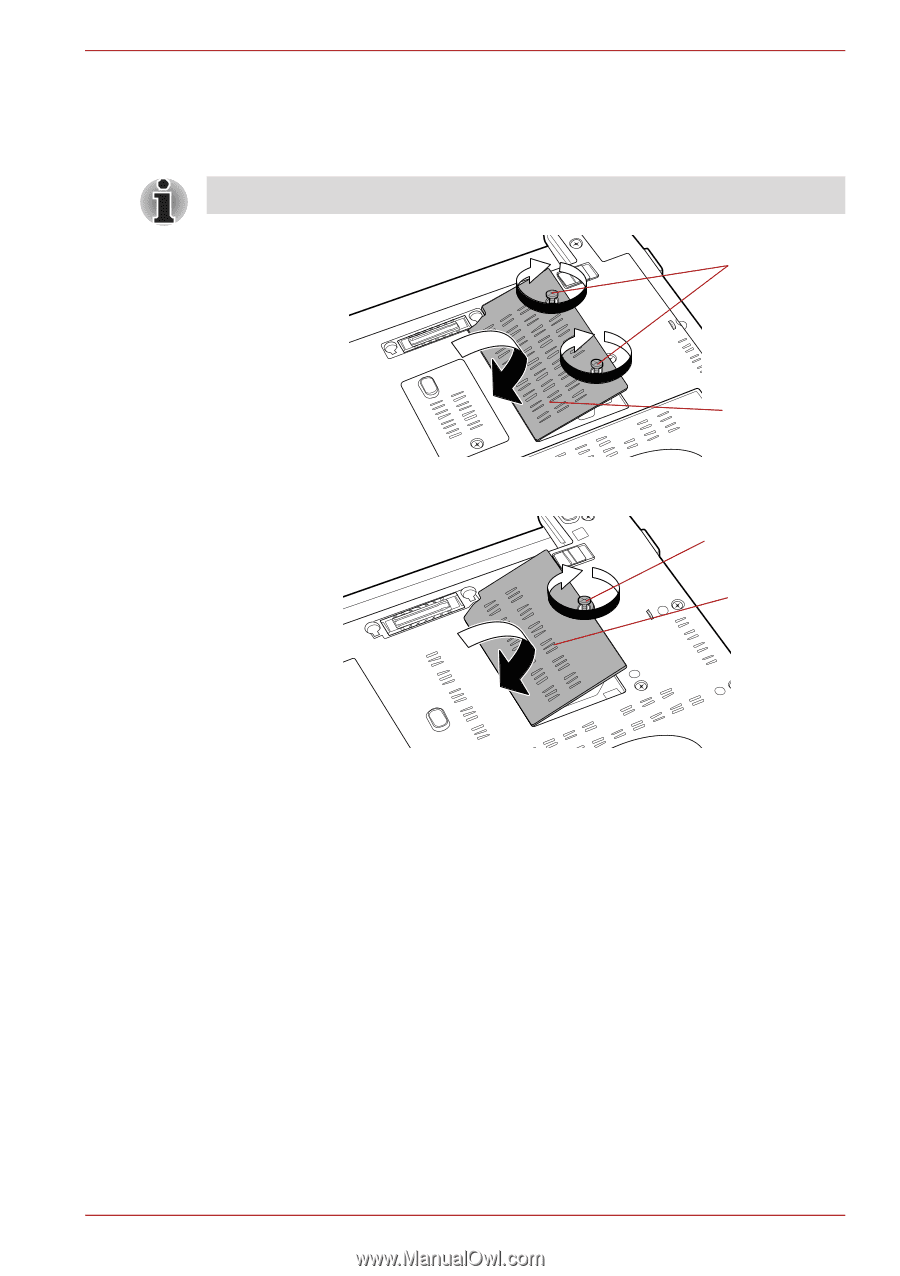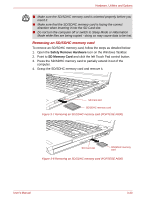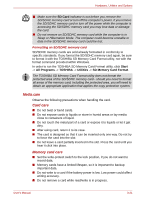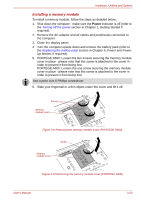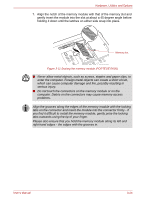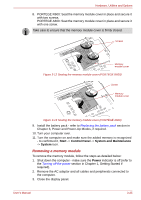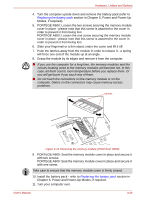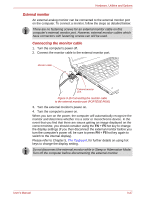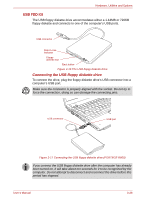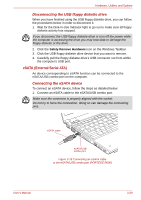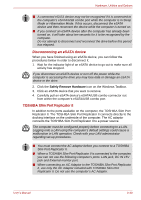Toshiba Portege A600 PPA61C-02H01S Users Manual Canada; English - Page 86
Removing a memory module, Start, Control Panel, System and Maintenance, System, Power
 |
View all Toshiba Portege A600 PPA61C-02H01S manuals
Add to My Manuals
Save this manual to your list of manuals |
Page 86 highlights
Hardware, Utilities and Options 8. PORTEGE R600: Seat the memory module cover in place and secure it with two screws. PORTEGE A600: Seat the memory module cover in place and secure it with one screw. Take care to ensure that the memory module cover is firmly closed. Screws Memory module cover Figure 3-12 Seating the memory module cover (PORTÉGÉ R600) Screw Memory module cover Figure 3-13 Seating the memory module cover (PORTÉGÉ A600) 9. Install the battery pack - refer to Replacing the battery pack section in Chapter 6, Power and Power-Up Modes, if required. 10. Turn your computer over. 11. Turn the computer on and make sure the added memory is recognized - to confirmed it, Start -> Control Panel -> System and Maintenance -> System icon. Removing a memory module To remove the memory module, follow the steps as detailed below: 1. Shut down the computer - make sure the Power indicator is off (refer to the Turning off the power section in Chapter 1, Getting Started if required). 2. Remove the AC adaptor and all cables and peripherals connected to the computer. 3. Close the display panel. User's Manual 3-25