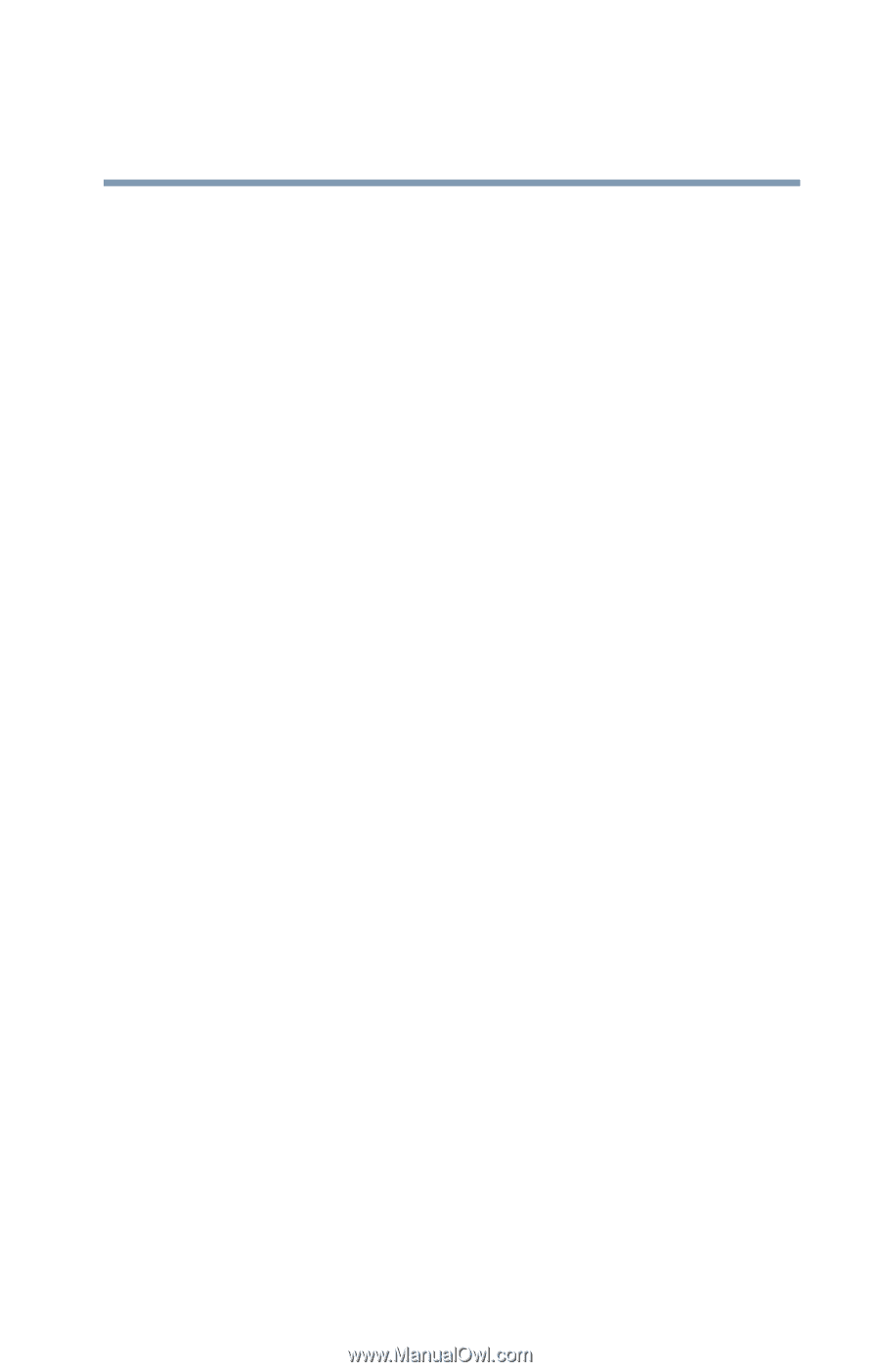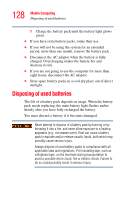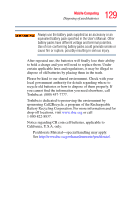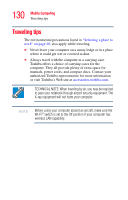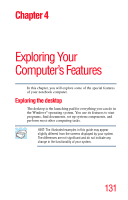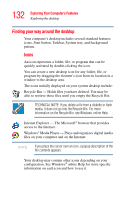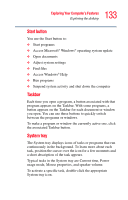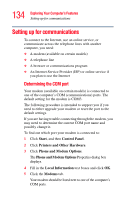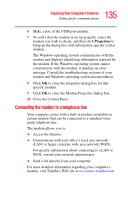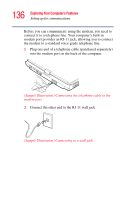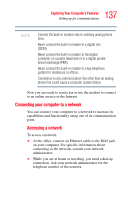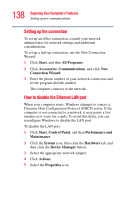Toshiba Portege M400-S4034 User Guide - Page 133
Start button, Taskbar, System tray
 |
View all Toshiba Portege M400-S4034 manuals
Add to My Manuals
Save this manual to your list of manuals |
Page 133 highlights
133 Exploring Your Computer's Features Exploring the desktop Start button You use the Start button to: ❖ Start programs ❖ Access Microsoft® Windows® operating system update ❖ Open documents ❖ Adjust system settings ❖ Find files ❖ Access Windows® Help ❖ Run programs ❖ Suspend system activity and shut down the computer Taskbar Each time you open a program, a button associated with that program appears on the Taskbar. With some programs, a button appears on the Taskbar for each document or window you open. You can use these buttons to quickly switch between the programs or windows. To make a program or window the currently active one, click the associated Taskbar button. System tray The System tray displays icons of tasks or programs that run continuously in the background. To learn more about each task, position the cursor over the icon for a few moments and a short description of the task appears. Typical tasks in the System tray are Current time, Power usage mode, Mouse properties, and speaker volume. To activate a specific task, double-click the appropriate System tray icon.