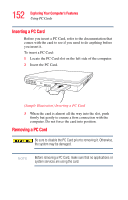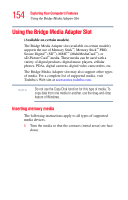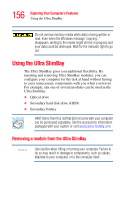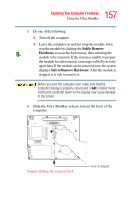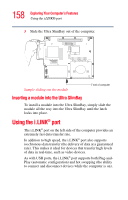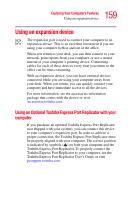Toshiba Portege M400-S4034 User Guide - Page 157
Safely Remove, Hardware, Safe to Remove Hardware, Sample sliding the release latch
 |
View all Toshiba Portege M400-S4034 manuals
Add to My Manuals
Save this manual to your list of manuals |
Page 157 highlights
157 Exploring Your Computer's Features Using the Ultra SlimBay 1 Do one of the following: ❖ Turn off the computer. ❖ Leave the computer on and hot swap the module. First, stop the module by clicking the Safely Remove Hardware icon on the System tray, then selecting the module to be removed. If the system is unable to prepare the module for safe removal, a message will tell you to try again later. If the module can be removed now, the system displays Safe to Remove Hardware. After the module is stopped, it is safe to remove it. Before you turn the computer over, make sure that the computer display is properly closed and is not in tablet mode. Setting the computer down on the display may cause damage to the screen. 2 Slide the Ultra SlimBay release toward the back of the computer. Sample sliding the release latch Front of computer