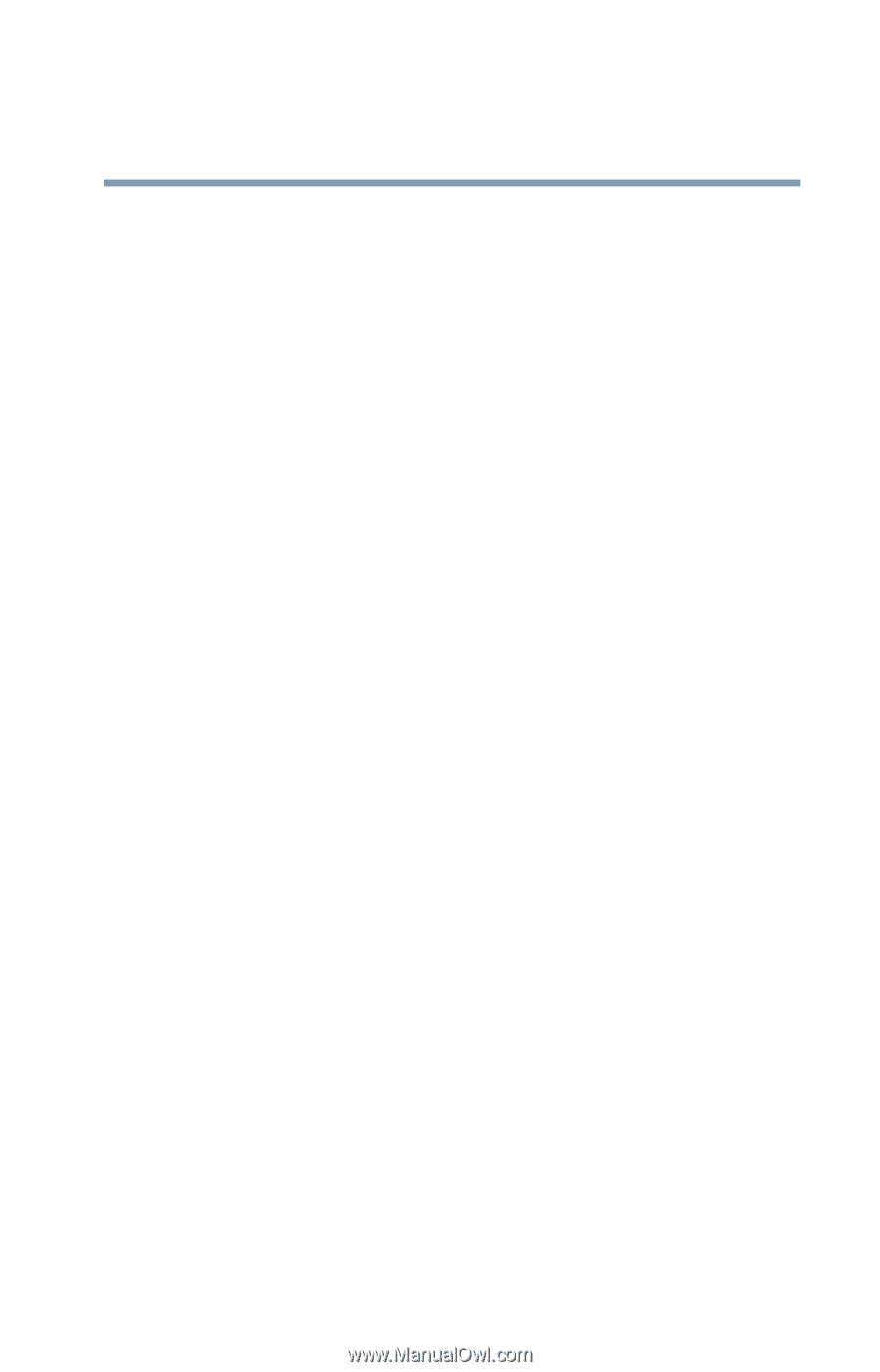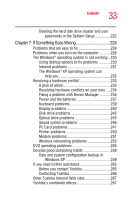Toshiba Portege M400-S4034 User Guide - Page 33
If Something Goes Wrong, Other Toshiba Internet Web sites
 |
View all Toshiba Portege M400-S4034 manuals
Add to My Manuals
Save this manual to your list of manuals |
Page 33 highlights
33 Contents Deleting the hard disk drive master and user passwords in the System Setup 222 Chapter 7: If Something Goes Wrong 224 Problems that are easy to fix 224 Problems when you turn on the computer............226 The Windows® operating system is not working...230 Using Startup options to fix problems 230 Internet problems 231 The Windows® XP operating system can help you 232 Resolving a hardware conflict 233 A plan of action 233 Resolving hardware conflicts on your own .....234 Fixing a problem with Device Manager ...........235 Power and the batteries 237 Keyboard problems 239 Display problems 240 Disk drive problems 243 Optical drive problems 245 Sound system problems 246 PC Card problems 247 Printer problems 250 Modem problems 251 Wireless networking problems 252 DVD operating problems 255 Develop good computing habits 258 Data and system configuration backup in Windows XP 259 If you need further assistance 265 Before you contact Toshiba 265 Contacting Toshiba 266 Other Toshiba Internet Web sites 267 Toshiba's worldwide offices 267