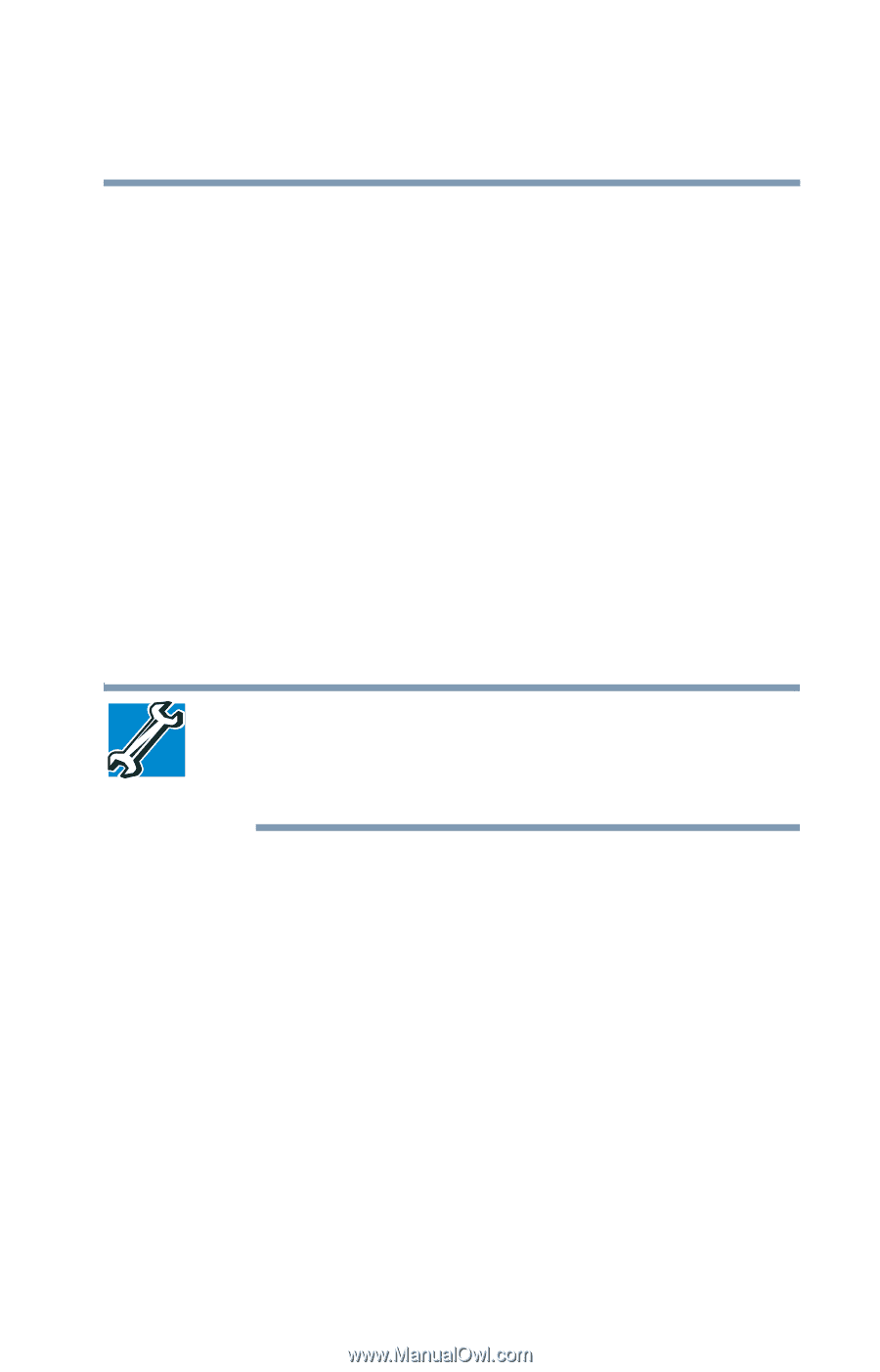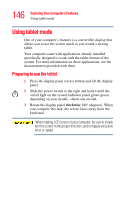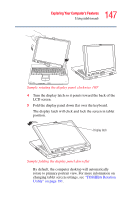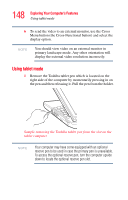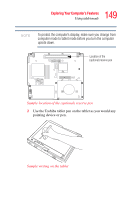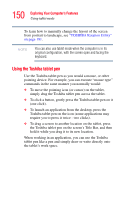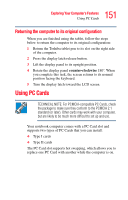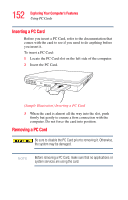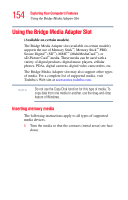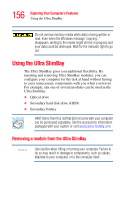Toshiba Portege M400-S4034 User Guide - Page 151
Returning the computer to its original configuration, Using PC Cards
 |
View all Toshiba Portege M400-S4034 manuals
Add to My Manuals
Save this manual to your list of manuals |
Page 151 highlights
151 Exploring Your Computer's Features Using PC Cards Returning the computer to its original configuration When you are finished using the tablet, follow the steps below to return the computer to its original configuration: 1 Return the Toshiba tablet pen to its slot on the right side of the computer. 2 Press the display latch release button. 3 Lift the display panel to its upright position. 4 Rotate the display panel counter-clockwise 180o. When you complete this task, the screen returns to its normal position facing the keyboard. 5 Turn the display latch toward the LCD screen. Using PC Cards TECHNICAL NOTE: For PCMCIA-compatible PC Cards, check the package to make sure they conform to the PCMCIA 2.1 standard (or later). Other cards may work with your computer, but are likely to be much more difficult to set up and use. Your notebook computer comes with a PC Card slot and supports two types of PC Cards that you can install: ❖ Type I cards ❖ Type II cards The PC Card slot supports hot swapping, which allows you to replace one PC Card with another while the computer is on.