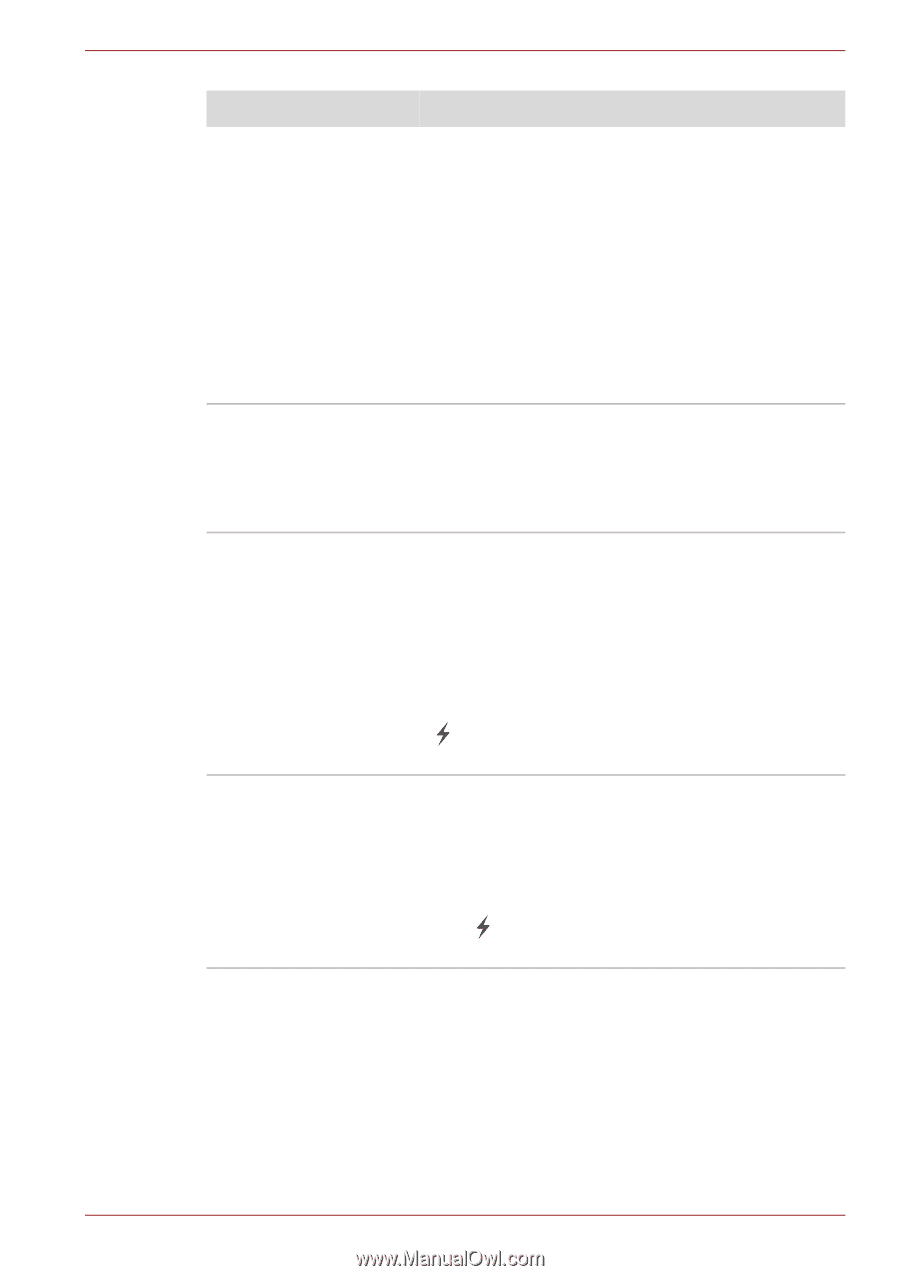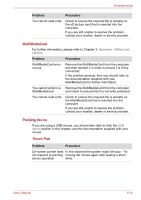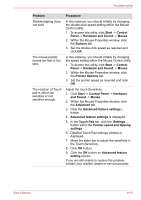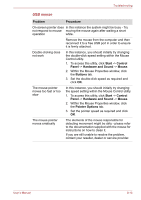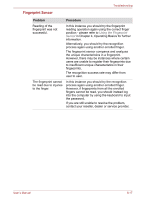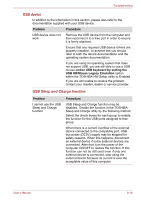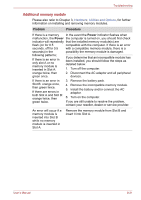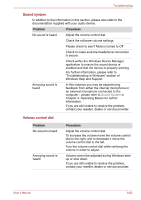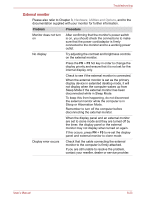Toshiba Portege M750 PPM75A-0R904L Users Manual AU/NZ - Page 217
Problem, Procedure, When USB Sleep and Charge
 |
View all Toshiba Portege M750 PPM75A-0R904L manuals
Add to My Manuals
Save this manual to your list of manuals |
Page 217 highlights
Troubleshooting Problem Procedure Some external devices may not be able to use the USB Sleep and Charge function. In this case, please try one or more of the following methods. ■ Select another mode. ■ Turn OFF the computer while external devices are connected. ■ Connect external devices after turning OFF of the computer. If this function can not be still used, change the setting to disable the function and stop using this function. The battery depletes quickly even when I turned OFF the power of the computer. If USB Sleep and Charge function is enabled, the computer's battery will discharge during hibernation or when the computer is turned off. Connect the AC adaptor to the computer or disable the USB Sleep and Charge function. External devices Some external devices may not work when connected to the connected to a compatible port if the USB Sleep compatible ports do not and Charge function is enabled. work when connected Reconnect the external device after turning the to a compatible port. computer ON. If the external device still does not work, connect device to an USB port that does not have the USB Sleep and Charge function-compatible icon ( ) or change to disable the USB Sleep and Charge function. The "USB WakeUp When USB Sleep and Charge function is function" does not work. enabled, the "USB WakeUp" function does not work for ports that support the USB Sleep and Charge function. In that case, use an USB port that does not have the USB Sleep and Charge function-compatible icon ( ) or change to disable USB Sleep and Charge function. User's Manual 8-19