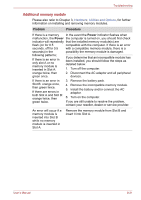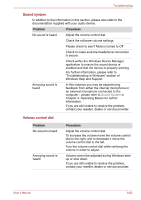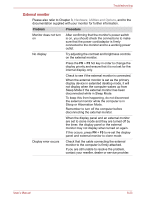Toshiba Portege M750 PPM75A-0R904L Users Manual AU/NZ - Page 222
i.LINK IEEE1394 device, Modem, Problem, Procedure, Start, Control, Panel, Hardware and Sound, Device
 |
View all Toshiba Portege M750 PPM75A-0R904L manuals
Add to My Manuals
Save this manual to your list of manuals |
Page 222 highlights
Troubleshooting i.LINK (IEEE1394) device Problem Procedure i.LINK device does not Make sure the cable is securely connected to the function computer and to the device. Make sure the device's power is turned on. Reinstall the drivers. Click Start -> Control Panel -> Hardware and Sound -> Device Manager. In the Device Manager window, rightclick the computer's name, and then click Add legacy hardware from the shortcut menu. Follow the on-screen directions. Restart Windows. If problems persist, contact your dealer. Modem This information is applicable to the models equipped with a built-in modem. Problem Procedure Communication software can't initialize modem Make sure the computer's internal modem settings are correct - please refer to the Phone and Modem Options link within the Windows Control Panel. You can hear a dial tone but can't make a call If the call is going through a Private Branch Exchange (PBX), take care to ensure that the communication application's tone dial detection feature is disabled. You place a call, but a Make sure that the settings are correct within connection can't be your communication application. made After making a call you Ensure that the communication application's tone can't hear a ring or pule dialling selection feature is set correctly. Communication is cut off unexpectedly The computer will automatically cut off communication when connection with the carrier is not successful for a set time interval - try lengthening this time interval within your communication application. A CONNECT display is Ensure that the communication application's quickly replaced by NO error control feature is set correctly. CARRIER User's Manual 8-24