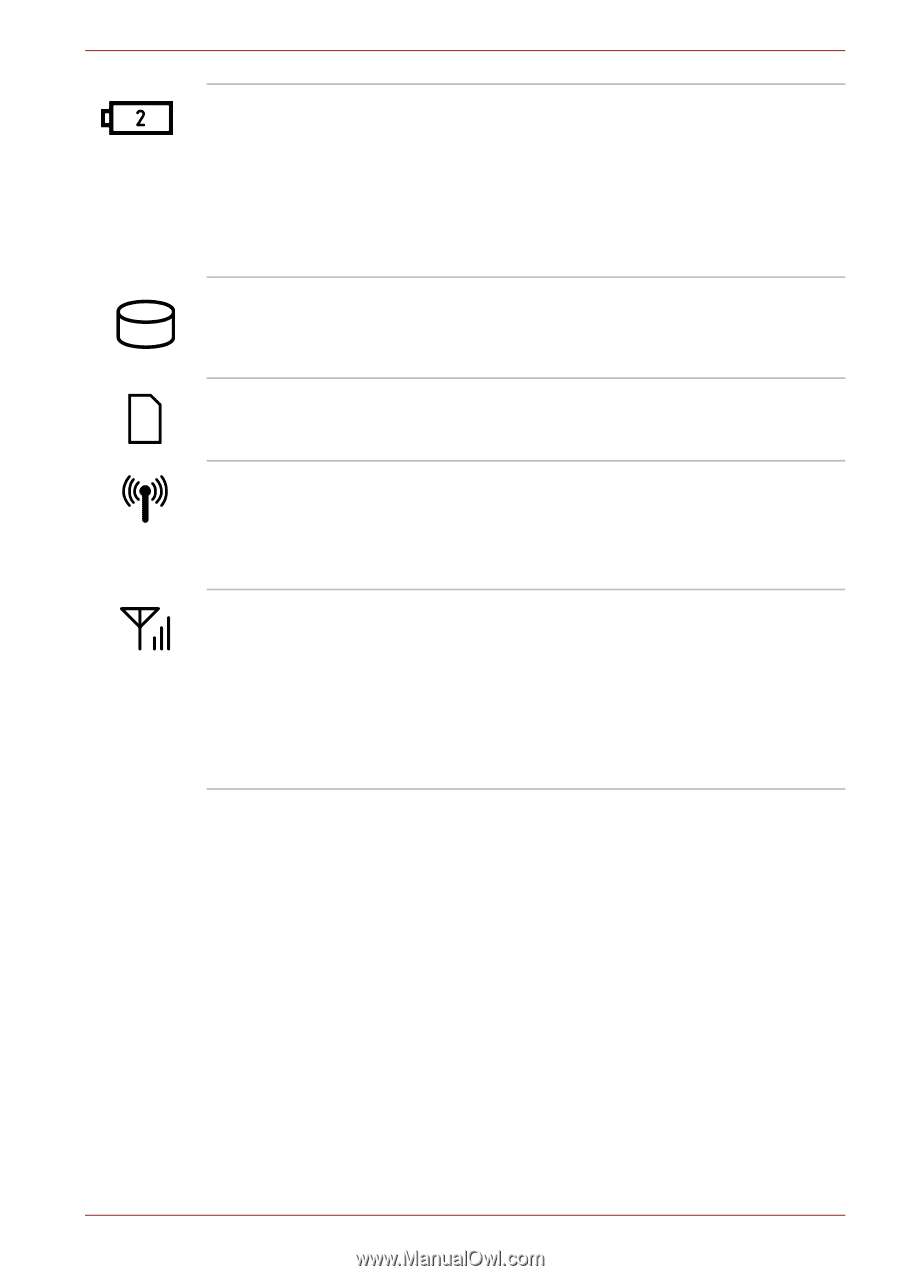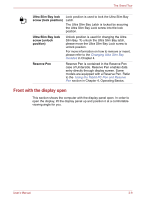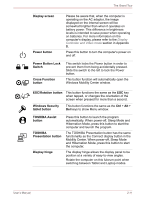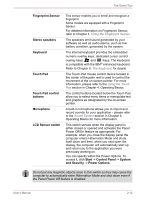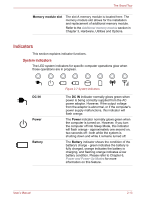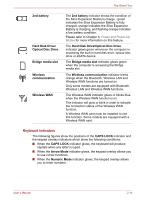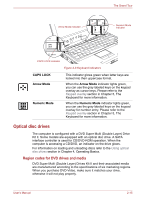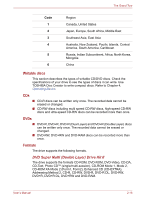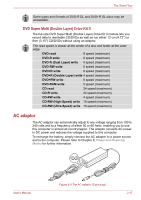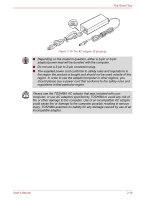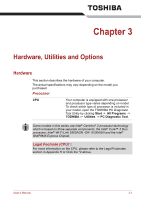Toshiba Portege M750 PPM75A-0R904L Users Manual AU/NZ - Page 51
Keyboard indicators, Hard Disk Drive/Optical Disc Drive
 |
View all Toshiba Portege M750 PPM75A-0R904L manuals
Add to My Manuals
Save this manual to your list of manuals |
Page 51 highlights
The Grand Tour 2nd battery Hard Disk Drive/ Optical Disc Drive Bridge media slot Wireless communication Wireless WAN The 2nd battery indicator shows the condition of the Slice Expansion Battery's charge - green indicates the Slice Expansion Battery is fully charged, orange indicates the Slice Expansion Battery is charging, and flashing orange indicates a low battery condition. Please refer to Chapter 6, Power and Power-Up Modes for more information on this feature. The Hard Disk Drive/Optical Disc Drive indicator glows green whenever the computer is accessing the built-in hard disk drive, optical disc drive or eSATA device. The Bridge media slot indicator glows green when the computer is accessing the Bridge media slot. The Wireless communication indicator blinks orange when the Bluetooth, Wireless LAN and Wireless WAN functions are turned on. Only some models are equipped with Bluetooth, Wireless LAN and Wireless WAN functions. The Wireless WAN indicator glows or blinks blue when the Wireless WAN function is on. The indicator will glow or blink in order to indicate the connection status of the Wireless WAN function. A Wireless WAN card must be installed to use this function. Some models are equipped with a Wireless WAN card. Keyboard indicators The following figures show the positions of the CAPS LOCK indicator and the keypad overlay indicators which show the following conditions: ■ When the CAPS LOCK indicator glows, the keyboard will produce capitals when any letter is typed. ■ When the Arrow Mode indicator glows, the keypad overlay allows you to use cursor functions. ■ When the Numeric Mode indicator glows, the keypad overlay allows you to enter numbers. User's Manual 2-14