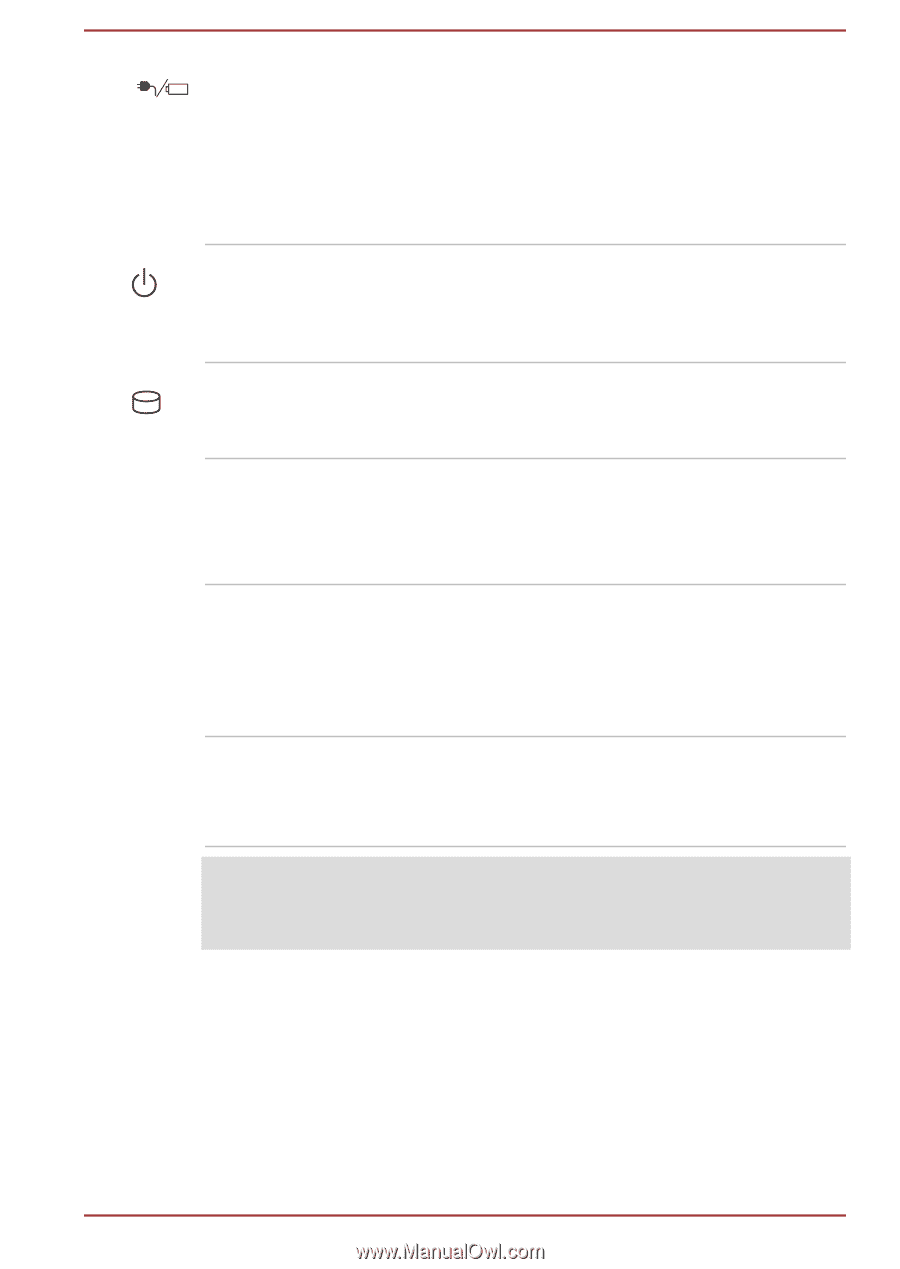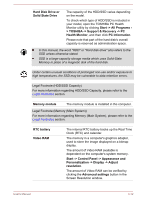Toshiba Portege R30-A PT341C-01000T Users Manual Canada; English - Page 43
Internal Hardware Components
 |
View all Toshiba Portege R30-A PT341C-01000T manuals
Add to My Manuals
Save this manual to your list of manuals |
Page 43 highlights
DC IN/Battery indicator The DC IN/Battery indicator shows the condition of the DC IN and the battery's charge white indicates the battery is fully charged while the power is being correctly supplied from the AC power adaptor. Please refer to the Power Condition Description section for more information on this feature. Power indicator The Power indicator normally glows white when the computer is turned on. However, if you turn the computer off into Sleep Mode, this indicator will flash amber. HDD/SSD/Optical Disc The HDD/SSD/Optical Disc Drive indicator Drive indicator blinks white whenever the computer is accessing the built-in HDD/SSD/Optical Disc Drive. Fingerprint Sensor This sensor enables you to enroll and recognize a fingerprint. Some models are equipped with a Fingerprint Sensor. Internal Hardware Components This section describes the internal hardware components of your computer. The actual specifications may vary depending on the model you purchased. CPU The processor type varies depending on model. To check which type of processor is included in your model, click Start -> Control Panel -> System and Security -> System. Legal Footnote (CPU) For more information regarding CPU, please refer to the Legal Footnotes section. User's Manual 3-11