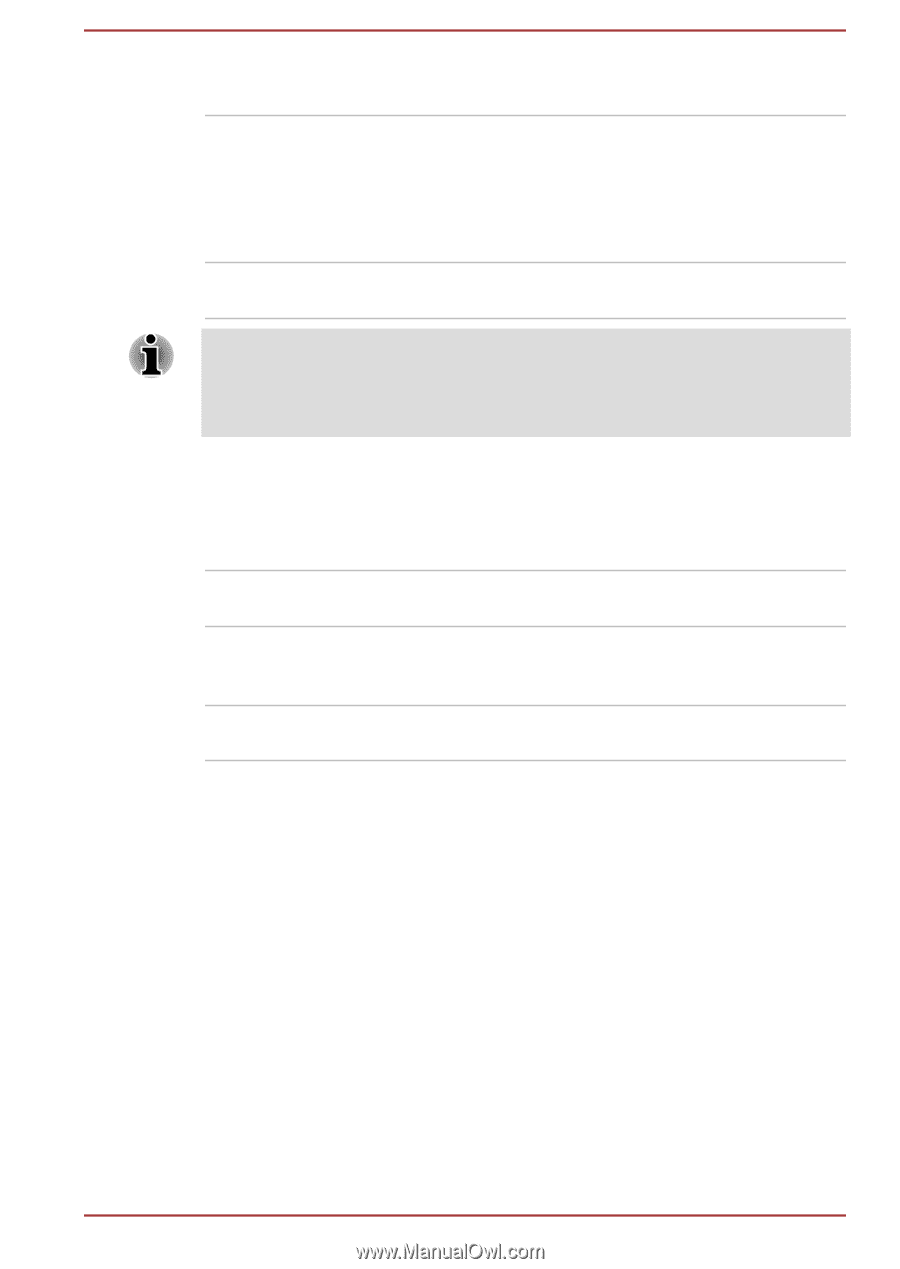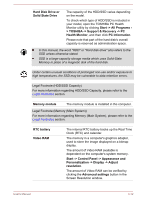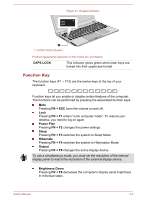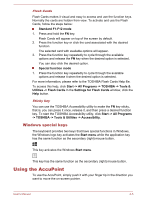Toshiba Portege R30-A PT341C-01000T Users Manual Canada; English - Page 48
Power indicator, White, Flashing White, No light, Power, Flashing Amber
 |
View all Toshiba Portege R30-A PT341C-01000T manuals
Add to My Manuals
Save this manual to your list of manuals |
Page 48 highlights
White Flashing White No light Indicates the AC adaptor is connected and the battery is fully charged. Indicates a problem with the computer. Please disconnect the AC adaptor/battery pack for several seconds, and then reconnect the AC adaptor/battery pack - if it still does not operate properly, you should contact your reseller or dealer. Under any other conditions, the indicator does not light. If the battery pack becomes too hot while it is being charged, the charge will stop and the DC IN/Battery indicator will go out. When the battery pack's temperature falls to a normal range, charging will resume - this process will occur regardless of whether the computer's power is on or off. Power indicator Check the Power indicator to determine the power status of the computer the following indicator conditions should be noted: White Indicates power is being supplied to the computer and the computer is turned on. Flashing Amber Indicates that the computer is in Sleep Mode and that there is sufficient power available (AC adaptor or battery) to maintain this condition. No light Under any other conditions, the indicator does not light. User's Manual 3-16