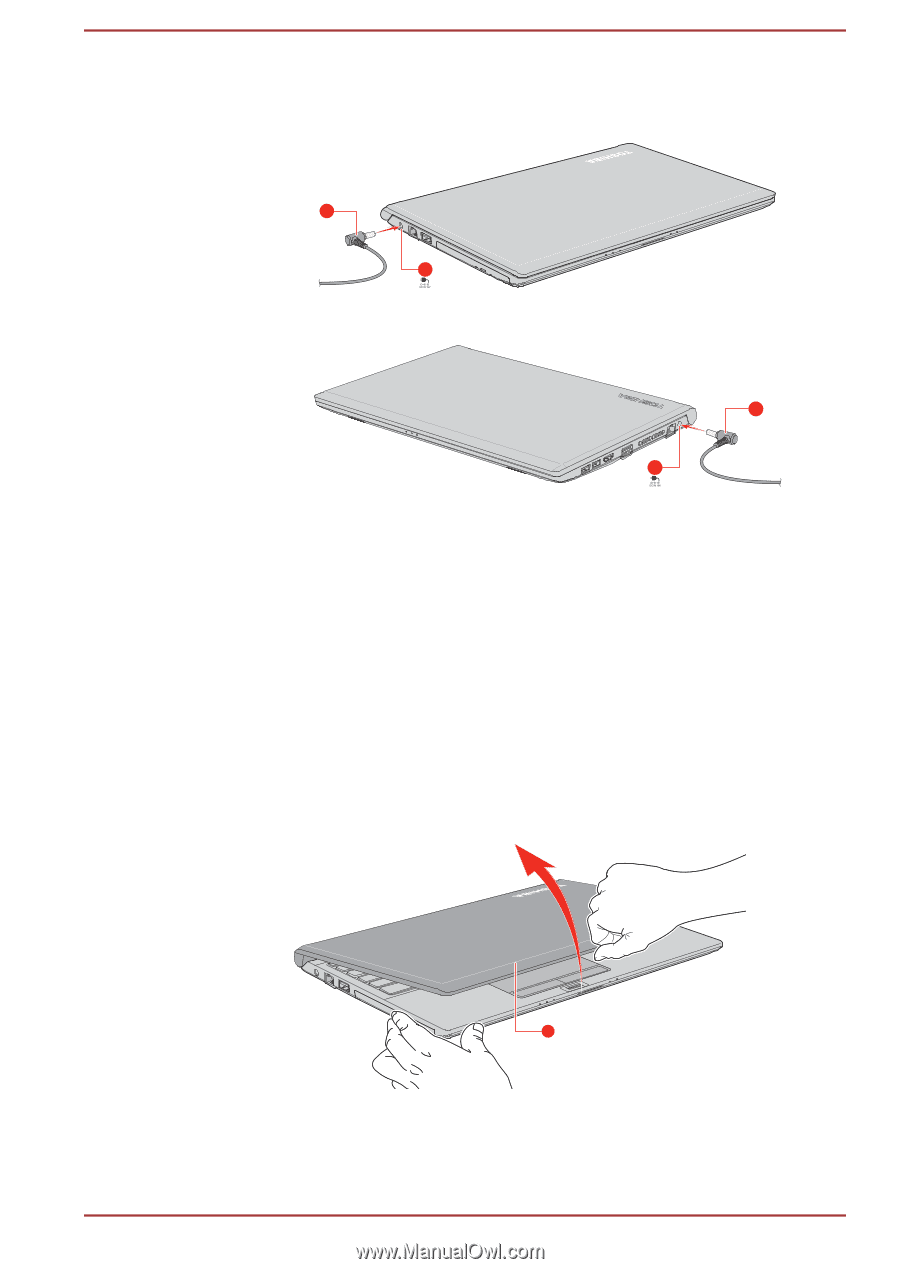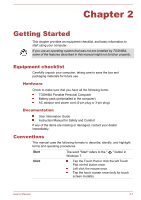Toshiba Portege R30-C PT365C-00J00G Users Manual Canada; English - Page 27
Opening the display, DC IN/Battery
 |
View all Toshiba Portege R30-C PT365C-00J00G manuals
Add to My Manuals
Save this manual to your list of manuals |
Page 27 highlights
2. Connect the DC output plug of the AC adaptor to the DC IN 19V jack on your computer. Figure 2-3 Connecting the DC output plug to the computer (R30-C/A30-C) 2 1 Figure 2-4 Connecting the DC output plug to the computer (A40-C) 2 1 1. DC IN 19V jack 2. DC output plug Product appearance depends on the model you purchased. 3. Plug the power cord into a live wall outlet. The DC IN/Battery indicator glows. Opening the display The display panel can be opened to a wide range of angles for optimal viewing. While holding down the palm rest with one hand so that the main body of the computer is not raised, slowly lift the display panel. This will allow the angle of the display panel to be adjusted to provide optimum clarity. Figure 2-5 Opening the display panel (R30-C/A30-C) 1 1. Display panel Product appearance depends on the model you purchased. User's Manual 2-5