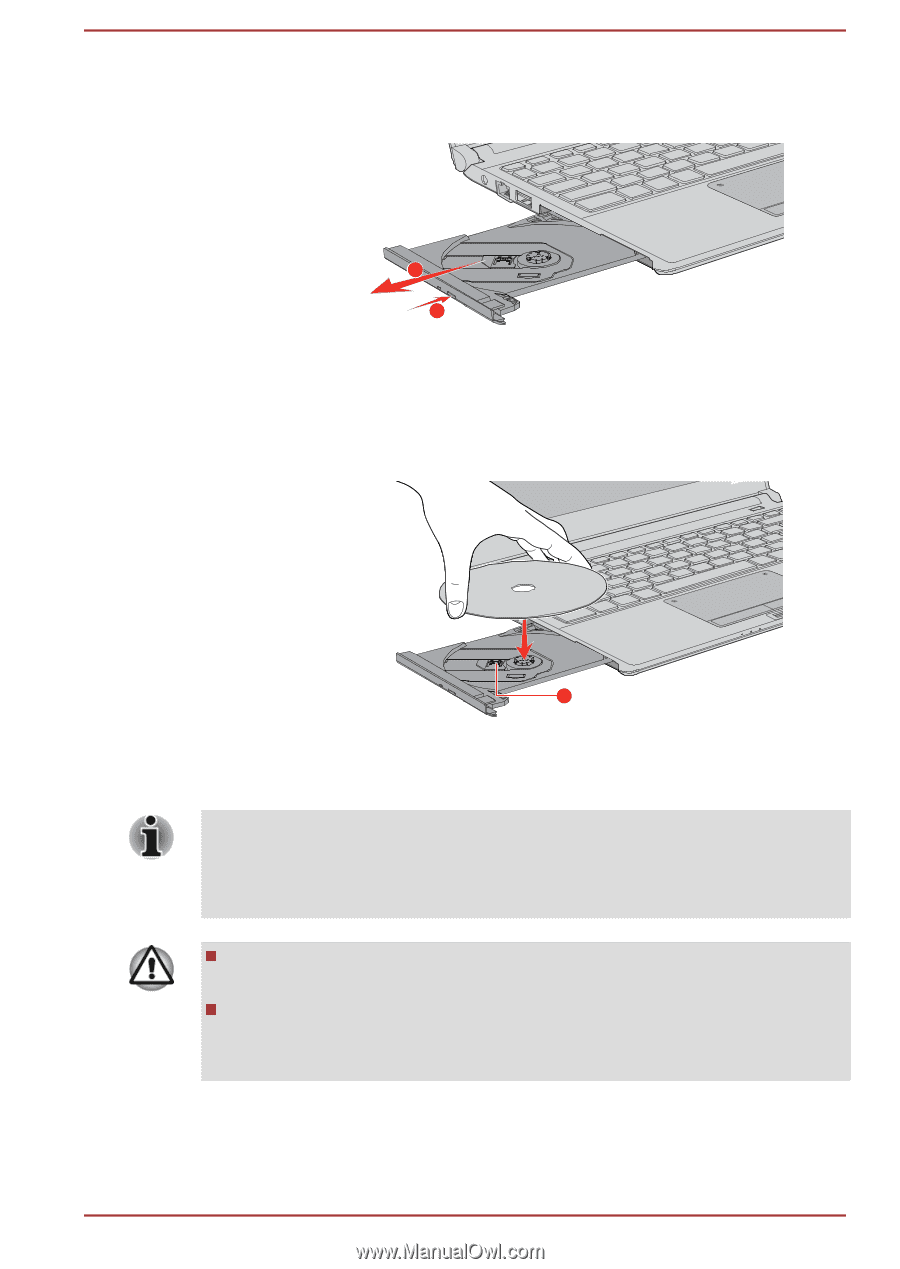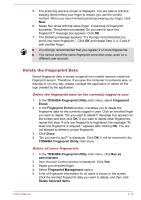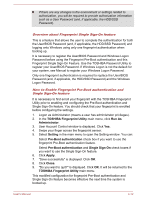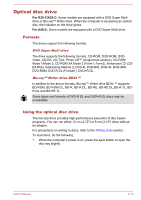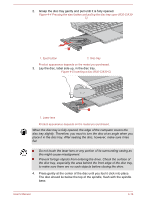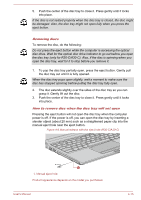Toshiba Portege R30-C PT365C-00J00G Users Manual Canada; English - Page 75
Press gently at the center of the disc until you feel it click into place., Lay the disc
 |
View all Toshiba Portege R30-C PT365C-00J00G manuals
Add to My Manuals
Save this manual to your list of manuals |
Page 75 highlights
2. Grasp the disc tray gently and pull until it is fully opened. Figure 4-4 Pressing the eject button and pulling the disc tray open (R30-C/A30C) 2 1 1. Eject button 2. Disc tray Product appearance depends on the model you purchased. 3. Lay the disc, label side up, in the disc tray. Figure 4-5 Inserting a disc (R30-C/A30-C) 1 1. Laser lens Product appearance depends on the model you purchased. When the disc tray is fully opened, the edge of the computer covers the disc tray slightly. Therefore, you must to turn the disc at an angle when you place it in the disc tray. After seating the disc, however, make sure it lies flat. Do not touch the laser lens or any portion of its surrounding casing as this might cause misalignment. Prevent foreign objects from entering the drive. Check the surface of the disc tray, especially the area behind the front edge of the disc tray, to make sure there are no such objects before closing the drive. 4. Press gently at the center of the disc until you feel it click into place. The disc should lie below the top of the spindle, flush with the spindle base. User's Manual 4-14