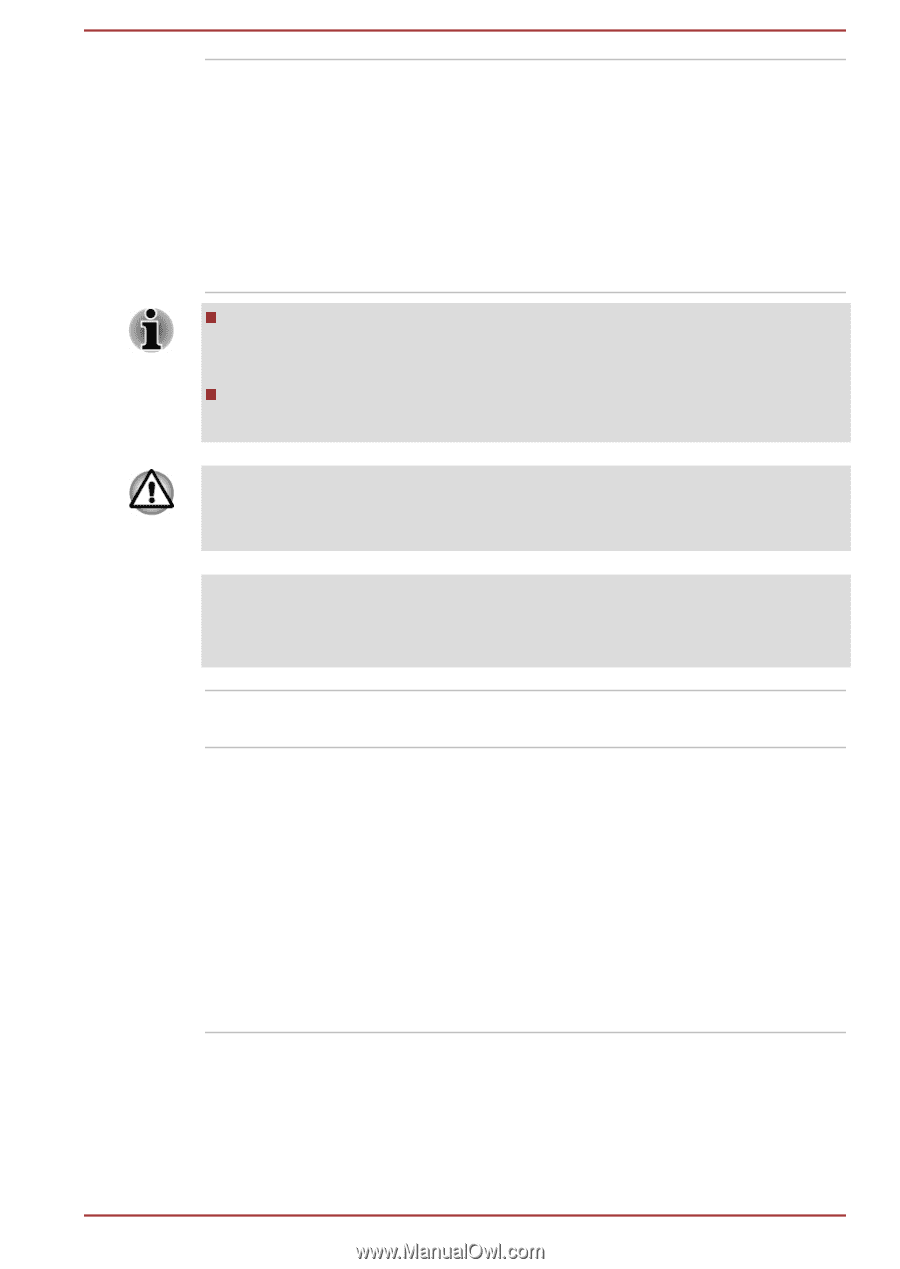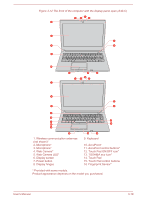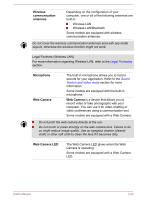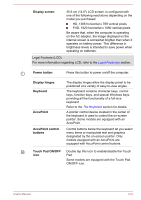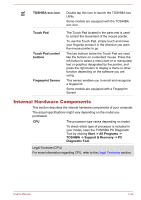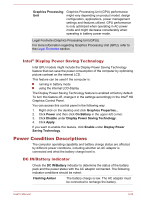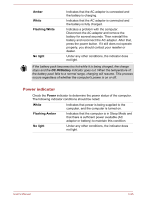Toshiba Portege R30-C PT365C-00J00G Users Manual Canada; English - Page 59
> PC Diagnostic Tool, Internal Storage Drive
 |
View all Toshiba Portege R30-C PT365C-00J00G manuals
Add to My Manuals
Save this manual to your list of manuals |
Page 59 highlights
Internal Storage Drive The capacity of the internal storage drive varies depending on the model. To check which type of internal storage drive is included in your model, open the TOSHIBA PC Diagnostic Tool by clicking Start -> All Programs -> TOSHIBA -> Support & Recovery -> PC Diagnostic Tool. Note that part of the internal storage drive overall capacity is reserved as administration space. Some models are equipped with a "Solid-State Drive (SSD)" instead of a hard disk drive. In this manual, the word "HDD" or "Hard disk drive" also refers to the SSD unless otherwise stated. SSD is a large-capacity storage device which uses Solid-State Memory in place of a magnetic disk of the hard disk. Under certain unusual conditions of prolonged non-use and/or exposure to high temperatures, the HDD/SSD might be vulnerable to data retention errors. Legal Footnote (Internal Storage Drive Capacity) For more information regarding Internal Storage Drive Capacity, refer to the Legal Footnotes section. RTC battery Video RAM The internal RTC battery backs up the Real-Time Clock (RTC) and calendar. The memory in the graphics adaptor of the computer, used to store the image displayed on a bitmap display. The amount of Video RAM available depends on the system memory of the computer. Click Start -> Control Panel -> Appearance and Personalization -> Display -> Adjust resolution. The amount of Video RAM can be verified by clicking the Advanced settings button in the Screen Resolution window. User's Manual 3-23