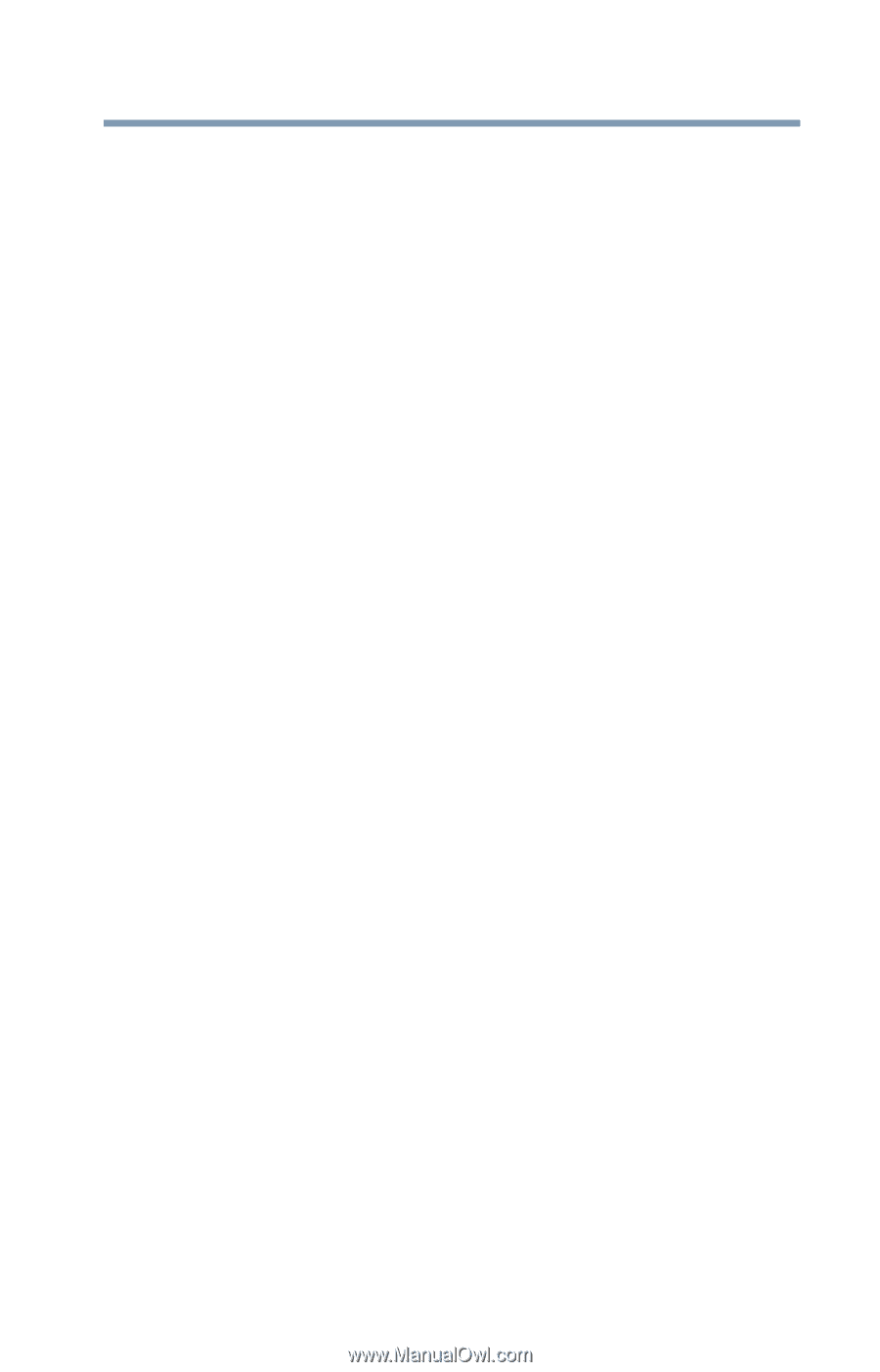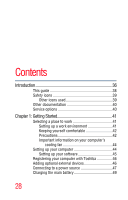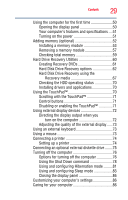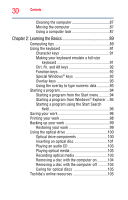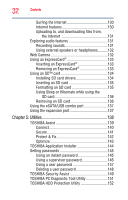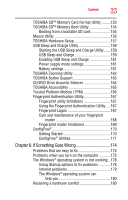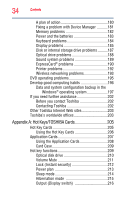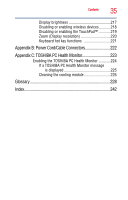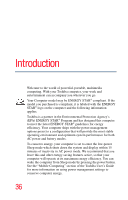Toshiba Portege R600-S4202 Toshiba User's Guide for Portege R600 - Page 33
If Something Goes Wrong, Starting the USB Sleep and Charge Utility
 |
View all Toshiba Portege R600-S4202 manuals
Add to My Manuals
Save this manual to your list of manuals |
Page 33 highlights
Contents 33 TOSHIBA SD™ Memory Card Format Utility .........153 TOSHIBA SD™ Memory Boot Utility 154 Booting from a bootable SD card 155 Mouse Utility 156 TOSHIBA Hardware Setup 157 USB Sleep and Charge Utility 159 Starting the USB Sleep and Charge Utility.......159 USB Sleep and Charge 159 Enabling USB Sleep and Charge 161 Power supply mode settings 161 Battery settings 161 TOSHIBA Zooming Utility 162 TOSHIBA Button Support 163 CD/DVD Drive Acoustic Silencer 164 TOSHIBA Accessibility 165 Trusted Platform Module (TPM 166 Fingerprint Authentication Utility 167 Fingerprint utility limitations 167 Using the Fingerprint Authentication Utility.....167 Fingerprint Logon 167 Care and maintenance of your fingerprint reader 168 Fingerprint reader limitations 169 ConfigFree 170 Getting Started 170 ConfigFree® Utilities 171 Chapter 6: If Something Goes Wrong 174 Problems that are easy to fix 174 Problems when you turn on the computer............175 The Windows® operating system is not working ..178 Using Startup options to fix problems 178 Internet problems 179 The Windows® operating system can help you 180 Resolving a hardware conflict 180