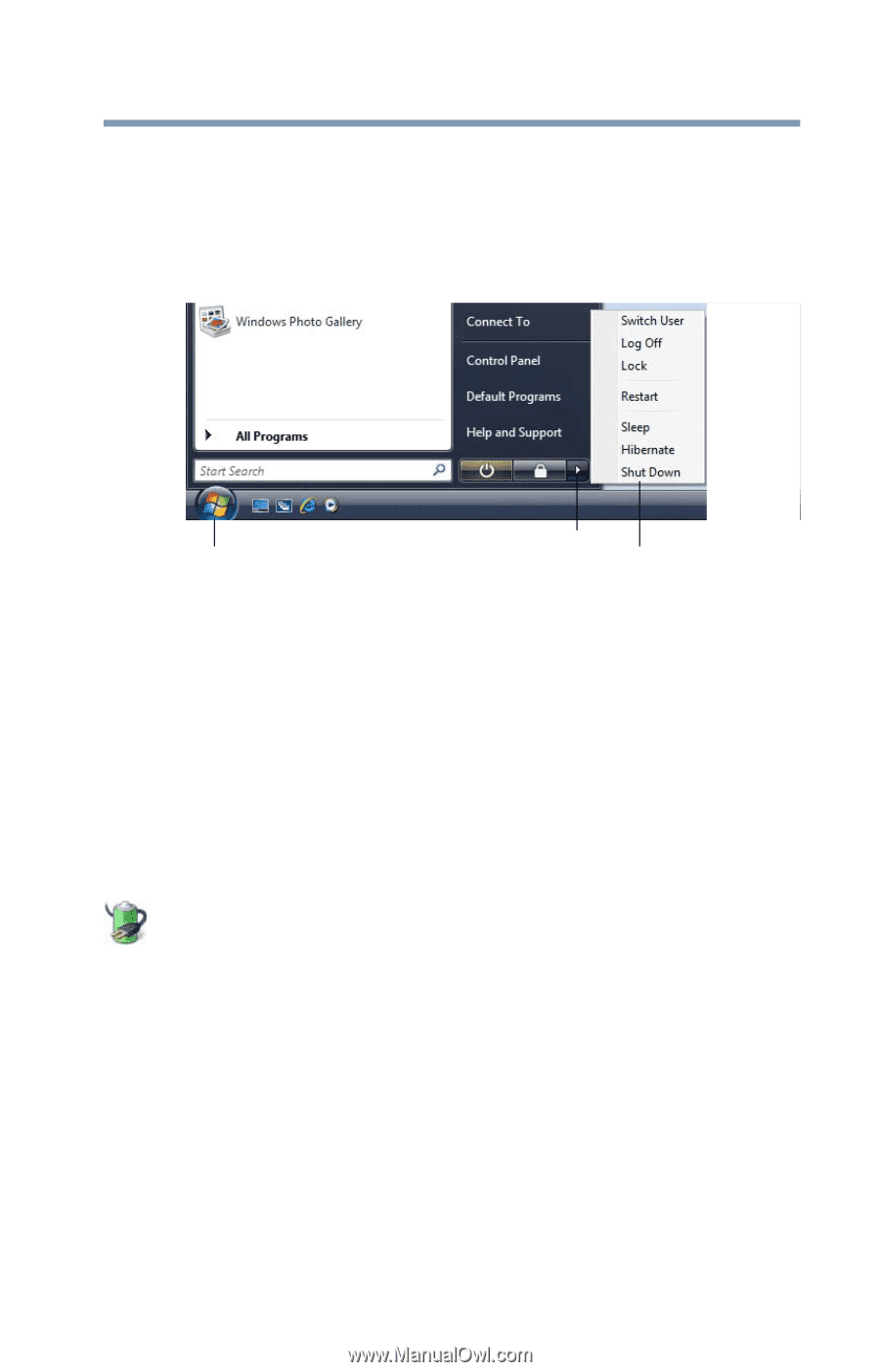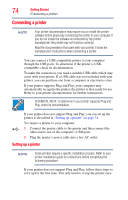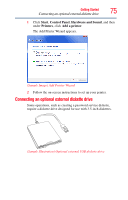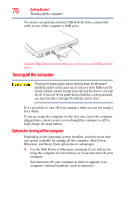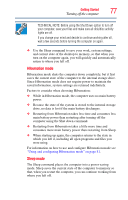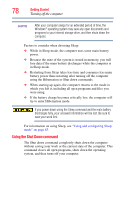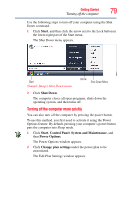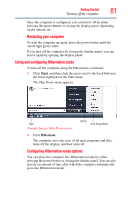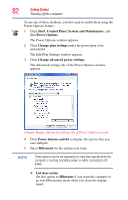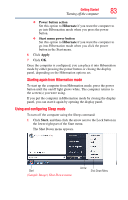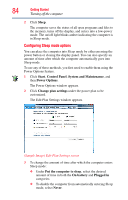Toshiba Portege R600-S4202 Toshiba User's Guide for Portege R600 - Page 79
Turning off the computer more quickly, Start, Shut Down, Control Panel, System and Maintenance
 |
View all Toshiba Portege R600-S4202 manuals
Add to My Manuals
Save this manual to your list of manuals |
Page 79 highlights
Getting Started Turning off the computer 79 Use the following steps to turn off your computer using the Shut Down command: 1 Click Start, and then click the arrow next to the Lock button in the lower-right part of the Start menu. The Shut Down menu appears. Start (Sample Image) Shut Down menu Arrow Shut Down Menu 2 Click Shut Down. The computer closes all open programs, shuts down the operating system, and then turns off. Turning off the computer more quickly You can also turn off the computer by pressing the power button. To use this method, you first need to activate it using the Power Options feature. By default, pressing your computer's power button puts the computer into Sleep mode. 1 Click Start, Control Panel, System and Maintenance, and then Power Options. The Power Options window appears. 2 Click Change plan settings under the power plan to be customized. The Edit Plan Settings window appears.