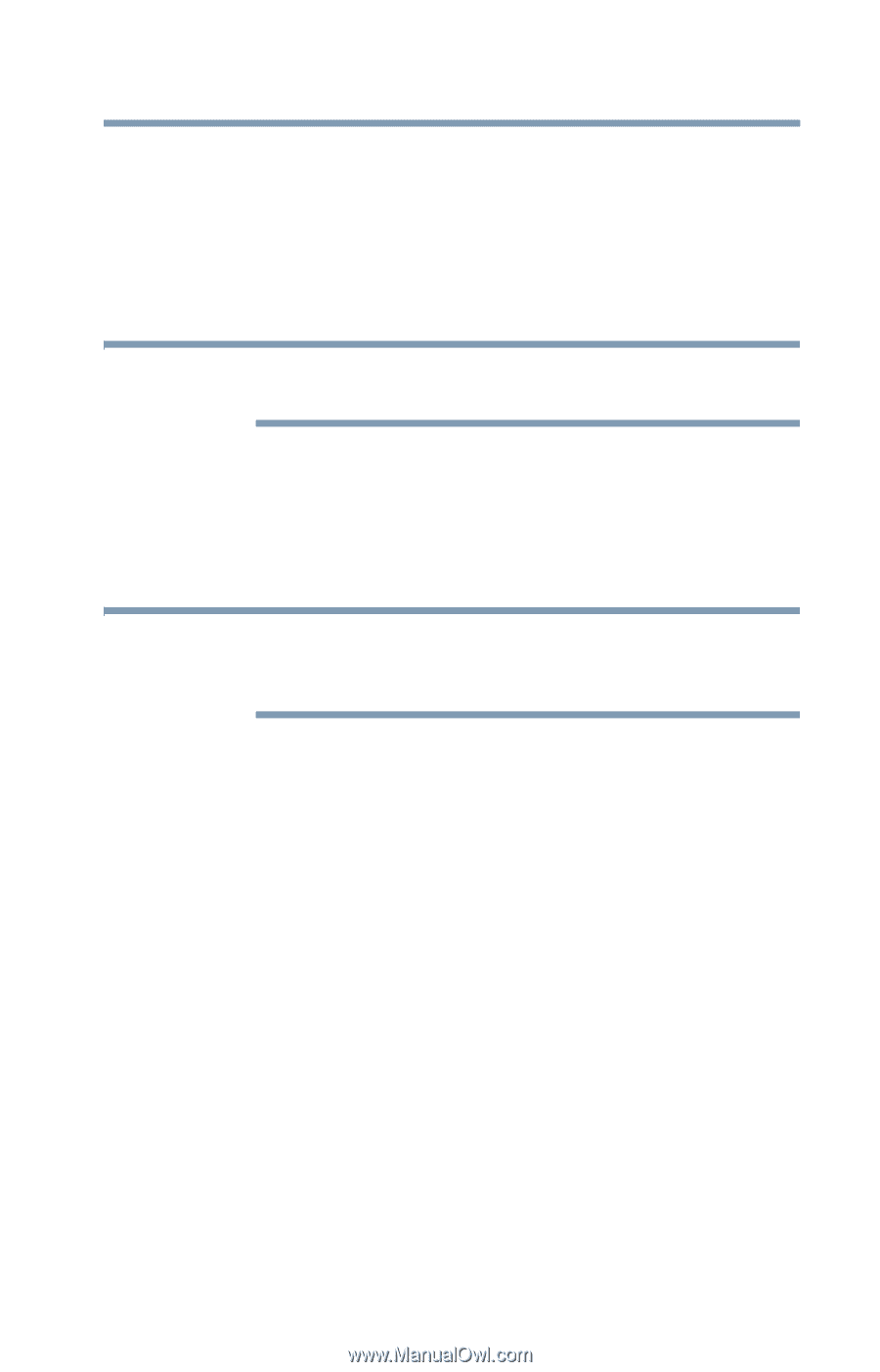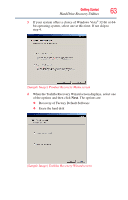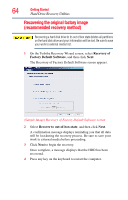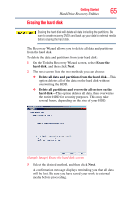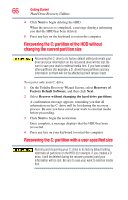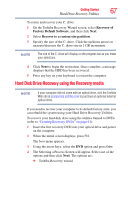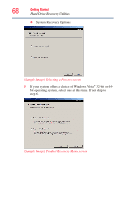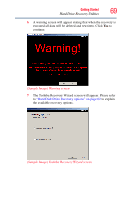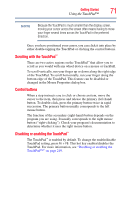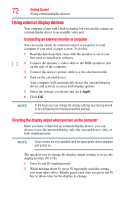Toshiba Portege R600-S4202 Toshiba User's Guide for Portege R600 - Page 67
Hard Disk Drive Recovery using the Recovery media
 |
View all Toshiba Portege R600-S4202 manuals
Add to My Manuals
Save this manual to your list of manuals |
Page 67 highlights
Getting Started Hard Drive Recovery Utilities 67 To resize and recover your C: drive: 1 On the Toshiba Recovery Wizard screen, select Recovery of Factory Default Software, and then click Next. 2 Select Recover to a custom size partition. 3 Specify the size of the C: drive. Click the up/down arrows to increase/decrease the C: drive size in 1 GB increments. NOTE The size of the C: drive will display on the progress bar as you make your selections. 4 Click Next to begin the restoration. Once complete, a message displays that the HDD has been recovered. 5 Press any key on your keyboard to restart the computer. Hard Disk Drive Recovery using the Recovery media NOTE If your computer did not come with an optical drive, visit the Toshiba Web site at accessories.toshiba.com to purchase an optional external optical drive. If you need to recover your computer to its default factory state, you can rebuild the system using your Hard Drive Recovery Utilities. To recover your hard disk drive using the utilities burned to DVDs (refer to "Creating Recovery DVDs" on page 61): 1 Insert the first recovery DVD into your optical drive and power on the computer. 2 When the initial screen displays, press F12. The boot menu appears. 3 Using the arrow keys, select the DVD option and press Enter. 4 The Selecting a Process Screen will appear. Select one of the options and then click Next. The options are: ❖ Toshiba Recovery wizard