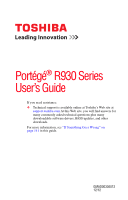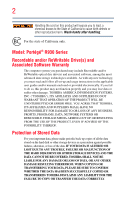Toshiba Portege R930-S9331 User Guide 2
Toshiba Portege R930-S9331 Manual
 |
View all Toshiba Portege R930-S9331 manuals
Add to My Manuals
Save this manual to your list of manuals |
Toshiba Portege R930-S9331 manual content summary:
- Toshiba Portege R930-S9331 | User Guide 2 - Page 1
Portégé® R930 Series User's Guide If you need assistance: ❖ Technical support is available online at Toshiba's Web site at support.toshiba.com At this Web site, you will find answers for many commonly asked technical questions plus many downloadable software drivers, BIOS updates, and other - Toshiba Portege R930-S9331 | User Guide 2 - Page 2
California only. Model: Portégé® R930 Series Recordable and/or ReWritable set-up and usage instructions in the applicable user guides and/or manuals enclosed or provided TROUBLE, FAILURE OR MALFUNCTION OF THE HARD DISK DRIVE OR OTHER STORAGE DEVICES AND THE DATA CANNOT BE RECOVERED, TOSHIBA - Toshiba Portege R930-S9331 | User Guide 2 - Page 3
Critical applications" means life support systems, medical applications, connections loss of life or catastrophic property damage. ACCORDINGLY, TOSHIBA, ITS AFFILIATES AND SUPPLIERS DISCLAIM ANY AND ALL installed and used in accordance with the instructions, it may cause harmful interference to radio - Toshiba Portege R930-S9331 | User Guide 2 - Page 4
connection. If you should experience any such problem, immediately turn off your Bluetooth or Wireless LAN device. Please contact Toshiba computer product support on Web site http://www.toshiba-europe.com/computers/tnt/bluetooth.htm in Europe or support.toshiba.com in the United States for more - Toshiba Portege R930-S9331 | User Guide 2 - Page 5
frequency safety standards and recommendations, TOSHIBA believes Wireless LAN is safe and committees of scientists who continually review and interpret the extensive research environment where the risk of interference to other devices or services is perceived or identified as harmful. If you are - Toshiba Portege R930-S9331 | User Guide 2 - Page 6
far below the FCC radio frequency exposure limits. Nevertheless, the TOSHIBA Wireless LAN Mini PCI Card shall be used in such a outdoors is subject to licensing. Pour empecher que cet appareil cause du brouillage au service faisant l'objet d'une licence, il doit etre utilize a l'interieur et devrait - Toshiba Portege R930-S9331 | User Guide 2 - Page 7
damage this device. NOTE The above caution applies to products that operate with an 802.11a radio device. EU Declaration of Conformity TOSHIBA declares that this product conforms to the following Standards: Supplementary *The product complies with the Information: requirements of the Low Voltage - Toshiba Portege R930-S9331 | User Guide 2 - Page 8
only and does not apply to end users in other countries such as the United States. Although the initial emphasis is in Europe, Toshiba is already working with design engineers, suppliers, and other partners to determine appropriate worldwide product life cycle planning and end-of-life strategies - Toshiba Portege R930-S9331 | User Guide 2 - Page 9
stations, promptly change the frequency being used, change the location of use, or turn off the source of emissions. 3. Contact TOSHIBA Direct PC if you have problems with interference caused by this product to Other Radio Stations. 2. Indication The indication shown below appears on this equipment - Toshiba Portege R930-S9331 | User Guide 2 - Page 10
FH-SS modulation. 3 The interference range of this equipment is less than 10m. 4 This equipment uses a frequency bandwidth from 2,400 MHz to 2,483.5 MHz. 3. TOSHIBA Direct PC Monday - Friday: 10:00 - 17:00 Toll Free Tel: 0120-15-1048 Direct Dial: 03-3457-4850 Fax: 03-3457-4868 Device Authorization - Toshiba Portege R930-S9331 | User Guide 2 - Page 11
11 Europe - Restrictions for use of 2.4 GHz Frequencies in European Community Countries België/ Belgique: Deutschland: France: Italia: For private usage outside buildings across public grounds over less than 300m no special registration with IBPT/BIPT is required. Registration to IBPT/BIPT is - Toshiba Portege R930-S9331 | User Guide 2 - Page 12
of the allowable frequencies as listed above, the user must cease operating the Wireless LAN at that location and consult the local technical support staff responsible for the wireless network. ❖ The 5 GHz Turbo mode feature is not allowed for operation in any European Community country. ❖ This - Toshiba Portege R930-S9331 | User Guide 2 - Page 13
. If you should experience any such problem, immediately turn off either one of your Bluetooth or Wireless LAN. Please contact Toshiba computer product support on Web site http://www.toshiba-europe.com/computers/tnt/ bluetooth.htm in Europe or support.toshiba.com in the United States for more - Toshiba Portege R930-S9331 | User Guide 2 - Page 14
safety standards and recommendations, TOSHIBA believes Bluetooth wireless technology committees of scientists who continually review and interpret the extensive research environment where the risk of interference to other devices or services is perceived or identified as harmful. If you are uncertain - Toshiba Portege R930-S9331 | User Guide 2 - Page 15
injury. Always contact an authorized Toshiba service provider, if any repair or adjustment is required. Location of the Required Label (Sample shown below. Location of the label and manufacturing information may vary.) Copyright This guide is copyrighted by Toshiba America Information Systems, Inc - Toshiba Portege R930-S9331 | User Guide 2 - Page 16
INDIRECTLY FROM ANY TECHNICAL OR TYPOGRAPHICAL ERRORS OR OMISSIONS CONTAINED HEREIN OR FOR DISCREPANCIES BETWEEN THE PRODUCT AND THE MANUAL. IN NO EVENT SHALL TOSHIBA BE LIABLE FOR ANY INCIDENTAL, CONSEQUENTIAL, SPECIAL, OR EXEMPLARY DAMAGES, WHETHER BASED ON TORT, CONTRACT OR OTHERWISE, ARISING OUT - Toshiba Portege R930-S9331 | User Guide 2 - Page 17
trademark of Atheros Communications, Inc. Bluetooth word mark and logos are owned by the Bluetooth SIG, Inc. and any use of such marks by Toshiba is under license. Other trademarks and trade names are those of their respective owners. ExpressCard is a registered trademark of PCMCIA. HDMI, the HDMI - Toshiba Portege R930-S9331 | User Guide 2 - Page 18
to achieve our zero-waste-to-landfill goal at all our production sites. In addition to our existing waste reduction and recycling policies, Toshiba is strongly committed to reducing electronic waste. In order to ensure efficient use of resources and appropriate treatment of hazardous substances, in - Toshiba Portege R930-S9331 | User Guide 2 - Page 19
Contents Introduction 26 This guide 28 Safety icons 29 Other icons used 29 Your computer's features and specifications ....30 Other documentation 30 Service options 30 Chapter 1: Getting Started 31 Selecting a place to work 31 Setting up a work environment 31 Keeping yourself comfortable - Toshiba Portege R930-S9331 | User Guide 2 - Page 20
42 Initial setup 43 Setting up your software 43 Registering your computer with Toshiba 43 To Shut down your computer 44 To Restart your computer 44 To your PC (with user's data 59 Reset your PC 61 Installing drivers and applications 64 Using the touch pad 65 Adjusting touch pad settings - Toshiba Portege R930-S9331 | User Guide 2 - Page 21
81 Recording optical media 81 Removing a disc with the computer on 82 Removing a disc with the computer off 82 Toshiba's online resources 83 Chapter 3: Mobile Computing 84 Toshiba's energy-saver design 84 Running the computer on battery power 85 Battery Notice 85 Power management 86 Using - Toshiba Portege R930-S9331 | User Guide 2 - Page 22
battery power 89 What to do when the main battery runs low .....90 Setting battery notifications 90 Conserving battery power 91 Power Plans 92 Using a TOSHIBA Function key to set the Power Plan 93 Using the eco power plan 94 Changing the main battery 94 Removing the battery from the computer - Toshiba Portege R930-S9331 | User Guide 2 - Page 23
114 Desktop Assist 115 Media & Entertainment 116 Tools & Utilities 117 Support & Recovery 118 eco Utility 119 Setting passwords 120 Using a supervisor password 132 Recovery Media Creator 133 Service Station 133 TOSHIBA Application Installer 134 TOSHIBA Button Setting 135 Trusted Platform - Toshiba Portege R930-S9331 | User Guide 2 - Page 24
157 Resolving ExpressCard® problems 158 Printer problems 159 Wireless networking problems 160 DVD operating problems 161 Develop good computing habits 163 Data and system configuration backup in the Windows® operating system 164 If you need further assistance 168 Contacting Toshiba 169 Other - Toshiba Portege R930-S9331 | User Guide 2 - Page 25
Contents 25 Appendix A: Function Keys 171 Functions 171 Lock (Instant security 172 Power plan 172 Sleep mode 172 Hibernation mode 172 Output (Display switch 173 Display brightness 174 Disabling or enabling wireless devices............174 Disabling or enabling the touch pad 174 Cursor - Toshiba Portege R930-S9331 | User Guide 2 - Page 26
can accompany you wherever you go. Your computer is ENERGY STAR® qualified. Toshiba is a partner in the Environmental Protection Agency's (EPA) ENERGY STAR® "Mobile Computing" section of the Toshiba User's Guide for more information on using power management settings to conserve computer energy. 26 - Toshiba Portege R930-S9331 | User Guide 2 - Page 27
which restricts use of lead, cadmium, mercury, hexavalent chromium, PBB, and PBDE. Toshiba requires its computer component suppliers to meet RoHS requirements and verifies its suppliers' commitment from its retail version (if available), and may not include user manuals or all program functionality. - Toshiba Portege R930-S9331 | User Guide 2 - Page 28
product information about your computer, or to stay current with the various computer software or hardware options, visit Toshiba's Web site at support.toshiba.com. This guide This guide introduces the computer's features as well as some basic procedures needed to perform tasks in Windows 8. You - Toshiba Portege R930-S9331 | User Guide 2 - Page 29
29 Safety icons Safety icons This manual contains safety instructions that must be observed to avoid potential classified according to the seriousness of the risk, and icons highlight these instructions as follows: Indicates an imminently hazardous situation which, if not avoided, will - Toshiba Portege R930-S9331 | User Guide 2 - Page 30
this guide. service upgrade terms and conditions are available at warranty.toshiba.com. To stay current on the most recent software and hardware options for your computer, and for other product information, be sure to regularly check the Toshiba Web site at support.toshiba.com. If you have a problem - Toshiba Portege R930-S9331 | User Guide 2 - Page 31
information on the Quick Start document (that shipped with your computer) carefully and make sure you fully understand the instructions before you attempt to use your computer in order to avoid potential hazards that could cause bodily injury, property damage, or damage the computer. Selecting - Toshiba Portege R930-S9331 | User Guide 2 - Page 32
recommendations Good Working Posture ❖ Adjust your chair height: your feet should be flat on the floor and the bottom of your thighs should be evenly supported by the seat. If your feet cannot reach the floor, use a foot rest. Avoid pressure points behind the knee or under the thigh. ❖ The space - Toshiba Portege R930-S9331 | User Guide 2 - Page 33
close to your elbow level. ❖ The mouse should be next to the keyboard to avoid a reach. If you have to reach, the arm should be supported in the forearm area by the desk surface or the chair arm - Toshiba Portege R930-S9331 | User Guide 2 - Page 34
34 Getting Started Selecting a place to work ❖ Alternative keyboards, such as the split curved keyboard, may improve shoulder and arm comfort. ❖ Select a mouse that is comfortable for you to use. ❖ Don't rest your wrists on the edge of the keyboard or on the work surface when typing. ❖ The - Toshiba Portege R930-S9331 | User Guide 2 - Page 35
the excess loads on your body. ❖ Be creative, when in a hotel room, use a rolled up blanket or pillows to provide back support, or to provide arm support. To position the computer at a good height, remember to operate the computer on a hard flat stable surface. Using your computer on a carpet - Toshiba Portege R930-S9331 | User Guide 2 - Page 36
your shoulders relaxed when using a mouse or other optional pointing device? ❏ Are your hands and wrists aligned in a comfortable, straight posture? ❏ Are your arms supported in the forearm area (not at the wrist)? ❏ Do you hold the mouse or trackball with a loose, relaxed hand? ❏ Do you use a light - Toshiba Portege R930-S9331 | User Guide 2 - Page 37
and computer. 3. Remove the battery pack. Failure to follow these instructions could result in serious injury or permanent damage to the computer. Do the power again until you have taken the computer to an authorized service center. ❖ Avoid prolonged physical contact with the underside or surface - Toshiba Portege R930-S9331 | User Guide 2 - Page 38
38 Getting Started Selecting a place to work ❖ Keep the computer and disks away from objects that generate strong magnetic fields, such as large stereo speakers. Information on some disks is stored magnetically. Placing a magnet too close to a disk can erase important files. Handle discs - Toshiba Portege R930-S9331 | User Guide 2 - Page 39
the computer's battery. Never pull on a power cord/cable to remove a plug from a socket. Always grasp the plug directly. Failure to follow this instruction may damage the cord/cable, and/or result in a fire or electric shock, possibly resulting in serious injury. Always confirm that the power plug - Toshiba Portege R930-S9331 | User Guide 2 - Page 40
the computer. Use of an incompatible AC adaptor or battery charger could cause fire or damage to the computer, possibly resulting in serious injury. TOSHIBA assumes no liability for any damage caused by use of an incompatible adaptor or charger. AC adaptor Power cord/cable AC adaptor cord (Sample - Toshiba Portege R930-S9331 | User Guide 2 - Page 41
AC power light on the indicator panel glows green. Never attempt to connect or disconnect a power plug with wet hands. Failure to follow this instruction could result in an electric shock, possibly resulting in serious injury. The computer's main battery light gives you an indication of the main - Toshiba Portege R930-S9331 | User Guide 2 - Page 42
42 Getting Started Charging the main battery Charging the main battery Before using the battery to power the computer, you must charge the battery. To charge the battery, leave the computer plugged into an AC power source with the computer turned off until the battery light glows green. After - Toshiba Portege R930-S9331 | User Guide 2 - Page 43
first time you turn on your computer, the setup guides you through steps to set up your software. Follow the on-screen instructions. Registering your computer with Toshiba Product registration is strongly recommended and allows Toshiba to send you periodic updates, announcements, and special offers - Toshiba Portege R930-S9331 | User Guide 2 - Page 44
44 Getting Started To Shut down your computer To Shut down your computer 1 From the Start or Desktop screen, move your pointer over the upper or lower right corner of the screen. 2 When the Windows® Charms appear, click the Settings ( ) Charm. Pressing the power button before shutting down the - Toshiba Portege R930-S9331 | User Guide 2 - Page 45
Getting Started 45 To place your computer in Sleep mode 3 In the lower right of the screen click the Power ( ) icon. Restart option Power (Sample Image) Restart 4 Highlight Restart, and then click the Restart option. The computer closes all open applications, and restarts the operating system. - Toshiba Portege R930-S9331 | User Guide 2 - Page 46
69) Adding memory (optional) HINT: To purchase additional memory modules, see the accessories information packaged with your system or visit accessories.toshiba.com. Your computer comes with enough memory to run most of today's popular applications. You may want to increase the computer's memory - Toshiba Portege R930-S9331 | User Guide 2 - Page 47
Getting Started 47 Adding memory (optional) Installing a memory module with the computer's power on may damage the computer, the module, or both. The computer has two memory slots-Slot A and Slot B. You can install one or two memory modules. Before you install or remove a memory module, turn off - Toshiba Portege R930-S9331 | User Guide 2 - Page 48
48 Getting Started Adding memory (optional) 4 Highlight Shut down while holding the Shift key, and then click the Shut down option. The computer closes all open applications, shuts down the operating system, and then turns off. 5 Unplug and remove any cables connected to the computer, including - Toshiba Portege R930-S9331 | User Guide 2 - Page 49
built up. Avoid touching the connector on the memory module or on the computer. Grease or dust on the connector may cause memory access problems. 11 Carefully remove the new memory module from its antistatic packaging, without touching its connector. 12 Locate an empty memory module slot on the - Toshiba Portege R930-S9331 | User Guide 2 - Page 50
50 Getting Started Adding memory (optional) aligning the connector's notch with the matching key in the socket. notch latch connector latch key (Sample Illustration) Aligning the memory module with the socket 14 Firmly press the memory module into the memory slot's socket at approximately a 30- - Toshiba Portege R930-S9331 | User Guide 2 - Page 51
Getting Started 51 Adding memory (optional) latch latch (Sample Illustration) Pressing down on the memory module Do not force the memory module into position. The memory module should be completely inserted into the socket and level when secured in place. Slot B Slot A (Sample Illustration) - Toshiba Portege R930-S9331 | User Guide 2 - Page 52
52 Getting Started Adding memory (optional) Always make sure your computer and AC adaptor have adequate ventilation and are protected from overheating when the power is turned on or when an AC adaptor is connected to a power outlet (even if your computer is in Sleep mode). In this condition, - Toshiba Portege R930-S9331 | User Guide 2 - Page 53
Getting Started 53 Adding memory (optional) Do not try to remove a memory module with the computer turned on. You can damage the computer and the memory module. Do not remove the memory module while the computer is in Sleep or Hibernation mode. The computer could hang up the next time you turn it - Toshiba Portege R930-S9331 | User Guide 2 - Page 54
54 Getting Started Adding memory (optional) Always make sure your computer and AC adaptor have adequate ventilation and are protected from overheating when the power is turned on or when an AC adaptor is connected to a power outlet (even if your computer is in Sleep mode). In this condition, - Toshiba Portege R930-S9331 | User Guide 2 - Page 55
Getting Started 55 Recovering the Internal Storage Drive NOTE From time to time, Windows® will display a pop-up that says, "Do you want to allow the following program to make changes to this computer?" This is a security feature to prevent programs or people from doing things on your computer - Toshiba Portege R930-S9331 | User Guide 2 - Page 56
be connected to an external power source via the AC adaptor. NOTE When you create recovery media, only the operating system files, applications, and drivers originally shipped with the computer are backed up to the external media and can be restored from this media. Any files that you created are - Toshiba Portege R930-S9331 | User Guide 2 - Page 57
disc drive. ❖ If you are copying files to a USB flash drive, connect a USB flash drive of the required minimum capacity (as specified in the TOSHIBA Recovery Media Creator utility) to your computer. All information stored on your DVDs or USB flash drive(s) will be erased during the process of - Toshiba Portege R930-S9331 | User Guide 2 - Page 58
system to a new internal storage drive from your recovery media. For instructions on creating recovery media, see "Creating recovery media" on page restore your system, only the operating system files, applications, and drivers originally shipped with the computer are restored. Any files that you - Toshiba Portege R930-S9331 | User Guide 2 - Page 59
and rewritten. Click Yes to continue. 6 Follow the on-screen instructions to complete the recovery process. When the process is complete, a internal storage drive to factory default state and attempts to save your data. Toshiba does not guarantee successful data back-up. Please make a complete back - Toshiba Portege R930-S9331 | User Guide 2 - Page 60
to "Refresh your PC without affecting your files," and click Get Started. The "Refresh your PC" screen appears. (Sample Image) Refresh your PC screen Toshiba does not guarantee successful data back up. Be sure to save your work to external media before executing the recovery (see "Backing up your - Toshiba Portege R930-S9331 | User Guide 2 - Page 61
Getting Started 61 Recovering the Internal Storage Drive 6 Click the Next button to begin. The "Ready to refresh your PC" screen appears. (Sample Image) Ready to refresh your PC screen You will be prompted to refresh your system. 7 Click the Refresh button. 8 Your system will restart. The " - Toshiba Portege R930-S9331 | User Guide 2 - Page 62
62 Getting Started Recovering the Internal Storage Drive 3 Click Change PC Settings. The PC settings window appears. (Sample Image) PC settings screen 4 Click General. 5 Scroll down to "Remove everything and reinstall Windows," and click Get Started. The "Reset your PC" screen appears. (Sample - Toshiba Portege R930-S9331 | User Guide 2 - Page 63
Getting Started 63 Recovering the Internal Storage Drive 6 Click the Next button. The "Do you want to fully clean your drive" screen appears. (Sample Image) Do you want to fully clean your drive screen 7 Select one of the following options: ❖ Just remove my files ❖ Fully clean the drive The " - Toshiba Portege R930-S9331 | User Guide 2 - Page 64
Recovering the Internal Storage Drive NOTE Selecting the "Fully clean the drive" option may take several hours. Installing drivers and applications The TOSHIBA Application Installer allows you to reinstall the drivers and applications that were originally bundled with your computer. To reinstall - Toshiba Portege R930-S9331 | User Guide 2 - Page 65
Using the touch pad Getting Started 65 Using the touch pad NOTE Some of the touch pad operations described in this section are only supported in certain applications, and only on certain models. You can use the touch pad (the small, touch-sensitive area in front of the keyboard) and - Toshiba Portege R930-S9331 | User Guide 2 - Page 66
Using the touch pad Refer to the table below for specific instructions on performing each operation. NOTE The pointer is the icon ( by program. Check your program documentation for specific instructions on right-clicking. (Sample Illustration) Click the secondary (right-hand) control button - Toshiba Portege R930-S9331 | User Guide 2 - Page 67
the screen. The on-screen pointer may also seem to automatically select text, click buttons, and activate other user interface elements. For help with these problems, try one or more of the following: ❖ Try adjusting your typing technique to avoid accidental contact with the touch pad. You may be - Toshiba Portege R930-S9331 | User Guide 2 - Page 68
option of the Windows Control Panel. For more information, please visit support.toshiba.com. Disabling or enabling the touch pad The touch pad is or changed in the Mouse Properties dialog box. Control buttons When a step instructs you to click or choose an item, move the cursor to the item, - Toshiba Portege R930-S9331 | User Guide 2 - Page 69
Getting Started 69 Connecting an external device Connecting an external device NOTE Depending on your system, some models may include USB 3.0 port(s). To distinguish these ports, please look for the blue inset within the USB 3.0 port (if available). You can easily attach an external device - Toshiba Portege R930-S9331 | User Guide 2 - Page 70
port on the side of your computer, and then connect the other end of the cable to your television or display device. Refer to the manual that came with the television or display device for more information. Your computer should automatically detect the external display device. Connecting an external - Toshiba Portege R930-S9331 | User Guide 2 - Page 71
Getting Started 71 Using external display devices The quickest way to change the display output settings is to use the ( ) + P keys: Press the ( ) + P keys repeatedly until the setting you want takes effect. Briefly pause each time you press the ( ) + P keys to allow time for the display to - Toshiba Portege R930-S9331 | User Guide 2 - Page 72
( ) Charm and then click Change PC Settings. Then choose a category you wish to change. Refer to your operating system documentation or Help and Support for details. You may also wish to customize your power usage settings. For more information, see "Power Plans" on page 92. There are additional - Toshiba Portege R930-S9331 | User Guide 2 - Page 73
. The easiest way to do this is to purchase an optional computer lock cable. For more information on purchasing a cable lock, visit accessories.toshiba.com. (Sample Illustration) Computer lock cable To secure the computer: 1 Wrap the cable through or around some part of a heavy object. Make sure - Toshiba Portege R930-S9331 | User Guide 2 - Page 74
Chapter 2 Learning the Basics This chapter gives some computing tips and provides important information about basic features. Computing tips ❖ Save your work frequently. Your work stays in the computer's temporary memory until you save it to the internal storage drive. If the network you are using - Toshiba Portege R930-S9331 | User Guide 2 - Page 75
Learning the Basics 75 Using the keyboard ❖ Back up your files to external media on a regular basis. Label the backup copies clearly and store them in a safe place. It is easy to put off backing up because it takes time. However, if your internal storage drive suddenly fails, you will lose all - Toshiba Portege R930-S9331 | User Guide 2 - Page 76
functions in Windows®: ❖ Windows® key-Toggles between the Desktop screen and the last app opened on the Start screen. For more information refer to Help & Support, or see "Exploring the Start screen" on page 101. ❖ Application key-Has a similar function as the secondary mouse button - Toshiba Portege R930-S9331 | User Guide 2 - Page 77
Learning the Basics 77 Mouse properties Mouse properties Mouse properties allow you to change your pointing device or mouse settings. To access Mouse properties: 1 Move your pointer over the upper or lower right corner of the screen. When the Windows® Charms appear click the Search ( ) Charm, - Toshiba Portege R930-S9331 | User Guide 2 - Page 78
78 Learning the Basics Saving your work Below is an example using the Search field to start an app: 1 Move your pointer over the upper or lower right corner of the screen. When the Windows® Charms appear click the Search ( ) Charm. (Sample Image) Searching for apps 2 Start typing the app's name - Toshiba Portege R930-S9331 | User Guide 2 - Page 79
video. Digital versatile discs (DVDs) provide a significant increase in data storage and support features that were not available on previous video platforms. These features include wide-screen this: Drive in-use indicator light Eject button Manual eject hole (Sample Illustration) Optical disc drive - Toshiba Portege R930-S9331 | User Guide 2 - Page 80
or the area around it. Doing so could cause the drive to malfunction. Manual eject hole-Use if you need to release the disc tray when the power it is free of dust. If the disc is dusty, clean it as described in "Toshiba's online resources" on page 83. 6 Place the disc carefully in the disc tray, - Toshiba Portege R930-S9331 | User Guide 2 - Page 81
disc incorrectly, it may jam the drive. If this happens, contact Toshiba support for assistance. 9 Push the disc tray in by pressing gently on Auto-Run feature does not automatically start your disc, try launching the optical disc manually. To do this, follow these steps: 1 Press the ( ) + E keys - Toshiba Portege R930-S9331 | User Guide 2 - Page 82
regarding supported optical media formats please refer to your computer's detailed specifications at support.toshiba. optical media players. These problems are not due to any defect in your Toshiba computer or optical disc drive the manual eject hole. The disc tray slides partially out of the drive. - Toshiba Portege R930-S9331 | User Guide 2 - Page 83
a pencil to press the manual eject button. Pencil lead can break off inside the computer and damage it. 2 Pull the tray out until it is fully open, remove the disc, and place it in its protective cover. 3 Gently press the tray in to close it. Toshiba's online resources Toshiba maintains a number of - Toshiba Portege R930-S9331 | User Guide 2 - Page 84
in the process. It has a number of other features that enhance its energy efficiency. Many of these energy-saving features have been preset by Toshiba. We recommend you leave these features active, allowing your computer to operate at its maximum energy efficiency, so that you can use it for longer - Toshiba Portege R930-S9331 | User Guide 2 - Page 85
variations produced by the design of individual components. The battery life rating is only achieved on the select models and configurations tested by Toshiba under the specific test settings at the time of publication and is not an estimate of a system's battery life under any conditions other - Toshiba Portege R930-S9331 | User Guide 2 - Page 86
not completely familiar with the power management component of the system should use the preset configuration. For assistance with setup changes, contact Toshiba's Customer Support Center. Using additional batteries If you travel and need to work for many hours without an AC power source, you may - Toshiba Portege R930-S9331 | User Guide 2 - Page 87
Mobile Computing 87 Running the computer on battery power Charging the main battery The battery needs to be charged before you can use it to power the computer. To charge the main battery while it is in your computer, plug the computer into a live electrical outlet. The battery charges whether - Toshiba Portege R930-S9331 | User Guide 2 - Page 88
88 Mobile Computing Monitoring main battery power Charging the RTC battery Your computer has an internal real-time clock (RTC) battery. The RTC battery powers the System Time Clock and BIOS memory used to store your computer's configuration settings. When fully charged, it maintains this - Toshiba Portege R930-S9331 | User Guide 2 - Page 89
Mobile Computing 89 Monitoring main battery power NOTE If the AC power light flashes amber during charging, either a battery pack is malfunctioning, or it is not receiving correct input from the AC power supply. Disconnect the AC power cord/cable and remove the battery pack. See "Changing the - Toshiba Portege R930-S9331 | User Guide 2 - Page 90
90 Mobile Computing Monitoring main battery power TECHNICAL NOTE: The computer drains the battery faster at low temperatures. Check your remaining charge frequently if you are working in temperatures below 50 degrees Fahrenheit. The computer calculates the remaining battery charge based on your - Toshiba Portege R930-S9331 | User Guide 2 - Page 91
Mobile Computing 91 Monitoring main battery power The Advanced settings tab of the Power Options window appears. 5 Double-click Battery to display the battery options. (Sample Image) Advanced settings tab of Power Options screen 6 Configure the alarm settings to suit your needs. Conserving - Toshiba Portege R930-S9331 | User Guide 2 - Page 92
92 Mobile Computing Monitoring main battery power Microsoft® has combined these options into preset Power Plans. Using one of these power plans lets you choose between maximum power savings and peak system performance. You may also set individual power-saving options to suit your own needs. The - Toshiba Portege R930-S9331 | User Guide 2 - Page 93
to be edited. The eco plan is the best used for maximum battery time. The Balanced plan is a compromise between battery time and performance. Using a TOSHIBA Function key to set the Power Plan The Power Plan Notification function must be turned on, see "Function Key" on page 129. When the Power - Toshiba Portege R930-S9331 | User Guide 2 - Page 94
Sleep mode takes effect is shortened. To enable or disable the eco power plan, press the eco Utility® button. System control panel TOSHIBA Presentation or Wireless display button eco Utility® button (Sample Illustration) Locating the eco Utility® button The eco Utility® monitors your power savings - Toshiba Portege R930-S9331 | User Guide 2 - Page 95
Mobile Computing 95 Changing the main battery TECHNICAL NOTE: To avoid losing any data, save your files and then either completely shut down your computer or put it into Hibernation mode before changing the main battery. Removing the battery from the computer To remove the battery: 1 Save your - Toshiba Portege R930-S9331 | User Guide 2 - Page 96
96 Mobile Computing Changing the main battery If the battery is leaking or its case is cracked, put on protective gloves to handle it, and discard it immediately. Always dispose of used battery packs in compliance with all applicable laws and regulations. Put insulating tape, such as cellophane - Toshiba Portege R930-S9331 | User Guide 2 - Page 97
, replace it immediately. Use protective gloves when handling a damaged battery. ❖ To replace the main battery, use an identical battery that you can purchase through the Toshiba Web site at accessories - Toshiba Portege R930-S9331 | User Guide 2 - Page 98
98 Mobile Computing Disposing of used batteries ❖ A reverse polarity condition should be avoided with all batteries. The main battery is designed so that it cannot be installed in reverse polarity. ❖ Charge the battery only in the computer or in a battery charger designated as an approved option. - Toshiba Portege R930-S9331 | User Guide 2 - Page 99
accessory or an equivalent battery pack specified in the User's Manual. Other battery packs have different voltage and terminal polarities. Use find the information you need elsewhere, call Toshiba at: (800) 457-7777. In addition, Toshiba's recycling initiatives include recycling programs, events - Toshiba Portege R930-S9331 | User Guide 2 - Page 100
100 Mobile Computing Traveling tips TECHNICAL NOTE: When traveling by air, you may be required to pass your computer through airport security equipment. The X-ray equipment will not harm your computer. NOTE Before using your computer aboard an aircraft, make sure the Wireless antenna is OFF ( - Toshiba Portege R930-S9331 | User Guide 2 - Page 101
Windows® key ( ) on your keyboard or on the LCD screen to go to Start screen. For detailed information, please refer to the Windows® Help and Support. By clicking on the Desktop tile from the Start screen, you will find the Windows® settings and features you are most familiar with. 101 - Toshiba Portege R930-S9331 | User Guide 2 - Page 102
Exploring Your Computer's Features Exploring the Start screen For detailed information on the new Windows 8 functionality, refer to the Windows® Help and Support. App tiles (Sample Image) Windows® Start screen Charms Use the Windows® Charms to start apps, find documents, set up system components - Toshiba Portege R930-S9331 | User Guide 2 - Page 103
features to start applications, find documents, set up system components, and perform most other computing tasks. HINT: The illustrated examples in this guide may appear slightly different from the screens displayed by your system. The differences are not significant and do not indicate any change - Toshiba Portege R930-S9331 | User Guide 2 - Page 104
104 Exploring Your Computer's Features Exploring the desktop You may see various icons displayed on your system desktop, for example: Recycle Bin-Holds files you have deleted. You may be able to retrieve these files until you empty the Recycle Bin. ❖ TECHNICAL NOTE: If you delete a large number - Toshiba Portege R930-S9331 | User Guide 2 - Page 105
for and browse thousands of apps, all grouped into easy to find categories. Setting up for communications To connect to the Internet, use an online service, or communicate across the telephone lines with another computer, you need: ❖ A browser or communications program ❖ An Internet - Toshiba Portege R930-S9331 | User Guide 2 - Page 106
may require you to purchase additional software, external hardware or services. Availability of public wireless LAN access points may be light will be lit. For help with common Wi-Fi® networking problems, see "Wireless networking problems" on page 160. Connecting your computer to a network You can - Toshiba Portege R930-S9331 | User Guide 2 - Page 107
Exploring Your Computer's Features Exploring audio features 107 Recording sounds You may record sounds using the computer's internal microphone or by connecting an optional external microphone. Using a microphone 1 If you want to use an external microphone, connect it to the computer. 2 From the - Toshiba Portege R930-S9331 | User Guide 2 - Page 108
108 Exploring Your Computer's Features Using the Web Camera To play back sound files through external speakers or headphones: 1 Locate the headphone jack on the computer. 2 Using any necessary adapters, plug the cable from the headphones or external speakers into the headphone jack. The headphone - Toshiba Portege R930-S9331 | User Guide 2 - Page 109
on certain models.) NOTE To locate your ExpressCard® slot, refer to your Quick Start document. The ExpressCard® slot supports the use of ExpressCard® media. The slot also supports hot swapping, which allows you to replace one ExpressCard® with another while the computer is on. Inserting an - Toshiba Portege R930-S9331 | User Guide 2 - Page 110
Memory card reader (Available on certain models.) The Memory card reader supports the use of Secure Digital™ (SD™), or MultiMediaCard® (MMC®) media SD™ Card, an SD™ adapter is required. The Memory card reader may also support other types of media. NOTE Do not use the Copy Disk function for this - Toshiba Portege R930-S9331 | User Guide 2 - Page 111
card reader Inserting memory media 111 NOTE To locate your memory card reader, please refer to your Quick Start document. The following instructions apply to all types of supported media devices. 1 Turn the media so that the contacts (metal areas) are face down. 2 Push the media into the adapter - Toshiba Portege R930-S9331 | User Guide 2 - Page 112
useful for transferring and storing large files such as digital photo, music or video files. Like the USB interface, the eSATA interface supports hot swapping (connecting and disconnecting devices while the computer is on). eSATA devices require an external power source. NOTE Your eSATA interface - Toshiba Portege R930-S9331 | User Guide 2 - Page 113
a proper connection between your computer and the Port Replicator, your computer must be properly aligned with the Port Replicator. For more information, consult the user's manual that came with your Port Replicator, or visit support.toshiba.com. - Toshiba Portege R930-S9331 | User Guide 2 - Page 114
related utility is available on your system. ❖ Desktop Assist ❖ eco Utility® ❖ Supervisor Password ❖ User password ❖ System Settings ❖ Sleep and Charge ❖ Function Key ❖ PC Health Monitor ❖ Service Station ❖ TOSHIBA Application Installer ❖ HDD Protection Utility 114 - Toshiba Portege R930-S9331 | User Guide 2 - Page 115
Utilities Desktop Assist 115 ❖ TOSHIBA Button Setting ❖ Trusted Platform Module (TPM) ❖ Fingerprint Utility Desktop Assist The Desktop Assist provides Desktop Assist window The Desktop Assist offers several categories of options: ❖ Media & Entertainment ❖ Tools & Utilities ❖ Support & Recovery - Toshiba Portege R930-S9331 | User Guide 2 - Page 116
116 Utilities Desktop Assist Media & Entertainment The feature available in this category is TOSHIBA Disc Player (Sample Image) Desktop Assist window - Media & Entertainment tab - Toshiba Portege R930-S9331 | User Guide 2 - Page 117
Utilities Desktop Assist Tools & Utilities The features that may be available in this category are: ❖ eco Utility® ❖ Fingerprint Utility ❖ HDD Protection Utility ❖ Supervisor Password ❖ System Settings ❖ Function Key ❖ User password 117 (Sample Image) Desktop Assist window - Tools & Utilities tab - Toshiba Portege R930-S9331 | User Guide 2 - Page 118
118 Utilities Desktop Assist Support & Recovery The features that may be available in this category are: ❖ Cooling Performance Diagnostic Tool ❖ PC Diagnostic Tool ❖ PC Health Monitor ❖ Recovery Media Creator ❖ Service Station ❖ TOSHIBA Application Installer ❖ User's Guide (Sample Image) Desktop - Toshiba Portege R930-S9331 | User Guide 2 - Page 119
4 To activate the eco power plan, select eco Mode on the left side. 5 Click the eco Mode button. 6 Click Close. For more information on the TOSHIBA eco power plan and utility, click the Help button at the bottom of the window. - Toshiba Portege R930-S9331 | User Guide 2 - Page 120
password before you can work on your computer again. TOSHIBA supports different types of passwords on your computer: ❖ A user password-Prevents unauthorized users from starting the computer. A single user password supports the instant and power-on password functions. When setting up passwords, keep - Toshiba Portege R930-S9331 | User Guide 2 - Page 121
Utilities Setting passwords 121 (Sample Image) Supervisor Password tab 4 Click Set. 5 Enter your password, and then enter it again to verify. 6 Click Set. NOTE Under User Policy, this option may or may not ask for password verification. 7 Click OK to save your password as a text file. 8 Click - Toshiba Portege R930-S9331 | User Guide 2 - Page 122
Setting passwords Using a user password A user password provides power-on password protection. Setting a user password If you choose to set a supervisor or user password, TOSHIBA strongly recommends that you save your password in a location where you can later access it should you not remember it - Toshiba Portege R930-S9331 | User Guide 2 - Page 123
Utilities System Settings 123 System Settings System Settings is the TOSHIBA configuration management tool available through the Windows® operating system. To access it: 1 From the Start screen begin typing System Settings, or while in the Desktop - Toshiba Portege R930-S9331 | User Guide 2 - Page 124
124 Utilities System Settings ❖ HDD Protection-Allows you to enable or disable HDD Protection, which uses the acceleration sensor to detect vibrations, shocks, and other similar issues with the computer. When an issue is detected, HDD Protection automatically moves the HDD head to a safe position - Toshiba Portege R930-S9331 | User Guide 2 - Page 125
even when the computer is in Sleep mode, Hibernation mode or shutdown state (powered off). This function can only be used for the port that supports the USB Sleep and Charge function (hereinafter called "compatible port"). Compatible ports are USB ports that have the ( ) symbol icon. You can use the - Toshiba Portege R930-S9331 | User Guide 2 - Page 126
126 Utilities Sleep and Charge NOTE ❖ When "USB Sleep and Charge function" is set to Enabled, USB bus power (DC 5V) will be supplied to the compatible port even when the power of the computer is turned OFF. USB bus power (DC 5V) is similarly supplied to the external devices which are connected to - Toshiba Portege R930-S9331 | User Guide 2 - Page 127
will stop when 10% or less of the battery power remains. Power supply mode settings Your computer may provide two different charging modes, to support various types of USB devices. If your computer provides more than one charging mode, the charging mode you should select depends on the USB device - Toshiba Portege R930-S9331 | User Guide 2 - Page 128
128 Utilities HDD Protection Utility HDD Protection Utility The HDD Protection Utility controls your computer's hard disk drive (HDD) protection feature, which parks the HDD whenever motion is detected on the computer. Using this utility, you can enable or disable hard disk drive (HDD) protection, - Toshiba Portege R930-S9331 | User Guide 2 - Page 129
Utilities Function Key 129 Function Key TOSHIBA Function Key enables functions that are activated when pressing specific keys or specific keys in combination with Fn. Some functions show the toast notification at - Toshiba Portege R930-S9331 | User Guide 2 - Page 130
Tool: 1 From the Start screen begin typing Cooling Performance Diagnostic Tool, or while in the Desktop screen double-click the Desktop Assist icon. 2 Click Support & Recovery. 3 Click Cooling Performance Diagnostic Tool. The Cooling Performance Diagnostic Tool window appears. 4 Click Diagnosis. - Toshiba Portege R930-S9331 | User Guide 2 - Page 131
for features you do not have. This is normal and does not indicate a problem. To use the PC Diagnostic Tool utility: 1 To access PC Diagnostic Tool while in the Desktop screen double-click the Desktop Assist icon. 2 Click Support & Recovery. 3 Click PC Diagnostic Tool. The PC Diagnostic Tool window - Toshiba Portege R930-S9331 | User Guide 2 - Page 132
system conditions that may affect the performance of your TOSHIBA computer. It may also be used to help diagnose problems should the computer require service by TOSHIBA or TOSHIBA's authorized service providers. Additionally, TOSHIBA may use this information for quality assurance analysis. Subject - Toshiba Portege R930-S9331 | User Guide 2 - Page 133
box state, if necessary. For detailed information on using the utility to create recovery media, see "Creating recovery media" on page 56. Service Station The Service Station helps you keep your new computer running at its best by notifying you when updated software, firmware, documentation or other - Toshiba Portege R930-S9331 | User Guide 2 - Page 134
with your computer. To reinstall drivers and applications: 1 To access TOSHIBA Application Installer from the Start screen begin typing Application Installer, or while in the Desktop screen double-click the Desktop Assist icon. 2 Click Support & Recovery. 3 Click TOSHIBA Application Installer. The - Toshiba Portege R930-S9331 | User Guide 2 - Page 135
double-click the Desktop Assist icon. 2 Click Tools & Utilities. 3 Click System Settings. 4 Click Button Setting. The TOSHIBA Button Support window appears. (Sample Image) TOSHIBA Button Support screen 5 Under Button Name, select the button whose function is to be customized. 6 Make the desired - Toshiba Portege R930-S9331 | User Guide 2 - Page 136
Assist icon. 2 Click Support & Recovery. 3 Double-click TOSHIBA Application Installer and then click Yes. 4 In the TOSHIBA Application Installer window, click Next. 5 Select Infineon TPM Software Professional Package, and click Install. 6 Follow the onscreen instruction. 7 Restart the computer - Toshiba Portege R930-S9331 | User Guide 2 - Page 137
does not guarantee that the fingerprint utility technology will be completely secure or error-free. TOSHIBA does not guarantee that the fingerprint utility will accurately screen out unauthorized users at all times. TOSHIBA is not liable for any failure or damage that might arise out of the use of - Toshiba Portege R930-S9331 | User Guide 2 - Page 138
Fast User Switching feature of the Windows® operating system is also supported. If user A is logged on and the fingerprint utility verifies might result in damage to the reader or cause reader failure, finger recognition problems, or lower finger recognition success rate. ❖ Do not scratch or poke - Toshiba Portege R930-S9331 | User Guide 2 - Page 139
Utilities Fingerprint Utility 139 ❖ Avoid the following finger conditions for enrollment or recognition as they may result in fingerprint enrollment errors or a drop in the fingerprint recognition success rate. ❖ Soaked or swollen finger (e.g., after taking bath) ❖ Injured finger ❖ Wet finger ❖ - Toshiba Portege R930-S9331 | User Guide 2 - Page 140
successful within a fixed duration. ❖ The recognition success rate may differ from user to user. ❖ TOSHIBA does not guarantee that this fingerprint recognition technology will be error-free. TOSHIBA does not guarantee that the fingerprint reader will recognize the enrolled user or accurately screen - Toshiba Portege R930-S9331 | User Guide 2 - Page 141
. This chapter aims to help you solve many problems by yourself. It covers the problems you are most likely to encounter. If all else fails, contact Toshiba. You will find information on Toshiba's support services at the end of this chapter. Problems that are easy to fix Your application stops - Toshiba Portege R930-S9331 | User Guide 2 - Page 142
again. Your computer may be in Sleep mode and have a software or resource conflict. When this happens turning the power on returns you to the problem instead of restarting the system. To clear the condition, press Ctrl, Alt, and Del simultaneously. Then shut down the computer via software, or follow - Toshiba Portege R930-S9331 | User Guide 2 - Page 143
If Something Goes Wrong Problems when you turn on the computer 143 The computer displays the battery has discharged. If you performed a shutdown before this message was displayed, a program or driver may have prevented Windows® from shutting down. Data stored in the computer's memory has been lost - Toshiba Portege R930-S9331 | User Guide 2 - Page 144
support.toshiba.com and see the Support Bulletin Step-Charging the computer's battery (click the Ask Iris® link and search for the support bulletin by name). 4 Connect the AC adaptor to a different power outlet, preferably in a different room. If the computer starts normally, there may be a problem - Toshiba Portege R930-S9331 | User Guide 2 - Page 145
program or adding a device. If you experience any of these problems, use the options in the Startup menu to fix the problem. Using Startup options to fix problems If the operating system fails to start properly, you may need to troubleshoot the Operating System and/or its settings. There are several - Toshiba Portege R930-S9331 | User Guide 2 - Page 146
or software is installed ❖ Manually by the user System Image automatically look for problems and repair troubleshooting mode ❖ Enable boot logging Creates a file that lists all the drivers that are installed during startup ❖ Enable Safe Mode Starts Windows® with a minimal set of drivers and services - Toshiba Portege R930-S9331 | User Guide 2 - Page 147
launch anti-malware protection Allows drivers to initialize without being measured by the Anti-malware driver ❖ Disable automatic restart on in troubleshooting the problem. Getting to the online Help will differ depending on which interface you are in: ❖ Start screen-Type Help and Support NOTE As - Toshiba Portege R930-S9331 | User Guide 2 - Page 148
follow the instructions You can connect to Support Online by going to Toshiba support at support.toshiba.com. Fixing a problem with Device Manager Properties include the name of the manufacturer, the type of device, the drivers installed, and the system resources assigned to the device. To check a - Toshiba Portege R930-S9331 | User Guide 2 - Page 149
being used by the device. This tab also provides options for updating the driver or rolling back the driver in case the new version is causing a problem. The tabs that appear in the dialog box vary from one device to another. For more information about Device Manager, refer to Windows® online - Toshiba Portege R930-S9331 | User Guide 2 - Page 150
receives its power through the AC adaptor and power cord/cable or from the system batteries (battery and real-time clock (RTC) battery). Power problems are interrelated. For example, a faulty AC adaptor or power cord/cable will neither power the computer nor recharge the batteries. Here are some - Toshiba Portege R930-S9331 | User Guide 2 - Page 151
your computer, or visit the Toshiba Web site at accessories.toshiba.com. Refer to this site often problem may be related to the keyboard itself. You have connected an external keyboard and the operating system displays one or more keyboard error messages. You may need to update your keyboard driver - Toshiba Portege R930-S9331 | User Guide 2 - Page 152
this, press Fn and F5 simultaneously (once). If this does not correct the problem, press Fn and F5 simultaneously again to return the display priority to its previous the size of the color palette to one that is supported by the computer's internal display. To change the display properties: 1 Right-click - Toshiba Portege R930-S9331 | User Guide 2 - Page 153
at resolutions of 800 x 600 or higher. Devices that do not support this resolution will only work in Internal/External mode, and not simultaneous . Sometimes a drive problem may cause one or more files to appear to have garbage in them. Typical problems are: You are having trouble accessing a drive, - Toshiba Portege R930-S9331 | User Guide 2 - Page 154
154 If Something Goes Wrong Disk or storage drive problems Error-checking NOTE This feature is not available for optical disc drives. Run Error-checking, which analyzes the directories and files on the storage drive - Toshiba Portege R930-S9331 | User Guide 2 - Page 155
run correctly but others do not. This is probably a configuration problem. If a program does not run properly, refer to its documentation and check that the hardware configuration meets its needs. Optical disc drive problems You cannot access a disc in the drive. If the optical disc drive - Toshiba Portege R930-S9331 | User Guide 2 - Page 156
), use a narrow object, such as a straightened paper clip, to press the manual eject button. This button is in the small hole next to the optical disc regarding supported optical media formats, refer to the complete detail specifications for your computer an support.toshiba.com. If the problem is - Toshiba Portege R930-S9331 | User Guide 2 - Page 157
memory, or a pager. Most ExpressCard® problems occur during installation and setup of new cards. If you are having trouble getting one or more of these devices system does not have built-in drivers for your ExpressCard® and the card did not come with an operating system driver, it may not work under - Toshiba Portege R930-S9331 | User Guide 2 - Page 158
158 If Something Goes Wrong ExpressCard® problems Resolving ExpressCard® problems Here are some common problems and their solutions: The slot appears or Sleep mode. This is known as "warm swapping" and is not supported. The system does not recognize your ExpressCard®. Refer to the ExpressCard® - Toshiba Portege R930-S9331 | User Guide 2 - Page 159
which should contain a troubleshooting section. Printer problems This section lists some of the most common printer problems. The printer will not to check for any problem with the printer itself. Make sure you installed the proper printer drivers as shown in the instructions that came with the - Toshiba Portege R930-S9331 | User Guide 2 - Page 160
problems Wireless networking problems NOTE This section provides general troubleshooting tips for networking problems Service Provider) service may be disrupted. ❖ Verify that the Service operating system, and that the driver is loaded. To access should confer with a support technician at a later - Toshiba Portege R930-S9331 | User Guide 2 - Page 161
information to determine if this is the case, contact that vendor's support group for further advice. DVD operating problems If you experience a problem playing DVDs, you may be able to fix the problem yourself. For general problems playing a DVD title, try the following steps: 1 Verify that the - Toshiba Portege R930-S9331 | User Guide 2 - Page 162
drive can also cause audio problems. If you have tried several discs and all fail, consider sending your drive to an authorized service provider to get it cleaned. on page 148 for instructions on using Device Manager to view the optical disc drive properties. 7 Check the Toshiba Web site for new - Toshiba Portege R930-S9331 | User Guide 2 - Page 163
Computing tips" on page 74 for instructions. On a regular basis, back problem with the computer. Your ability to solve problems will improve as you learn about how the computer and its software work together. Get familiar with all the user's guides provided with your computer, as well as the manuals - Toshiba Portege R930-S9331 | User Guide 2 - Page 164
quickly creates restore points - 'snapshots' of your Windows® operating system configuration - and saves them for later recall. If you experience problems after installing some new hardware or software, you can easily select a previously established Control Point to 'turn back the clock,' restoring - Toshiba Portege R930-S9331 | User Guide 2 - Page 165
computer system is the data you create and store on its internal storage drive. Since problems with either hardware or software can make the data inaccessible or even destroy it, the of the optical disc drives built into recent Toshiba portable computer models can write to (or 'burn') as well as read - Toshiba Portege R930-S9331 | User Guide 2 - Page 166
File History under the System and Security heading. Follow the on-screen instructions to back up your files. For additional Help, while in the Windows® Desktop screen, press the F1 key to launch the Windows® Help and Support screen. Search for "back up files". General tips for installing hardware and - Toshiba Portege R930-S9331 | User Guide 2 - Page 167
This will make it much easier to determine the origin of any new problems. For best results, follow this sequence: 1 Back up critical data you want to charge is connected to a port that supports the USB Sleep and Charge function. Ports that support this feature are identified with the ( ) icon. ❖ - Toshiba Portege R930-S9331 | User Guide 2 - Page 168
" does not work for ports that support the "USB Sleep and Charge function." problems, you may need additional technical assistance. Since some problems may be related to the operating system or the program you are using, it is important to investigate other sources. ❖ Review the troubleshooting - Toshiba Portege R930-S9331 | User Guide 2 - Page 169
If Something Goes Wrong Other Toshiba Internet Web sites 169 ❖ If the problem occurs while you are running a program, consult the program's documentation for troubleshooting suggestions. Contact the software company's technical support group for their assistance. ❖ Consult the dealer from whom you - Toshiba Portege R930-S9331 | User Guide 2 - Page 170
Via Paracelso 10 20041, Agrate Brianza Milano, Italy Latin America and Caribbean Toshiba America Information Systems, Inc. 9740 Irvine Boulevard Irvine, California 92618 United States Spain Toshiba Information Systems (España) S.A. Parque Empresarial San Fernando Edificio Europa, 1a Planta Escalera - Toshiba Portege R930-S9331 | User Guide 2 - Page 171
Function keys provide a quick way to modify selected system functions and to launch applications. Functions TOSHIBA Function keys are used to set or modify the following system functions: ❖ Lock (Instant security) ❖ Power Plan ❖ Sleep mode ❖ Hibernation mode ❖ Output (Display switch) ❖ Display - Toshiba Portege R930-S9331 | User Guide 2 - Page 172
logon screen will appear and a user with a valid account will need to log back on to gain access to the computer. Power plan Fn + This TOSHIBA Function key displays the currently selectable power plans and cycles through the power plans. The properties of each power plan, and the power plans that - Toshiba Portege R930-S9331 | User Guide 2 - Page 173
Function Keys Functions 173 Output (Display switch) Fn + This TOSHIBA Function key cycles through the display options and highlights the available options. (Only the first option is available when you do not have an external - Toshiba Portege R930-S9331 | User Guide 2 - Page 174
are: ❖ Wireless antenna disabled (Airplane mode is ON). ❖ Wireless antenna enabled (Airplane mode is OFF). Disabling or enabling the touch pad Fn + This TOSHIBA Function key enables/disables the touch pad. To enable/disable the touch pad press Fn+F9. For more information on using the touch - Toshiba Portege R930-S9331 | User Guide 2 - Page 175
mute on your computer. When volume mute is enabled, no sound will come from the speakers or headphones. Optical disk drive Fn + [Tab key] This TOSHIBA Function key opens/closes the optical disk drive tray* on your computer. *Available on certain models. - Toshiba Portege R930-S9331 | User Guide 2 - Page 176
Function key allows you to zoom in. Fn + This TOSHIBA Function key decreases the speaker volume. Fn + This TOSHIBA Function key increases the speaker volume. Zoom (Display resolution) Fn + [Space bar] This TOSHIBA Function key switches screen resolution. Cycle through the screen resolutions - Toshiba Portege R930-S9331 | User Guide 2 - Page 177
Appendix B Power Cord/Cable Connectors Your computer ships with the correct power supply for the country of purchase. This appendix shows the shapes of the typical AC power cord/cable connectors for various parts of the world. USA Canada UL approved United Kingdom BS approved Australia CSA - Toshiba Portege R930-S9331 | User Guide 2 - Page 178
TECHNICAL NOTE: Some features defined in this glossary may not be available on your computer. Acronyms The following acronyms may appear in this User's Guide. AC Alternating Current BIOS Basic Input/Output System BD-ROM Blu-ray Disc Read-Only Memory bps bits per second CD Compact Disc CD - Toshiba Portege R930-S9331 | User Guide 2 - Page 179
Control HTML Hypertext Markup Language IEEE Institute of Electrical and Electronics Engineers I/O Input/Output IRQ interrupt request ISP Internet Service Provider KB kilobyte LAN Local Area Network LCD Liquid Crystal Display LED Light Emitting Diode MB megabyte MBps megabytes - Toshiba Portege R930-S9331 | User Guide 2 - Page 180
Transistor Universal Serial Bus Uniform Resource Locator Wide Area Network World Wide Web Terms The following terms may appear in this User's Guide. A active-matrix display-A liquid crystal display (LCD) made from an array of liquid crystal cells using active-matrix technology. Also known as - Toshiba Portege R930-S9331 | User Guide 2 - Page 181
to allow for more data storage and to enable recording and playback of high-definition video (HD). BIOS (Basic Input/Output System)-Basic instructions, stored in read-only memory (ROM), containing the information the computer needs to check hardware and load the operating system when you start - Toshiba Portege R930-S9331 | User Guide 2 - Page 182
182 Glossary C cache-A section of very fast memory in which frequently used information is duplicated for quick access. Accessing data from cache is faster than accessing it from the computer's main memory. See also CPU cache, L1 cache, L2 cache. CD-An individual compact disc. See also CD-ROM. - Toshiba Portege R930-S9331 | User Guide 2 - Page 183
the CPU and the computer's main memory that temporarily stores data and instructions the CPU will need to execute commands and programs. See also cache, disk drives, and modems are examples of devices. device driver-A program (called a "driver") that permits a computer to communicate with a device. - Toshiba Portege R930-S9331 | User Guide 2 - Page 184
system, this refers to the left mouse button, unless otherwise stated. driver-See device driver. DVD-An individual digital versatile (or video) disc. See also a computer option. See also disable. eSATA-An external device that supports hot swapping and fast data transfer. Very useful in storing and - Toshiba Portege R930-S9331 | User Guide 2 - Page 185
185 Glossary F file-A collection of related information, saved on disk with a unique name. A file may be a program, information used by a program, or a document. See also document. File Allocation Table (FAT)-The section of a storage drive that keeps track of the location of stored files. file - Toshiba Portege R930-S9331 | User Guide 2 - Page 186
with HDMI cables. See also HDMI. Hibernation-A feature of many Toshiba computers that saves to the internal storage drive the current state of computers that provides electronic mail, the World Wide Web, and other services. See also World Wide Web. K keyboard shortcut-A key or combination - Toshiba Portege R930-S9331 | User Guide 2 - Page 187
187 Glossary LAN (Local Area Network)-A group of computers or other devices dispersed over a relatively limited area and connected by a communications link that enables any device to interact with any other on the network. LED (Light Emitting Diode)-A solid state lamp (SSL) that uses light- - Toshiba Portege R930-S9331 | User Guide 2 - Page 188
188 Glossary motherboard-The computer's main circuit board that contains the processor, memory, and other primary components. MS-DOS prompt-See system prompt. multi-function drive-A DVD drive that can read and write to CD and DVD media. multimedia-A combination of two or more media, such as - Toshiba Portege R930-S9331 | User Guide 2 - Page 189
where you plug in a cable for connection to a network or a peripheral device. processor-See Central Processing Unit (CPU). program-A set of instructions that can be executed by a computer. The general classes of programs (also called software) are operating system, application, and utility. See - Toshiba Portege R930-S9331 | User Guide 2 - Page 190
ROM remains whether or not the computer is receiving power. This type of memory is used to store your computer's BIOS, which is essential instructions the computer reads when you start it up. See also BIOS, memory. Compare RAM. S Secure Digital (SD)-A small, portable, non-volatile memory card used - Toshiba Portege R930-S9331 | User Guide 2 - Page 191
icons on the Start screen representing applications that can be accessed by selecting them. U Universal Serial Bus (USB)-USB is a serial bus that supports data transfer. USB allows hot swapping of peripherals. See also bus, hot swapping, serial. upload-To send a file to another computer through - Toshiba Portege R930-S9331 | User Guide 2 - Page 192
192 Glossary utility-A computer program designed to perform a narrowly focused operation or solve a specific problem. Utilities are often related to computer system management. W Web-See World Wide Web. Wi-Fi®-A registered trademark term of the Wi-Fi Alliance that stands - Toshiba Portege R930-S9331 | User Guide 2 - Page 193
Index A AC adaptor 39 AC power 86 AC power light 39 accessing network 106 adding memory check total memory 54 memory (optional) 46 optional external devices 46 adequate ventilation cooling fan 38 adjusting touch pad settings 66 audio features 106 B backing up files 75, 78 battery battery life 85 - Toshiba Portege R930-S9331 | User Guide 2 - Page 194
cursor control overlay TOSHIBA Function key 174 customize computer settings 72 D data/entire system backup troubleshooting 165 desktop Support & Recovery tab 118 Tools & Utilities tab 117 Device Manager fixing a problem 148 directing display output 70 disabling touch pad 68 display troubleshooting - Toshiba Portege R930-S9331 | User Guide 2 - Page 195
screen 101 ExpressCard® inserting 109 removing 109 troubleshooting 157 using 109 ExpressCard® problems errors 159 hot swapping fails 158 not 137 Function Key 129 function keys 76 H headphones using 107 Hibernation mode TOSHIBA Function key 172 I icon desktop 103 moving to desktop 103 recycle bin - Toshiba Portege R930-S9331 | User Guide 2 - Page 196
using 107 monitor connecting 70 monitor problems troubleshooting 152 monitoring battery power 88 manual eject hole 80 playing optical media 81 recording optical media 81 removing a disc 82 solid state drive (SSD) 80 TOSHIBA Function keys 175 troubleshooting 155 using 79 optical discs troubleshooting - Toshiba Portege R930-S9331 | User Guide 2 - Page 197
safety 36 printer troubleshooting 159 problem solving contacting Toshiba 169 Startup options 145 program, starting 77 projector connecting 70 R real-time clock (RTC) battery 86 recording sounds 107 recovery creating recovery media 56 installing drivers - Toshiba Portege R930-S9331 | User Guide 2 - Page 198
69 Service shut down computer 44 Sleep & Charge 125 Sleep mode computer 45 TOSHIBA Function key 172 software Setup Wizard 43 software program starting 77 solid screen exploring the 101 starting a program 77 Startup menu problem solving 145 supervisor password, deleting 121 supervisor password, set - Toshiba Portege R930-S9331 | User Guide 2 - Page 199
176 TOSHIBA HDD Protection Utility 128 touch pad control buttons 68 primary button 68 secondary button 68 using 65 traveling tips 99 troubleshooting 151 166 keyboard 151 keyboard will not respond 142 memory problems 149 missing files/trouble accessing a drive 153 on-screen eject button 156 optical - Toshiba Portege R930-S9331 | User Guide 2 - Page 200
key to set a power plan 93 Memory card reader 110 optical disc drive 79 TOSHIBA eco power plan 94 touch pad 65 Web Camera 108 using the keyboard 75 Utilities Share 102 Start 102 Windows® key 76 Windows® operating system desktop 103 troubleshooting 144 Windows® Store 105 wireless networking 106

GMAD00336012
12/12
If you need assistance:
❖
Technical support is available online at Toshiba’s Web site at
support.toshiba.com
At this Web site, you will find answers for
many commonly asked technical questions plus many
downloadable software drivers, BIOS updates, and other
downloads.
For more information, see
“If Something Goes Wrong” on
page 141
in this guide.
Portégé
®
R930 Series
User’s Guide