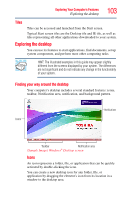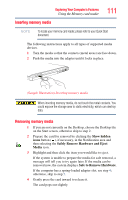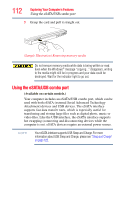Toshiba Portege R930-S9331 User Guide 2 - Page 108
Using the Web Camera
 |
View all Toshiba Portege R930-S9331 manuals
Add to My Manuals
Save this manual to your list of manuals |
Page 108 highlights
108 Exploring Your Computer's Features Using the Web Camera To play back sound files through external speakers or headphones: 1 Locate the headphone jack on the computer. 2 Using any necessary adapters, plug the cable from the headphones or external speakers into the headphone jack. The headphone jack requires a 16-ohm stereo mini connector. To adjust the volume: ❖ For external speakers, use the volume controls on each speaker. ❖ For headphones, use the computer's volume control. Using the Web Camera (Available on certain models.) Your computer may come with a built-in Web Camera. With this Web Camera you can do the following: ❖ Take pictures and record videos with your computer ❖ Chat with others and have them see you while using instant messaging (IM) programs ❖ Have video conference calls NOTE To email, instant message or video conference, you must be connected to the Internet. Depending on your computer model, the process of sending email, taking pictures or recording video messages may vary. To access the Web Camera, on the Start screen click the Camera tile. The Web Camera indicator light glows when the Web Camera is active. NOTE When the Web Camera is not active the indicator light is off.