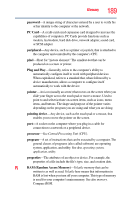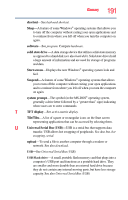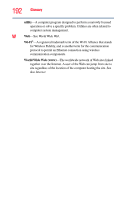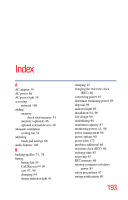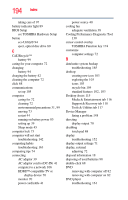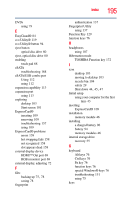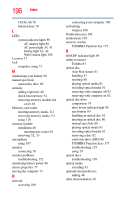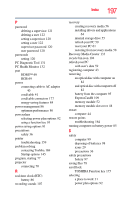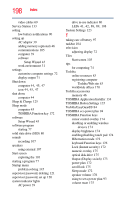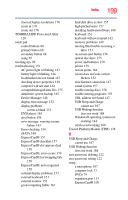Toshiba Portege R930-S9331 User Guide 2 - Page 194
see TOSHIBA Hardware Setup, TOSHIBA Function key
 |
View all Toshiba Portege R930-S9331 manuals
Add to My Manuals
Save this manual to your list of manuals |
Page 194 highlights
194 Index taking care of 97 battery indicator light 89 BIOS Setup see TOSHIBA Hardware Setup button eco Utility® 94 eject, optical disc drive 80 C Call2Recycle™ battery 99 caring for your computer 72 changing battery 94 charging the battery 42 cleaning the computer 72 click 68 communications set up 105 computer caring for 72 cleaning 72 environmental precautions 31, 99 moving 73 restart 44 running on battery power 85 setting up 39 Sleep mode 45 computer lock 73 computer will not start troubleshooting 142 computing habits troubleshooting 163 computing tips 74 connecting AC adaptor 39 AC adaptor cord to (DC-IN) 41 computer to a network 106 HDMI™-compatible TV or display device 70 monitor 70 power cord/cable 41 power source 40 cooling fan adequate ventilation 38 Cooling Performance Diagnostic Tool 130 cursor control overlay TOSHIBA Function key 174 customize computer settings 72 D data/entire system backup troubleshooting 165 desktop creating new icon 103 exploring the 103 icons 103 recycle bin 104 standard features 102, 103 Desktop Assist 115 Media & Entertainment tab 116 Support & Recovery tab 118 Tools & Utilities tab 117 Device Manager fixing a problem 148 directing display output 70 disabling touch pad 68 display troubleshooting 152 display output settings 71 display, external adjusting 72 disposal information 18 disposing of used batteries 98 double-click 68 DVD removing with computer off 82 removing with computer on 82 DVD player troubleshooting 161