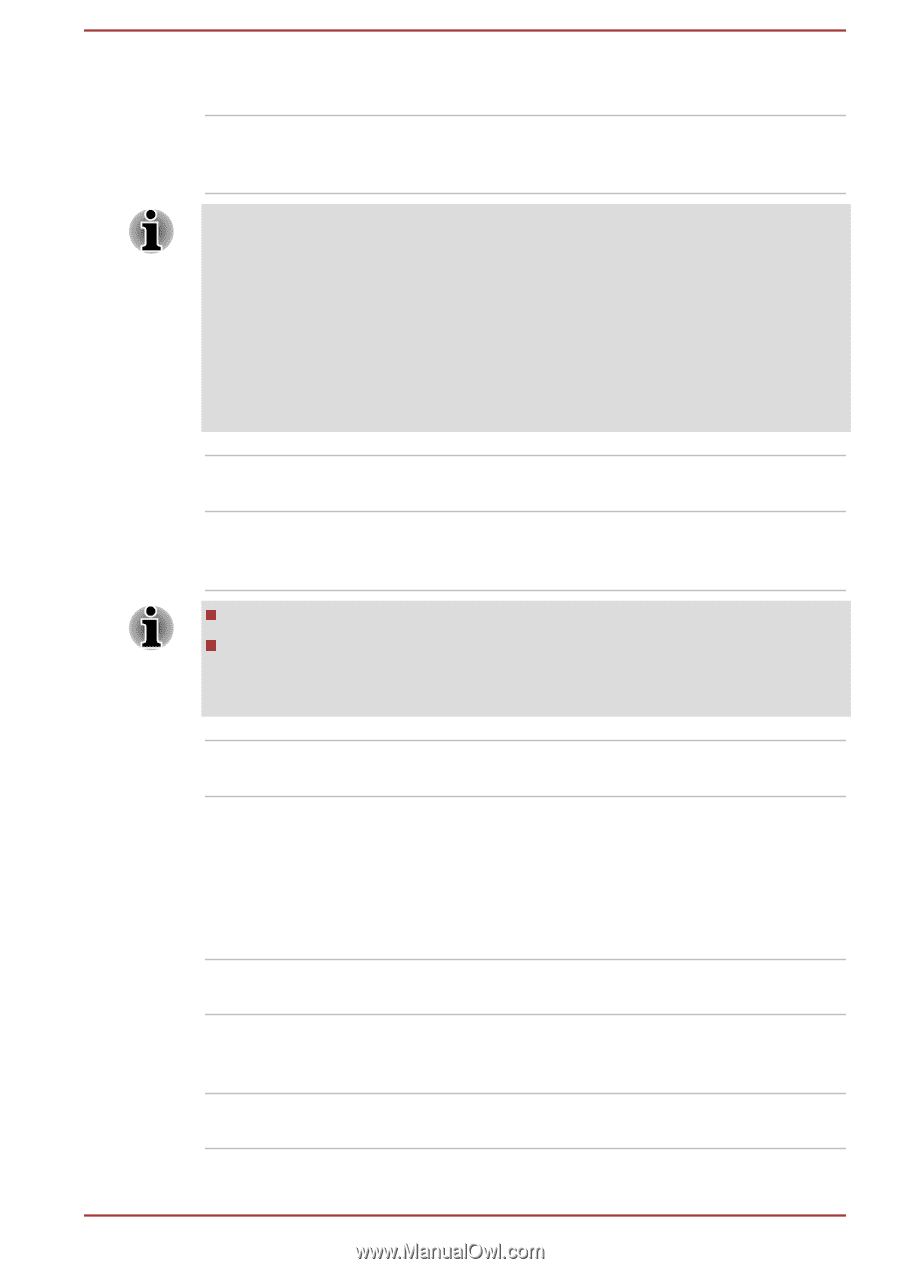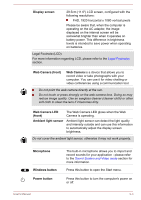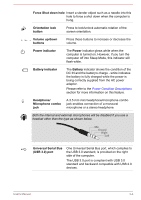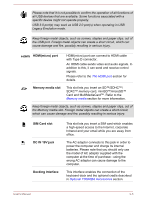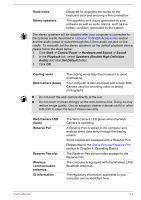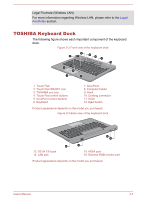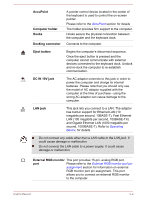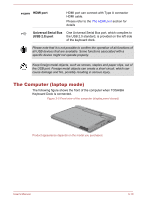Toshiba Portege Z10t-A PT142C-002002 Users Manual Canada; English - Page 37
Hook holes, Stereo speakers, Cooling vents, Web Camera back, Reserve Pen, Reserve Pen slot, Wireless
 |
View all Toshiba Portege Z10t-A PT142C-002002 manuals
Add to My Manuals
Save this manual to your list of manuals |
Page 37 highlights
Hook holes Stereo speakers Designed for engaging the hooks on the keyboard dock and ensuring a firm connection. The speakers emit sound generated by your software as well as audio alarms, such as low battery condition, generated by the system. The stereo speakers will be disabled after your computer is connected to the optional cradle described in Optional TOSHIBA Accessories section and the audio output is routed through the 3.5mm audio out jack on the cradle. To manually set the stereo speakers as the default playback device, please follow the steps below: 1. Click Start -> Control Panel -> Hardware and Sound -> Sound. 2. In the Playback tab, select Speakers (Realtek High Definition Audio) and click Set Default button. 3. Click OK. Cooling vents Web Camera (back) The cooling vents help the processor to avoid overheating. Your computer is also equipped with a back Web Camera used for recording video or taking photographs. Do not point the web camera directly at the sun. Do not touch or press strongly on the web camera lens. Doing so may reduce image quality. Use an eyeglass cleaner (cleaner cloth) or other soft cloth to clean the lens if it becomes dirty. Web Camera LED (back) Reserve Pen Reserve Pen slot Wireless communication antennas ID information The Web Camera LED glows when the Web Camera is operating. A Reserve Pen is stored in the computer and enables direct data entry through the display screen. Some models are equipped with a Reserve Pen. Please refer to the Stylus Pen and Reserve Pen section in Chapter 4, Operating Basics. The Reserve Pen slot provides storage for the Reserve Pen. The computer is equipped with the Wireless LAN/ Bluetooth antennas. The regulatory information applicable to your computer can be identified here. User's Manual 3-6