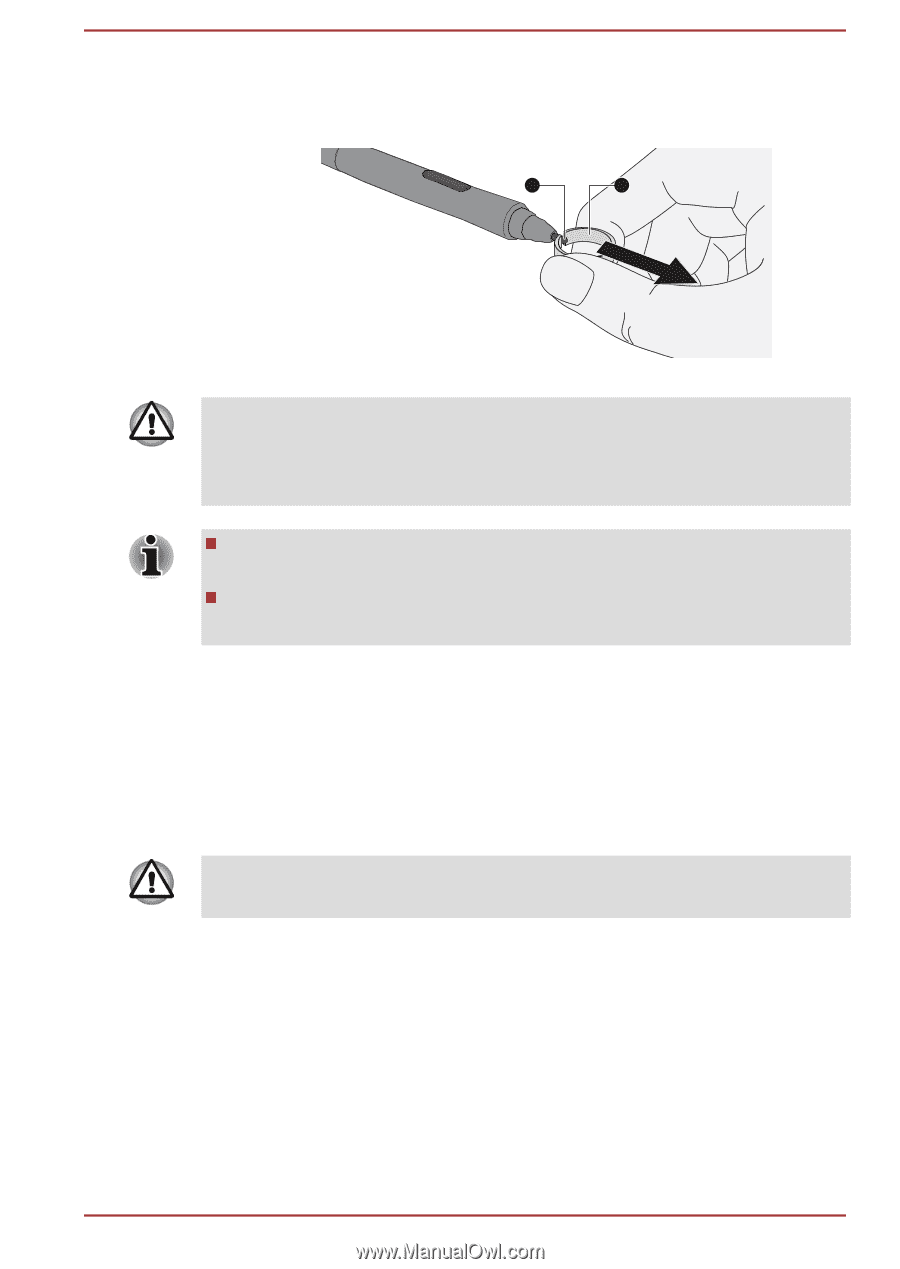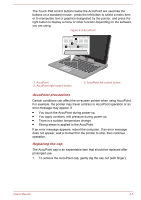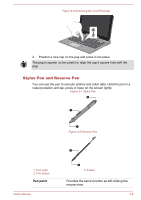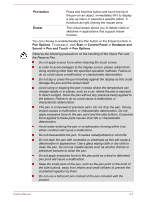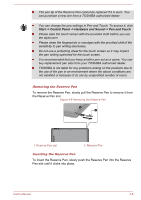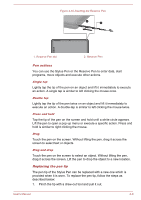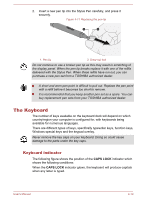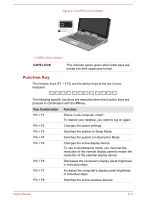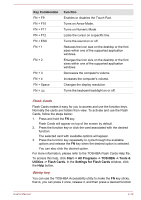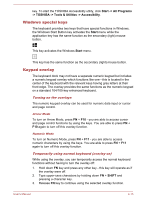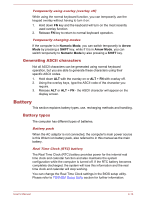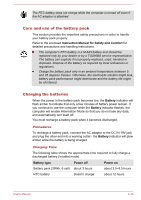Toshiba Portege Z10t-A PT142C-002002 Users Manual Canada; English - Page 57
The Keyboard, Keyboard indicator
 |
View all Toshiba Portege Z10t-A PT142C-002002 manuals
Add to My Manuals
Save this manual to your list of manuals |
Page 57 highlights
2. Insert a new pen tip into the Stylus Pen carefully, and press it securely. Figure 4-11 Replacing the pen tip 1 2 1. Pen tip 2. Draw-out tool Do not continue to use a broken pen tip as this may result in scratching of the display panel. When the pen tip breaks replace it with one of the refills delivered with the Stylus Pen. When these refills have run out, you can purchase a new pen set from a TOSHIBA authorized dealer. A short and worn pen point is difficult to pull out. Replace the pen point with a refill before it becomes too short to remove. It is recommended that you keep another pen set as a spare. You can buy replacement pen sets from your TOSHIBA authorized dealer. The Keyboard The number of keys available on the keyboard dock will depend on which country/region your computer is configured for, with keyboards being available for numerous languages. There are different types of keys, specifically typewriter keys, function keys, Windows special keys and the keypad overlay. Never remove the key caps on your keyboard. Doing so could cause damage to the parts under the key caps. Keyboard indicator The following figure shows the position of the CAPS LOCK indicator which shows the following conditions: When the CAPS LOCK indicator glows, the keyboard will produce capitals when any letter is typed. User's Manual 4-10