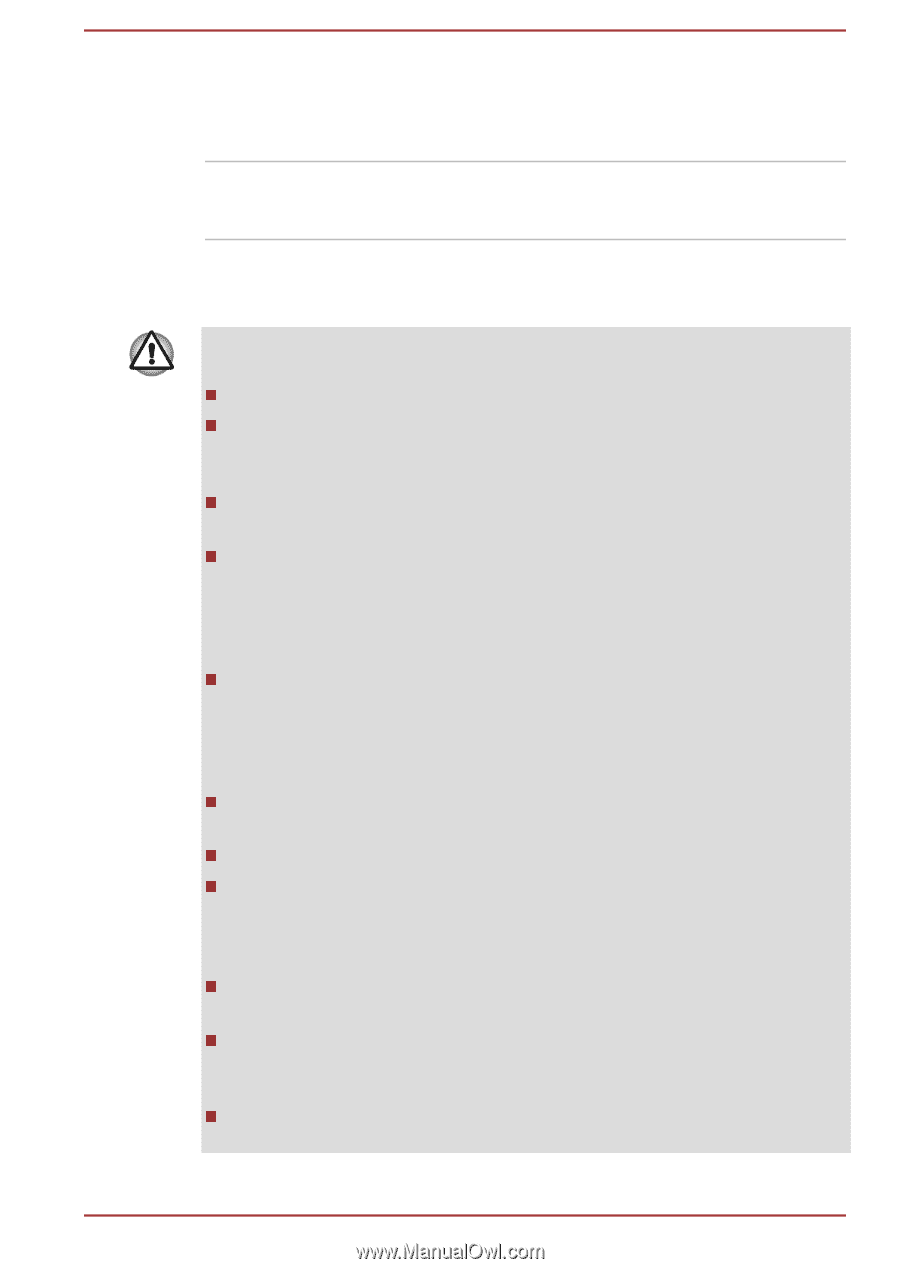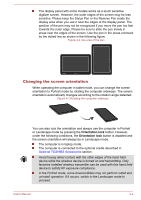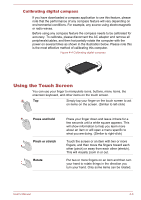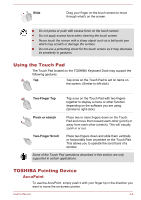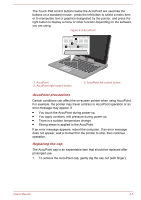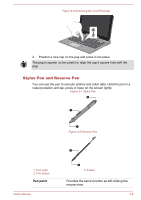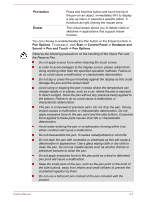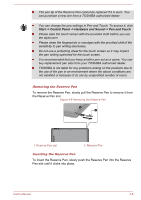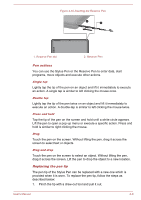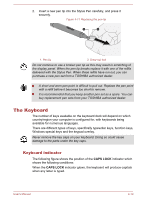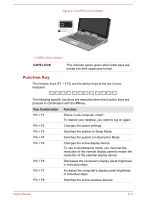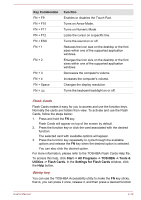Toshiba Portege Z10t-A PT142C-002002 Users Manual Canada; English - Page 54
Pen button, Eraser, Pen Options, Start -> Control Panel -> Hardware
 |
View all Toshiba Portege Z10t-A PT142C-002002 manuals
Add to My Manuals
Save this manual to your list of manuals |
Page 54 highlights
Pen button Eraser Press and hold this button and touch the tip of the pen on an object. Immediately lift it to display a pop-up menu or execute a specific action. It functions as right clicking the mouse once. The virtual eraser allows you to delete notes or sketches in applications that support eraser function. You can choose to enable/disable the Pen button or the Eraser function in Pen Options. To access it, click Start -> Control Panel -> Hardware and Sound -> Pen and Touch -> Pen Options. Observe the following precautions on the handling of the Stylus Pen and the Reserve Pen. Do not apply excess force when cleaning the touch screen. In order to avoid damages to the display screen, please refrain from doing anything other than the specified operation methods. Failure to do so could cause a malfunction or characteristic deterioration. Do not tap or press the pen forcefully against the display as this could damage the pen and the screen itself. Avoid using or keeping the pen in areas where the temperature can change rapidly or in places, such as a car, where the pen is exposed to direct sunlight. Store the pen without any pressure being applied to the buttons. Failure to do so could cause a malfunction or characteristic deterioration. The pen is composed of precision parts. Do not drop the pen. Strong impact causes a malfunction or characteristic deterioration. Do not apply excessive force to the pen point and the side buttons. Excessive force applied to these parts causes short life or characteristic deterioration. Avoid water entering the pen or condensation forming within it as either condition will cause a malfunction. Do not disassemble the pen. It causes maladjustment or short life. Do not stain the pen with cosmetics or chemicals as this will cause a deterioration in appearance. Use a glass wiping cloth or dry cloth to clean the pen. Do not use volatile liquids such as alcohol, thinner or petroleum benzine to clean the pen. Do not apply excessive force to the pen point as a bent or deformed pen point will cause a malfunction. Keep the small parts of the pen, such as the pen point or the knob of the side buttons, away from infants and small children to prevent the accidental ingestion by them. Do not use a ball point pen instead of the pen included with the product. User's Manual 4-7