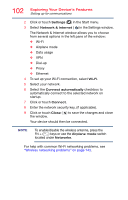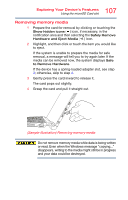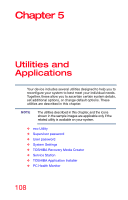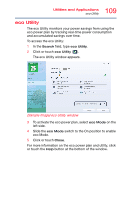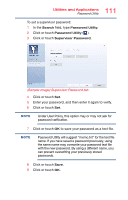Toshiba Portege Z20T-C2112 Portege Z20t-C Series Windows 10 Users Guide - Page 106
Using the microSD Card slot, Inserting memory media
 |
View all Toshiba Portege Z20T-C2112 manuals
Add to My Manuals
Save this manual to your list of manuals |
Page 106 highlights
106 Exploring Your Device's Features Using the microSD Card slot Using the microSD Card slot The microSD Card slot supports the use of a microSD Card. This medium can be used with a variety of digital products: digital music players, smartphones, digital cameras, digital video camcorders, etc. NOTE Do not use the Copy Disk function for this type of media. To copy data from one media to another, use the dragand-drop feature of the Windows operating system. Inserting memory media NOTE To locate your microSD Card slot, please refer to your Quick Start document. The following instructions apply to all types of supported media devices. 1 Turn the media so that the contacts (metal areas) are face down, away from the display. 2 Push the media into the microSD Card slot until it stops. (Sample Illustration) Inserting memory media When inserting memory media, do not touch the metal contacts. You could expose the storage area to static electricity, which can destroy data. NOTE Always remove memory media when not in use.