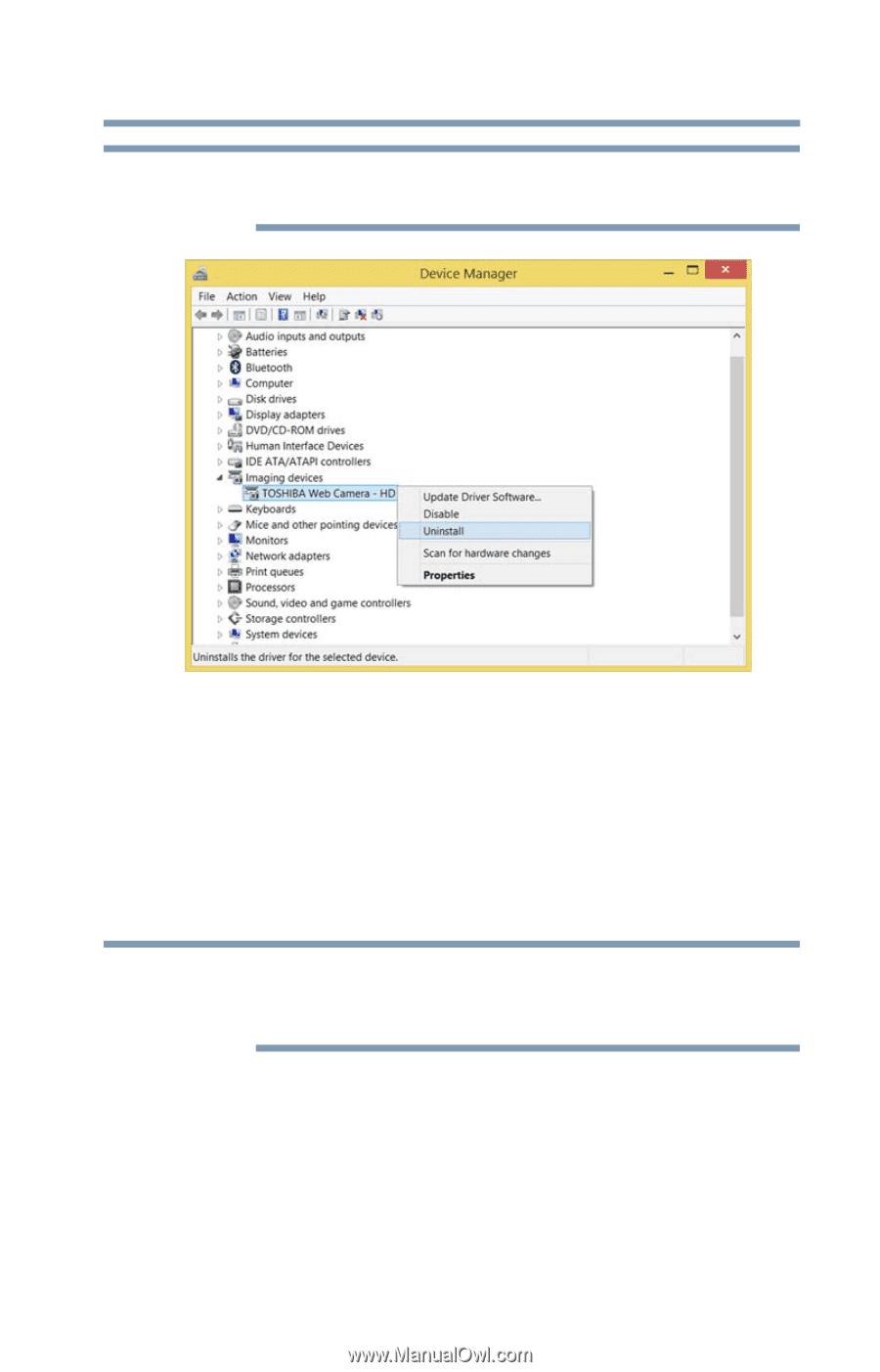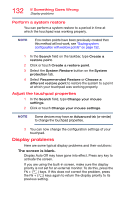Toshiba Portege Z20T-C2112 Portege Z20t-C Series Windows 10 Users Guide - Page 137
Perform a system restore, Sample Image Web Camera driver - uninstall window
 |
View all Toshiba Portege Z20T-C2112 manuals
Add to My Manuals
Save this manual to your list of manuals |
Page 137 highlights
137 If Something Goes Wrong Web Camera help NOTE Do NOT select the "Delete the driver software for this device" box. (Sample Image) Web Camera driver - uninstall window 5 After the driver uninstalls, restart your device, see "To Restart your device" on page 53. The driver is then reinstalled automatically. Perform a system restore You can perform a system restore to a period in time at which the Web Camera was working properly. NOTE If no restore points have been previously created then this method will not work, see "Saving system configuration with restore points" on page 152. 1 In the Search field, type Create a restore point. 2 Click or touch Create a restore point. 3 Select the System Restore button on the System protection tab. 4 Select Recommended Restore or Choose a different restore point to restore the system to a point at which your Web Camera was working properly.