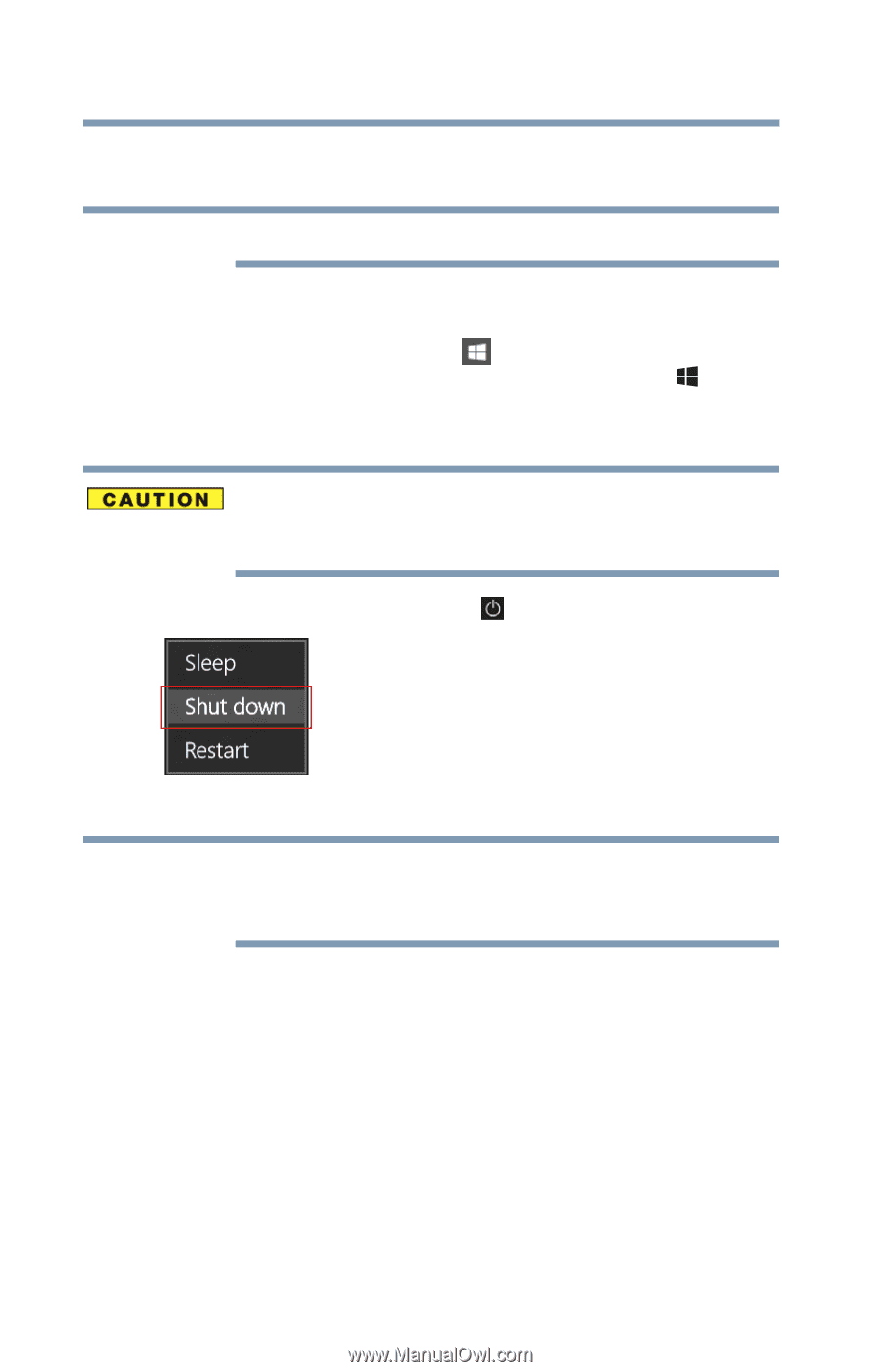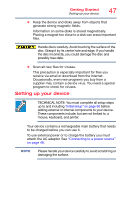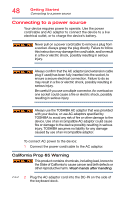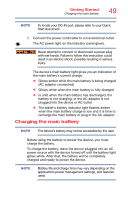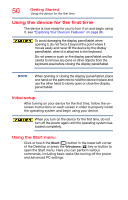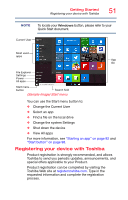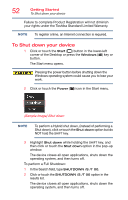Toshiba Portege Z20T-C2112 Portege Z20t-C Series Windows 10 Users Guide - Page 52
To Shut down your device, Sample Image Shut down
 |
View all Toshiba Portege Z20T-C2112 manuals
Add to My Manuals
Save this manual to your list of manuals |
Page 52 highlights
52 Getting Started To Shut down your device Failure to complete Product Registration will not diminish your rights under the Toshiba Standard Limited Warranty. NOTE To register online, an Internet connection is required. To Shut down your device 1 Click or touch the Start ( ) button in the lower-left corner of the Desktop or press the Windows ( ) key or button. The Start menu opens. Pressing the power button before shutting down the Windows operating system could cause you to lose your work. 2 Click or touch the Power ( ) icon in the Start menu. (Sample Image) Shut down NOTE To perform a Hybrid shut down, (instead of performing a Shut down), click or touch the Shut down option but do NOT hold the SHIFT key. 3 Highlight Shut down while holding the SHIFT key, and then click or touch the Shut down option in the pop-up window. The device closes all open applications, shuts down the operating system, and then turns off. To perform a Full Shutdown: 1 In the Search field, type SHUTDOWN /S /T 00. 2 Click or touch the SHUTDOWN /S /T 00 option in the results list. The device closes all open applications, shuts down the operating system, and then turns off.