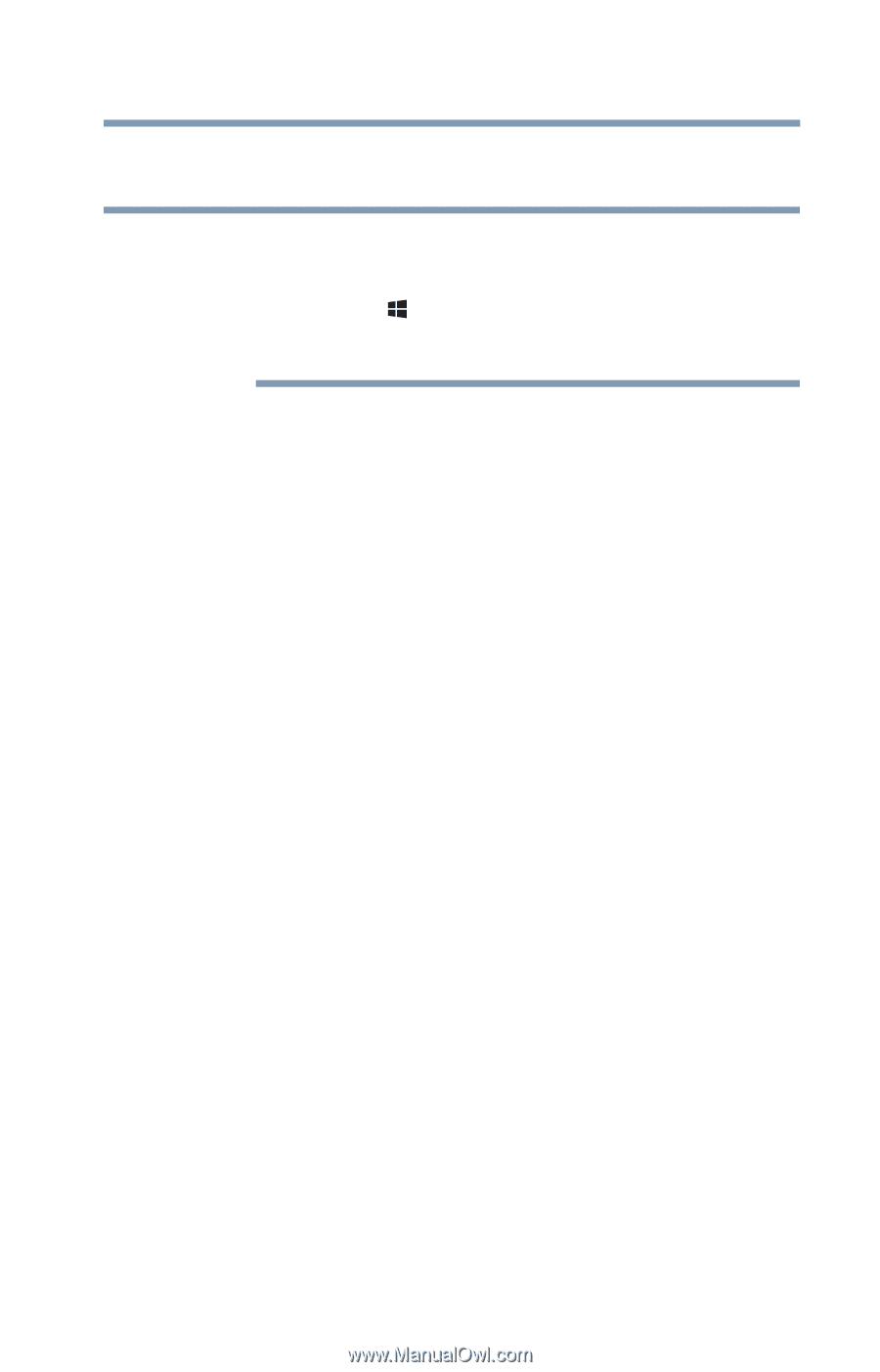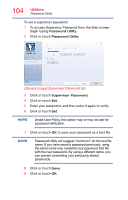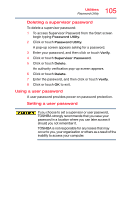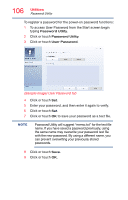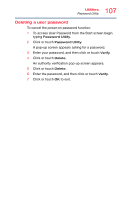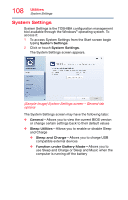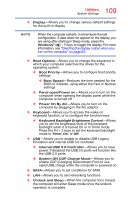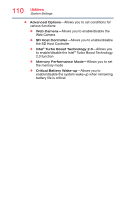Toshiba Portege Z30-B1310 Portege Z30-B Series Windows 8.1 User's Guide - Page 109
enable CDP Charging Downstream Port to use, computer is turned off
 |
View all Toshiba Portege Z30-B1310 manuals
Add to My Manuals
Save this manual to your list of manuals |
Page 109 highlights
109 Utilities System Settings ❖ Display-Allows you to change various default settings for the built-in display NOTE When the computer restarts, it remembers the last configuration. If data does not appear on the display you are using after starting in Sleep mode, press the Windows® ( ) + P keys to toggle the display. For more information, see "Directing the display output when you turn on the computer" on page 63. ❖ Boot Options-Allows you to change the sequence in which your computer searches the drives for the operating system ❖ Boot Priority-Allows you to configure boot priority settings ❖ Boot Speed-Reduces the time needed for the BIOS to initialize, using either the Fast or Normal settings ❖ Panel open/Power on-Allows you to turn on the computer when opening the display panel while the computer is turned off ❖ Power On By AC-Allows you to turn on the computer by plugging in the AC adaptor ❖ Keyboard-Allows you to access the wake-on keyboard function, or to configure the function keys ❖ Keyboard Backlight Brightness Control-Allows you to set the brightness level of the keyboard backlight when it is turned On or in Timer mode. Press the FN + Z keys to set the keyboard backlight mode to Timer, On, or Off. ❖ USB-Allows you to enable or disable USB Legacy Emulation and internal USB 3.0 controller ❖ Internal USB 3.0 Controller-Allows you to save power. If disabled the USB 3.0 ports will function like the USB 2.0 ports ❖ System ON CDP Charge Mode-Allows you to enable CDP (Charging Downstream Port) to use rapid USB charge while the computer is powered on ❖ SATA-Allows you to set conditions for SATA ❖ LAN-Allows you to set networking functions ❖ Undock and Sleep-When the computer lid is closed, the computer will enter Sleep mode once the undock operation is complete.